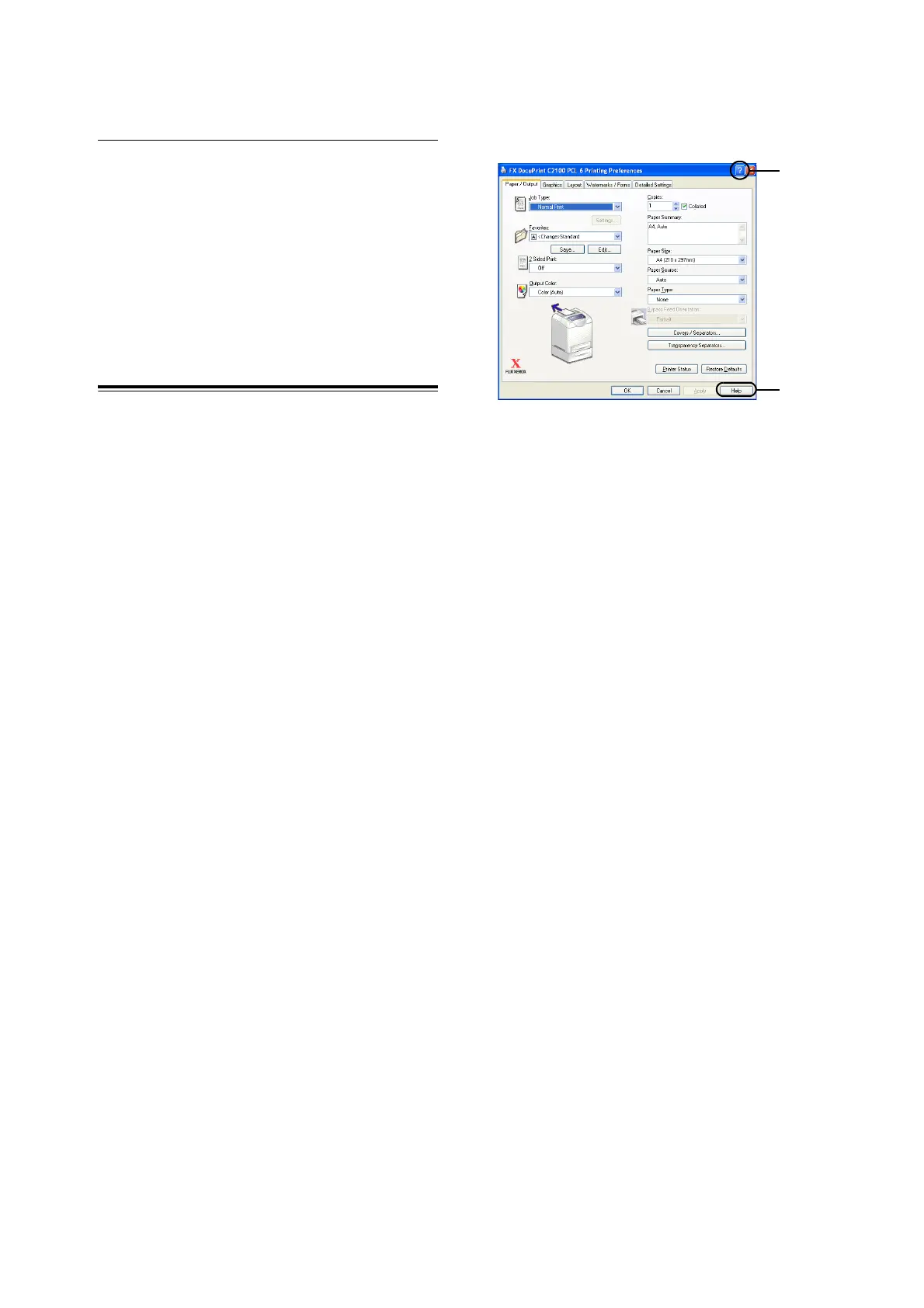20 3 Basic Operations
Exiting the Low Power Mode/Sleep
Mode
The printer automatically cancels the low power
mode/sleep mode once it receives data from the
computer.
To manually cancel Low Power Mode, press one
of the buttons on the control panel. To manually
cancel Sleep Mode, press the <Power Saver>
button.
Printing From the
Computer
This section explains the basic flow when printing
from application software in Windows
environment.
(The procedure may differ according to the
computer or system configuration used.)
Important
• Do not switch off the power of this printer when printing
is in progress. It may lead to paper jam.
1. From the [File] menu of the application
software, select [Print].
2. Select this printer as the printer to be used.
To use the different print features of this
printer, display the properties of the printer,
and set the necessary items. For details on
each item and how to set them, refer to the
Online Help for the printer driver.
Note
• When feeding paper from the bypass tray, set the paper
type setting for the bypass tray correctly on the [Tray/
Output] tab.
For Windows
Note
• You can set the print features in the properties dialog
box from the printer icon in the window displayed by
selecting [Printers and Faxes] (or [Settings] > [Printers]
depending on the OS).
There are two ways to display Online Help for the printer
driver.
(A) Click [?], followed by the item you want to know more
about.
The explanation on the item is displayed.
(B) Click [Help].
The [Help] window is displayed.
(A)
(B)
PCL Driver