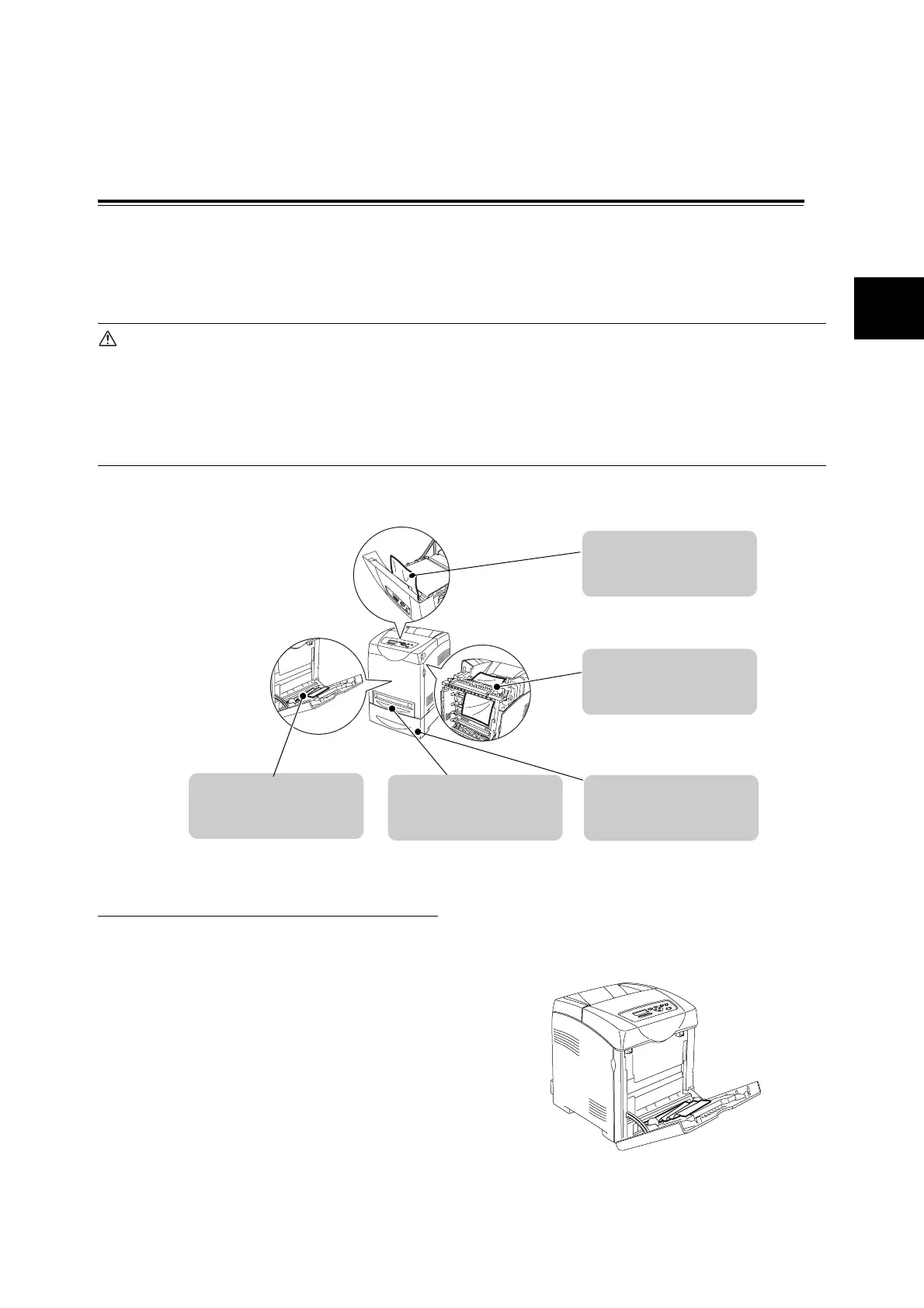When Paper Jams 31
IE
IE
6 Troubleshooting
When Paper Jams
If a paper jam occurs, refer to the illustration below to select the appropriate corrective action and clear the
paper jam immediately.
Note
• The illustration below shows the printer with the optional 550 Sheet Feeder and Duplex Unit are installed.
CAUTION
• When removing jammed paper, make sure that no pieces of torn paper are left in the machine. A piece
of paper remaining in the machine can cause fire. If a sheet of paper is wrapped around the heat roller,
or when clearing a jammed paper that is difficult or impossible to see, do not try to remove it by yourself.
Doing so can cause injuries or burns. Switch off the machine immediately, and contact our Customer
Support Center or your dealers.
• The fuser unit, and the surrounding area are hot. You may get burnt if you touch it directly.
Paper Jams in the Bypass Tray
Follow the procedure below to remove paper
jammed in the bypass tray.
1. Pull the jammed paper out of the bypass
tray, and remove any remaining paper from
the bypass tray.
2. Close the bypass tray once.
“Paper Jams at the Duplex
Unit” (P. 34)
“Paper Jams in the Bypass
Tray” (P. 31)
“Paper Jams at the Fuser
Unit” (P. 33)
“Paper Jams in the Paper
Tray” (P. 32)
“Paper Jams in the
Optional Sheet Feeder”
(P. 35)