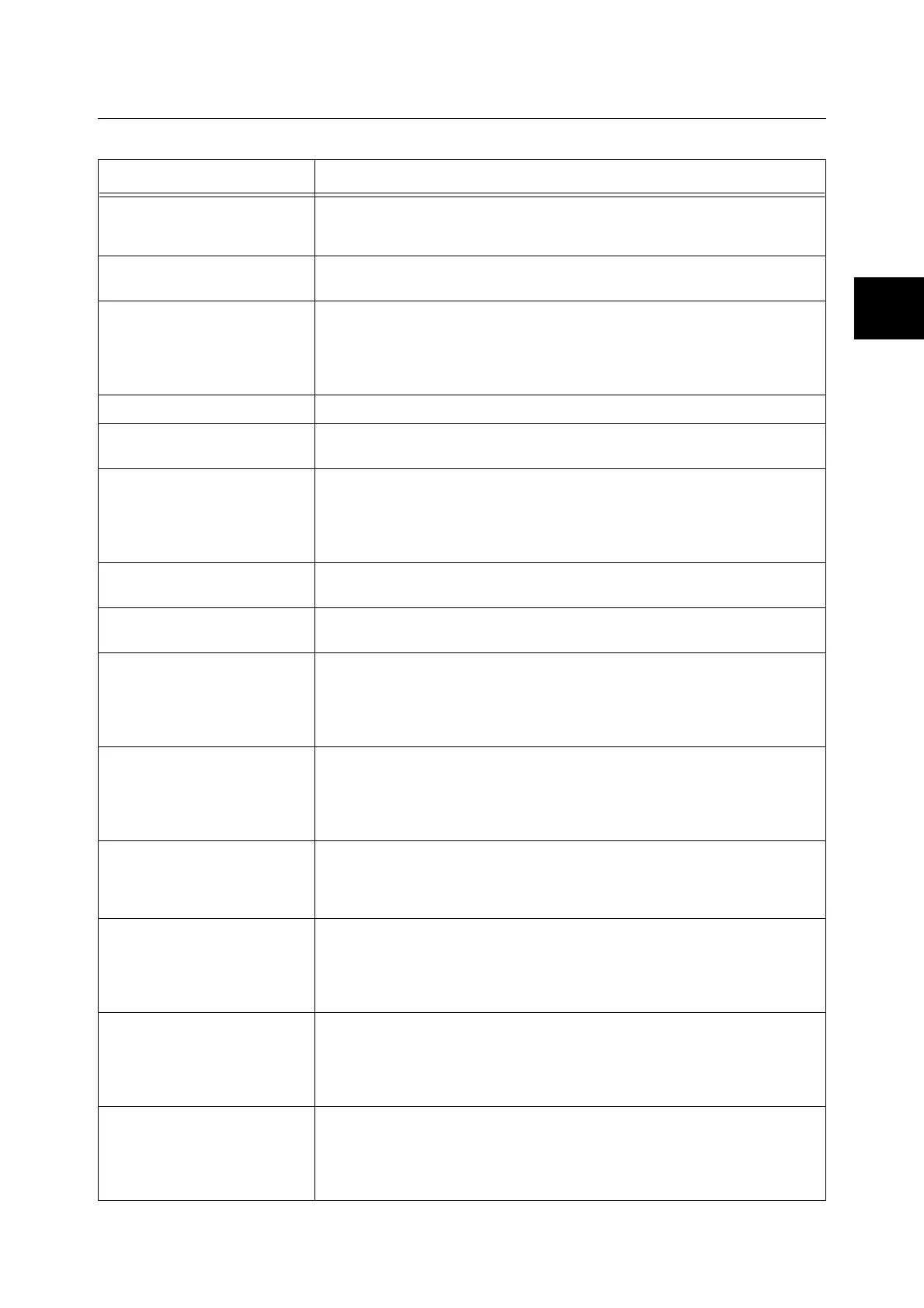Error Messages 43
IE
IE
Messages About the Printer and Other Items (In Alphabetical Order)
Message Condition/Reason/Action
042-700
Overheat
The printer internal temperature is too high. Let the printer sit for a short period of
time. The printer resumes printing when the temperature drops.If the error continues,
contact our Customer Support Center or your dealer.
077-912
Push in Tray 1
Tray 1 is pulled out. Set Tray 1 into the correct position.
Check Bypass
Clear Jam
Open & Close
Cover A
Paper is jammed inside the bypass tray. Remove the jammed paper. Open and close
the front cover.
Refer to
• “ When Paper Jams” (P. 31)
Close Cover A The front cover is open. Close the front cover.
Invalid Feature
press SET
The user is not registered to print in color when using an authentification function.
Contact the administrator.
Invalid Job
press SET
When the configuration of the printer on the printer driver does not conform to the
printer you are using, this message appears.
• Press the <Cancel> button to cancel the print job.
• Make sure that the configuration of the printer on the printer driver conforms to the
printer you are using.
Limit Reached
press SET
The user has exceeded the limit on the number of pages that can be printed when
using an authentification function. Contact the administrator.
Login Error
press SET
The user is not registered to print on the printer when using an authentification
function. Contact the administrator.
Open Cover A
& Clear Jam D
Paper is jammed inside the printer. Press the button to open the front cover and
remove the jammed paper.
Refer to
• “ When Paper Jams” (P. 31)
Open Cover A
Clear Jam B
Paper is jammed inside the printer. Press the button to open the front cover and
remove the jammed paper.
Refer to
• “ When Paper Jams” (P. 31)
Open Cover A or
Tray Clear Jam
Paper is jammed inside the printer or tray. Remove the jammed paper.
Refer to
• “ When Paper Jams” (P. 31)
Open Cover A
Clear Jam &
Check Paper Type
Paper is jammed inside the printer. Press the button to open the front cover and
remove the jammed paper. Check the paper type.
Refer to
• “ When Paper Jams” (P. 31)
Open Tray 1
Clear Jam
Open & Close
Cover A
Paper is jammed inside Tray 1. Remove the jammed paper. Open and close the front
cover.
Refer to
• “ When Paper Jams” (P. 31)
Open Tray 2
Clear Jam
Open & Close
Cover A
Paper is jammed inside Tray 2. Remove the jammed paper. Open and close the front
cover.
Refer to
• “ When Paper Jams” (P. 31)
