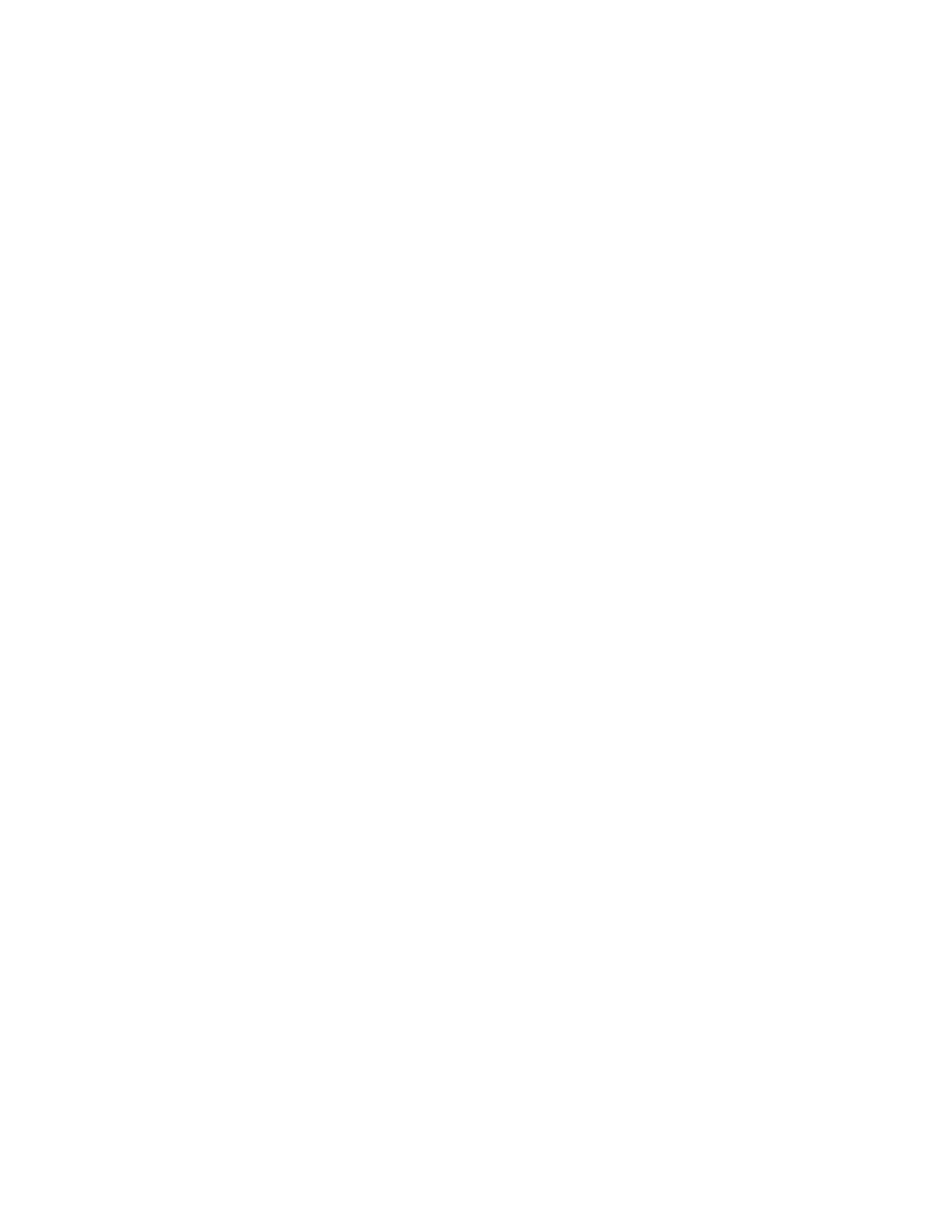Note
If you copy /scan a great number of the same type of original documents, you can set custom image
quality defaults. For example, if the majority of your copying /scanning is of dark photographic content,
the system defaults can be set to accommodate this, saving you job programming time. To set up your
system defaults to match your original input, contact your System Administrator.
Tip
It is best to proof a job when you make image quality adjustments.
Choosing the Best Original Type (when scanning or copying)
Original Type is the most important image quality setting for copying images. When selecting an original
type use a default setting for sharpness, contrast, darkness and background suppression.
To get the best results, it is important that you be able to assess your original document, and make a
determination as to what types of images comprise the document.
To select an Original Type
1. Select Copy (or Scan to File).
2. Select the Image Quality tab.
3. Select an Original Type.
4. Select a Rendering Option, if needed.
Original Types
Mixed Text and Graphics: use for most jobs, business graphics, charts, logos and maps. This setting
preserves gray text and is recommended for text critical applications.
Text: use for enhancing text only. Using the text setting turns dark gray text to black. For black and
white transactional applications of text and numbers, or book copying without pictures or graphics, use
text mode.
Mixed Text and Halftones: use for printed photos and halftones. Recommended for pictorial critical
applications.
Photo: use for photographs and continuous tone images
For example, if the original is a paste-up, or has multiple areas of different types of information, Mixed
Text and Graphics mode is the best compromise.
A good approach to making the best Original Type selection is to identify the area in the document of
greatest importance. Perhaps, in a document composed of text and images, making the text legible is
more important than a high quality reproduction of the pictures. If this is the case, use Text mode.
Photo mode is the only mode that applies a halftone; all of the others apply a form of error diffusion
to minimize moir. For jobs which contain various types of documents (e.g. some pages of text, some
pages of halftoned context), the mixed mode is the best compromise. Alternatively, you're encouraged
to use job programming to selectively define a different original type for each page.
Rendering Options
The halftones available to you depends on whether the Enhanced Line Screen license is enabled or not.
Xerox
®
Nuvera
®
14-28
User Guide and Training Aid (UGTA)
How Do I...
