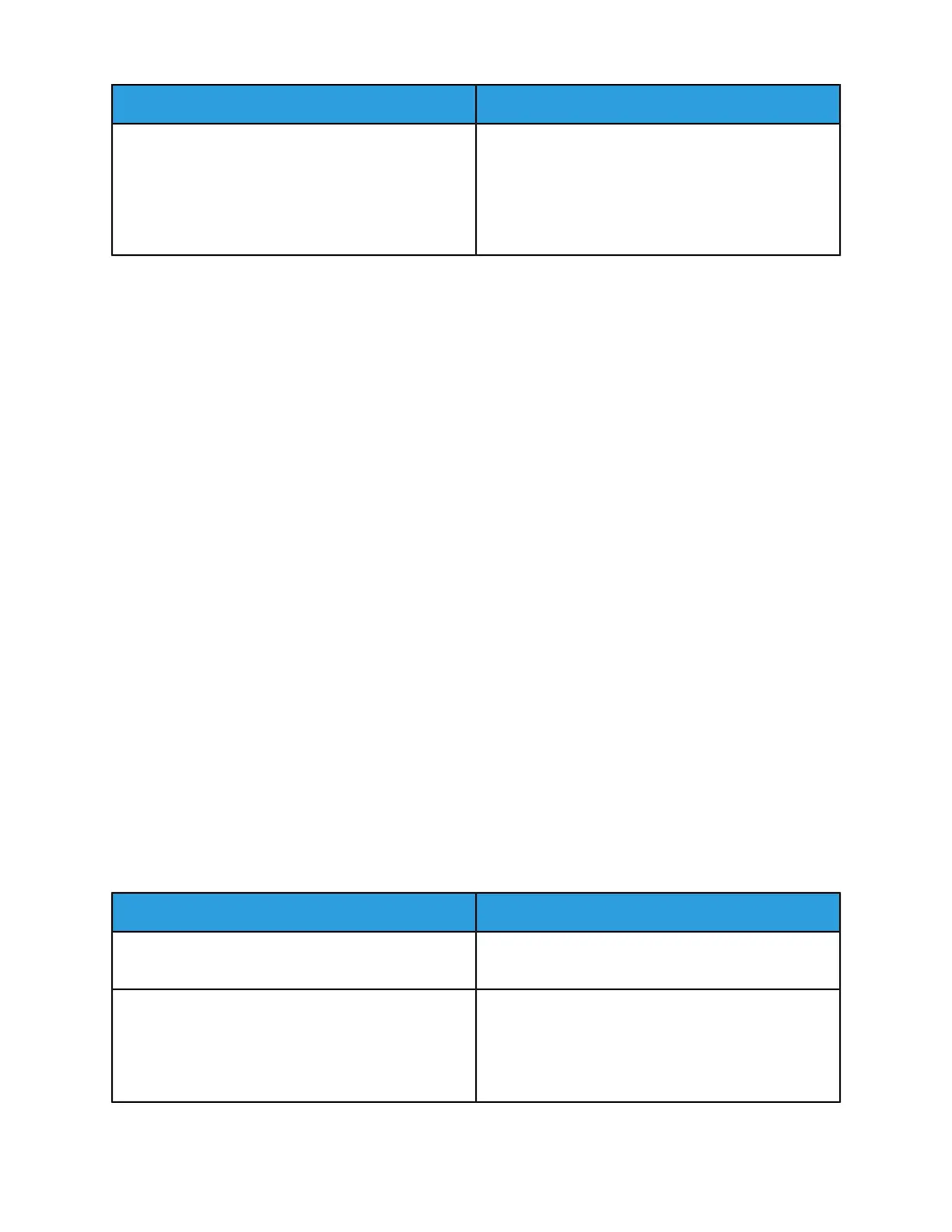Hint/Tip DescriptionSubtopic
If you want to print a job from the Print From File Service
and use the Sample Print feature, submit the job to the
Hold queue, open the job, and select Sample Print from
the Job Properties window. You could also add Sample
Print to a queue as an override. Sample Print is not
available for selection from the Print From File screens.
Sample Print
Printing from the Media Drive
One way to submit a print job is to load the file into the system from a data CD or DVD. Once the file
to be printed is loaded in the Xerox Nuvera , it can be programmed for output and printed immediately,
or it can be saved for printing at a later time.
Use only high quality CD/DVD-R media to store jobs and make configuration back-ups. "Bargain"
CD/DVD-R media can be problematic and adversely affect the ability to store and retrieve information.
This also applies to CD/DVD-RW media.
To print from the media drive
1. Open the media drive door, located in the bottom center of the main tower.
For details about the media drive, see Media Drive Specifications.
2. Insert the data CD or DVD into the media drive on the Xerox Nuvera .
3. At the Xerox Nuvera user interface, click the Print From File button.
4. Select the Files tab and click Browse.
This launches the Browse window.
5. Choose [CD-RW0] from the Look In drop-down menu.
6. Double-click the file you want to print from the Name list and click [OK].
7. The print file is now available for programming throughout the user interface.
Extra pages can be inserted, and/or finishing options can be programmed. See Adding Pages to a
Document.
8. Select System > Eject CD.
Note
Do not eject the CD before printing is complete.
Related Hints and Tips
Hint/Tip DescriptionSubtopic
Use of CD-RW media can cause read problems when
written on one drive and read from another.
CD-RW media
Description: The DVD/CD RW drive is fully functional.
However, FreeFlow Print Server only writes to the CD for
CFA logs and backup/restore.
Workaround: FreeFlow Print Server allows users to back
up and restore in a DVD format.
DVD/CD media selection
Xerox
®
Nuvera
®
14-40
User Guide and Training Aid (UGTA)
How Do I...
