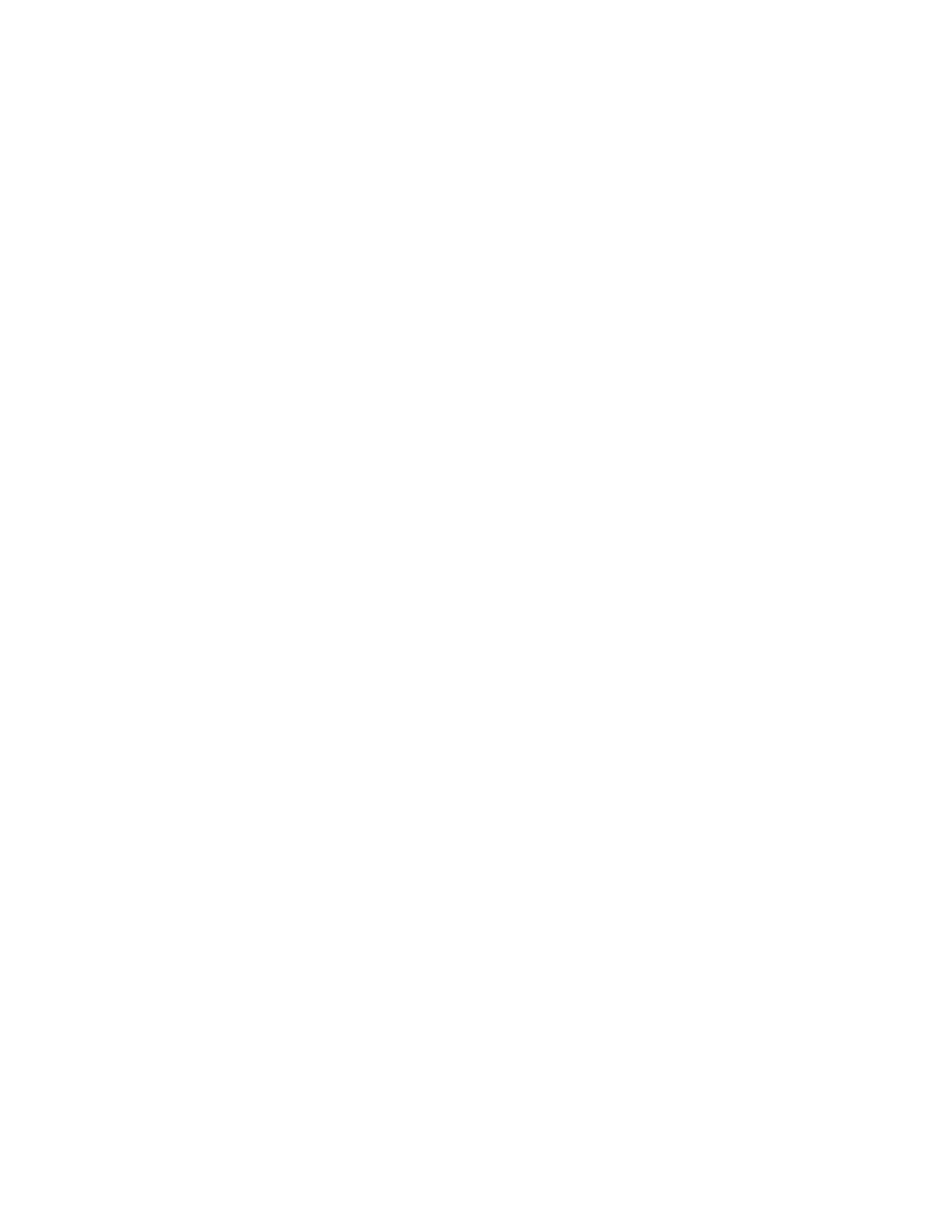• Check the quality of the original. Use Border Erase or Edge Erase to remove lines from the edges of
the document
• Turn on Background Suppression
• Load fresh paper
Tip
If you have programmed and run a job, and received unexpected results, ensure that the system-wide
settings are all set back to their defaults by clicking Clear All or Reset in the user interface. Then proceed
to do job programming pertinent to your job.
If the problem continues, you may want to run the Corotron Cleaning Routine under User Diagnostics.
See your Xerox Representative for advice.
Correcting Posterization (when scanning or copying)
Obvious "stair-stepping," or sudden shifts in tones, rather than smooth transitions in areas of tonal
gradation (see left half of figure), is called Posterization. It results because of a lack of available gray
levels. The number of gray levels is determined by the number of dots in a halftone cell.
To correct posterization
If you are copying or scanning a halftoned or photographic image, and getting posterized output, try
the following:
1. On the Home Screen, click Copy.
2. On the Image Quality tab, click the Original Type button and make sure Mixed Text and Graphics
is not selected.
3. If satisfied with settings, click the Copy button.
Other options include:
• Scan at a higher resolution.
• Select a Original Mode with low contrast.
• Use the Contrast Control to lower the contrast.
For more details about posterization, see About Posterization and Gray Levels.
Tip
If you have programmed and run a job, and received unexpected results, ensure that the system-wide
settings are all set back to their defaults by clicking Clear All or Reset in the user interface. Then proceed
to do job programming pertinent to your job.
About Posterization and Gray Levels
The number of dots in a halftone spot determine the number of available gray levels. For example, a
four by four dot halftone cell will yield 17 gray levels (multiply 4 x 4 = 16, + 1 for either all dots on [black]
or all dots off [white]). A 16 x 16 dot halftone cell will yield 257 gray levels (multiply 16 x 16 = 256, + 1
for either all dots on or all dots off).
Xerox
®
Nuvera
®
18-8
User Guide and Training Aid (UGTA)
Problem Solving
