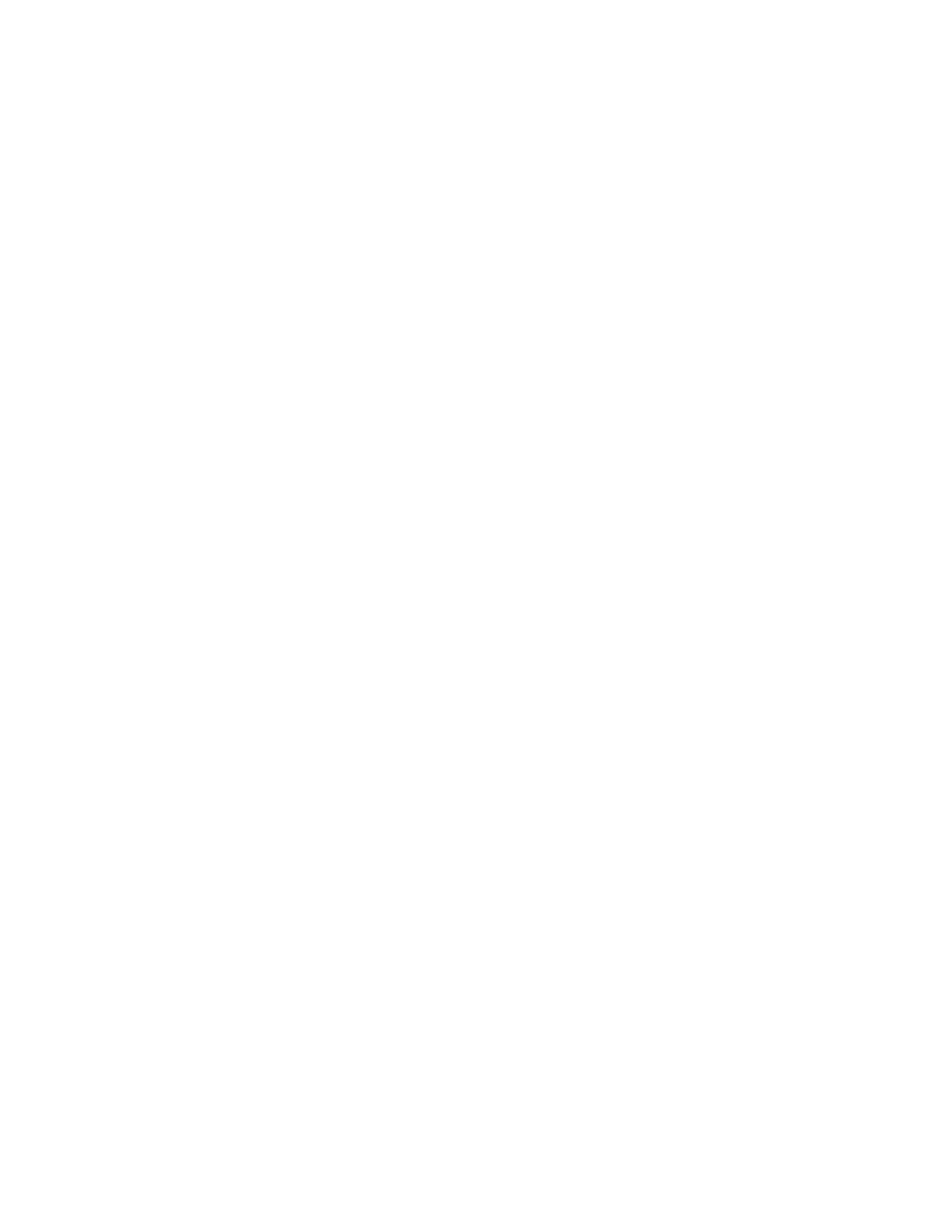9. If enabling the mode does not correct the leading edge defect, contact your Service Representative.
Note
When you print with Lead Edge Smear Optimization Mode enabled, you may experience deletion
defects on the printed sheet.
Note
When you print with Lead Edge Deletion Optimization Mode enabled, you may notice smear defects
on the printed output.
Removing Drill Holes From Output (when scanning or copying)
If you are scanning or copying originals that have been drilled for insertion in a multi-ring binder, or the
paper is otherwise damaged at the edge, you may notice black holes or other unacceptable marks on
one edge of your output image. Electronic Hole Removal can be enabled to eliminate such defects.
Tip
The Electronic Hole Removal feature is also useful for removing output image defects caused by
folded-over corners (dog-ears) and/or torn edges located within approximately one inch from the edge
of the original document.
Note
Electronic Hole Removal is only functional for originals placed in the Document Feeder. For details, see
Using the Document Feeder.
Note
Electronic Hole Removal is NOT available when Photo is the Original Type selected.
To remove drill holes from output
1. Place original documents in the Document Feeder.
2. Make sure Electronic Hole Removal is enabled.
a. Click the Copy button.
b. Select the Image Edit tab.
c. Click the Edge Erase button.
d. Select Electronic Hole Removal. It should have a checkmark in it. If it does not, select None
from the Edge Erase list.
This will enable the Electronic Hole Removal control.
3. When you are satisfied with your settings, click Copy.
Xerox
®
Nuvera
®
18-14
User Guide and Training Aid (UGTA)
Problem Solving
