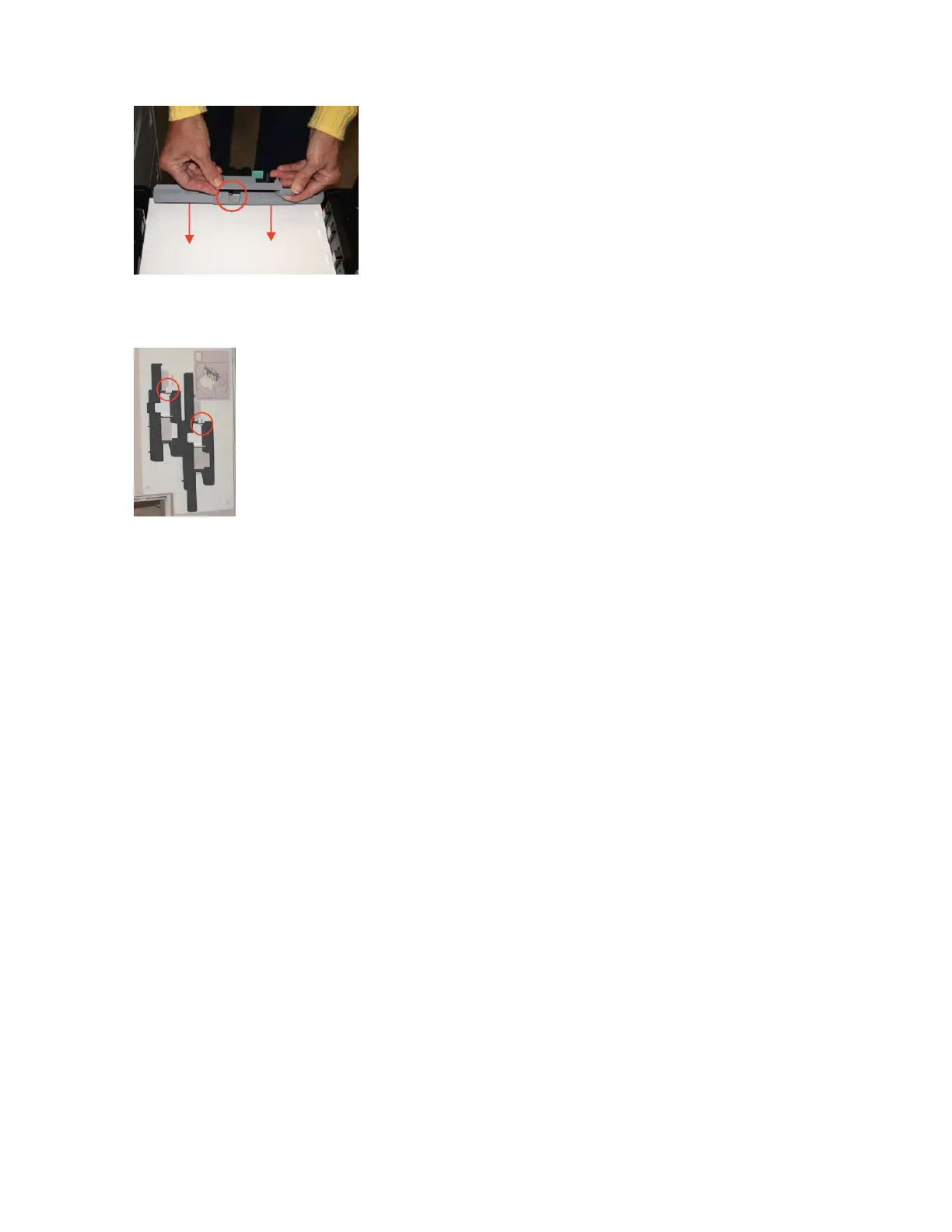3. Push the Tab Guide forward until the actuator arm is clear of the Tab Guide.
4. Remove the Tab Guide.
5. Place the Tab Guide into the bracket or molded pocket on the front door. Ensure that the Tab Guide
is positioned behind the hook.
6. Close the front door.
More on printing with tabbed stock and other special papers
For more information, see Loading Special Stock for Proper Finishing Output.
Using Media Optimization Mode on the Xerox
Nuvera 200/288/314 EA/MX Perfecting
Production System
You can use the Media Optimization Mode for maximizing productivity in the following job situations:
• Pre-cut tabs
• Small stock mixed with mostly large stock
• Wide Stocks measuring 9 - 9.5 process direction
• Optimization of job recovery for jobs containing Serialized Stocks
Optimizing productivity for jobs containing Pre-cut Tabs
You can print jobs that contain a mix of sizes and media, including full-cut and pre-cut tabbed stock. If
you need to print a job containing 8.5 x 11 inch paper, for example, containing 9 x 11 inch or A4 pre-cut
tabs to be imaged, you must first enable the Pre-Cut Tabs selection from the Media Optimization mode
in the user interface. This provides you with the best throughput and productivity rate when printing
with tabbed stock.
Xerox
®
Nuvera
®
12-10
User Guide and Training Aid (UGTA)
Setting Up Complex Jobs
