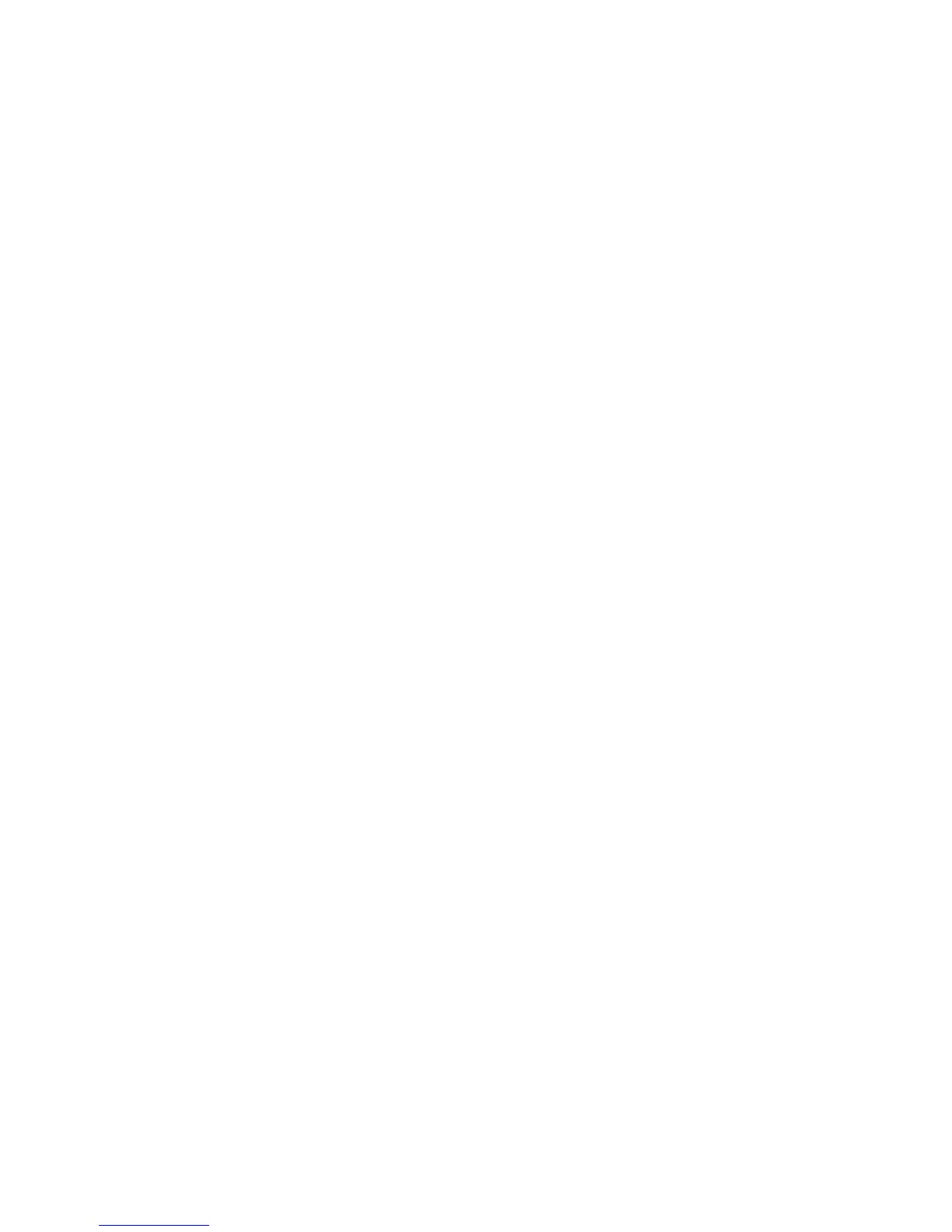Windows 98 SE and Windows Me
Phaser® 6300/6350 Color Laser Printer
4-18
4. Click the Details tab, and then click the Add Port button.
5. Select Other.
6. From the list of available printer-port monitors, select PhaserPort, and then click OK.
Configuring a Port
PhaserPort enables you to:
■ Choose a name for the new port.
■ Identify a printer by its DNS Name or IP Address.
To install a port using PhaserPort:
1. In the Add PhaserPort window:
■ Enter a unique name for the port being added in the Description section.
■ Enter the printer host name or IP Address in the DNS/Address section.
2. Click OK.
Changing a PhaserPort IP Address
If the printer’s IP address is changed, you must change the IP address for the device’s
corresponding port:
1. Click Start, click Settings, and then click Printers.
2. Right-click the printer to be changed to a new PhaserPort IP address, and then click
Properties.
3. Select the Details tab.
4. Verify that PhaserPort appears in the Print to the Following Port field.
5. Click Port Settings. The Configure PhaserPort dialog box appears.
6. Do one of the following:
a. If you know the correct IP address or DNS name for the printer, enter that information.
b. If you don’t know the printer’s IP address or DNS name, click Browse to display a list
of printers on the network.
c. Double-click the appropriate printer. PhaserPort automatically enters the information
into the Configure PhaserPort dialog box.
Note: To search the network again, click Refresh. To expand the search to other subnets,
click Advanced.
7. Click OK.
8. Click OK again to apply the changes.