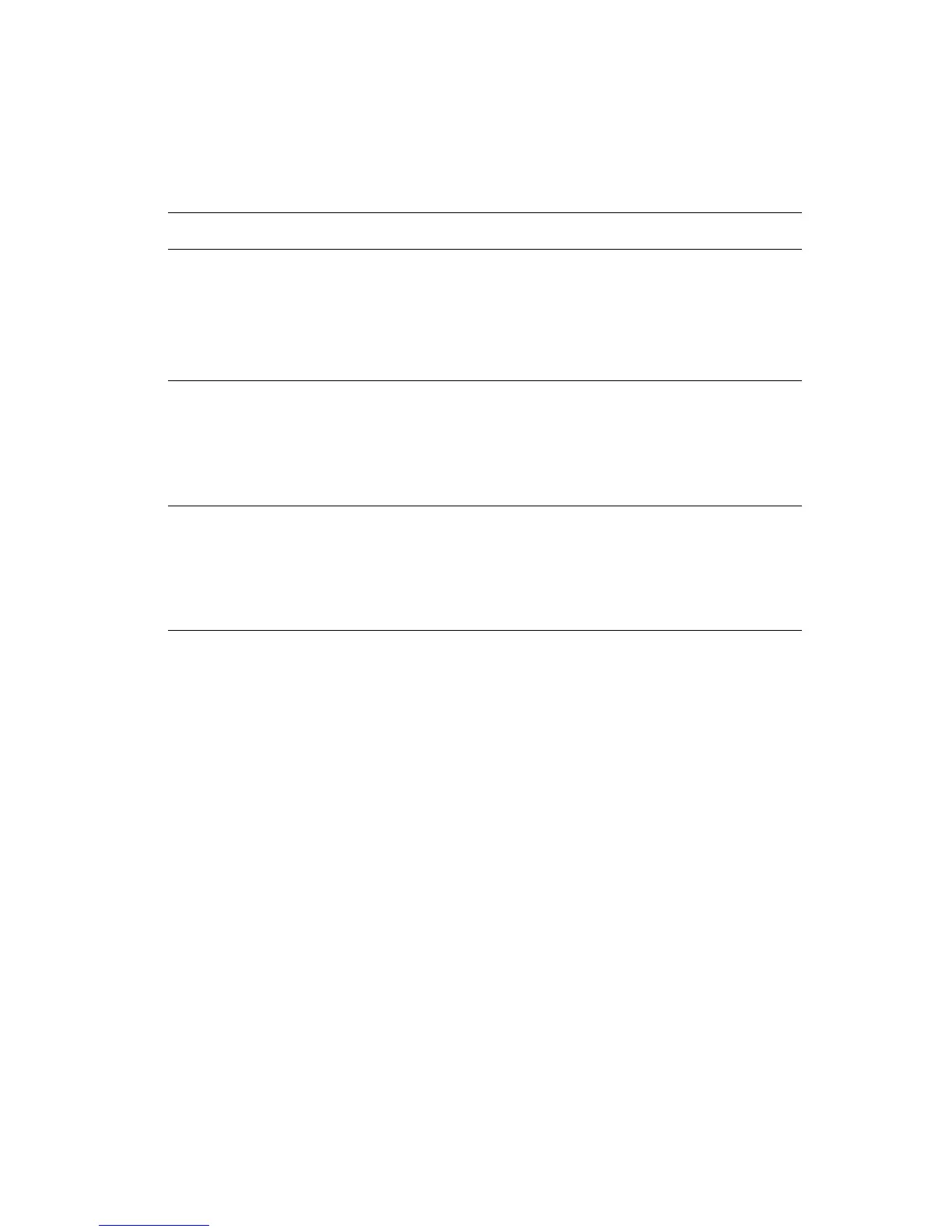Printing Secure, Personal, Proof, and Saved Print Jobs
Phaser® 6300/6350 Color Laser Printer
1-16
Specifying Secure, Personal, Proof, and Saved Print Jobs
Use a supported driver to specify a job as a secure print, personal print, proof print, or saved
print job:
Note: Personal print jobs are not supported in Windows 98 SE and Windows Me.
Operating System Steps
Windows98SE,
Windows Me,
Windows 2000,
Windows XP,
Windows Server 2003,
Windows NT 4.x
PostScript driver
1. Select the Output Options tab.
2. Select the job type under Walk-Up Features.
■ For a secure print job, enter a four-digit password to assign to this
job.
■ For a proof print or saved print job, enter the name you want to give
this job.
Mac OS 9 driver In the Print dialog box, select the job type from the Job Type drop-down
list.
■ For a secure print job, enter a four-digit password to assign to this
job.
■ For a proof print or saved print job, enter the name you want to give
this job in the Job Name field.
Mac OS X (version
10.2 and higher) driver
In the Print dialog box, select the job type from the Job Types drop-
down list.
■ For a secure print job, enter a four digit number, ranging from 0000
through 9999, in the Job Password field.
■ For a proof print or saved print job, enter a document name (up to 20
alpha characters) in the Document Name field.
