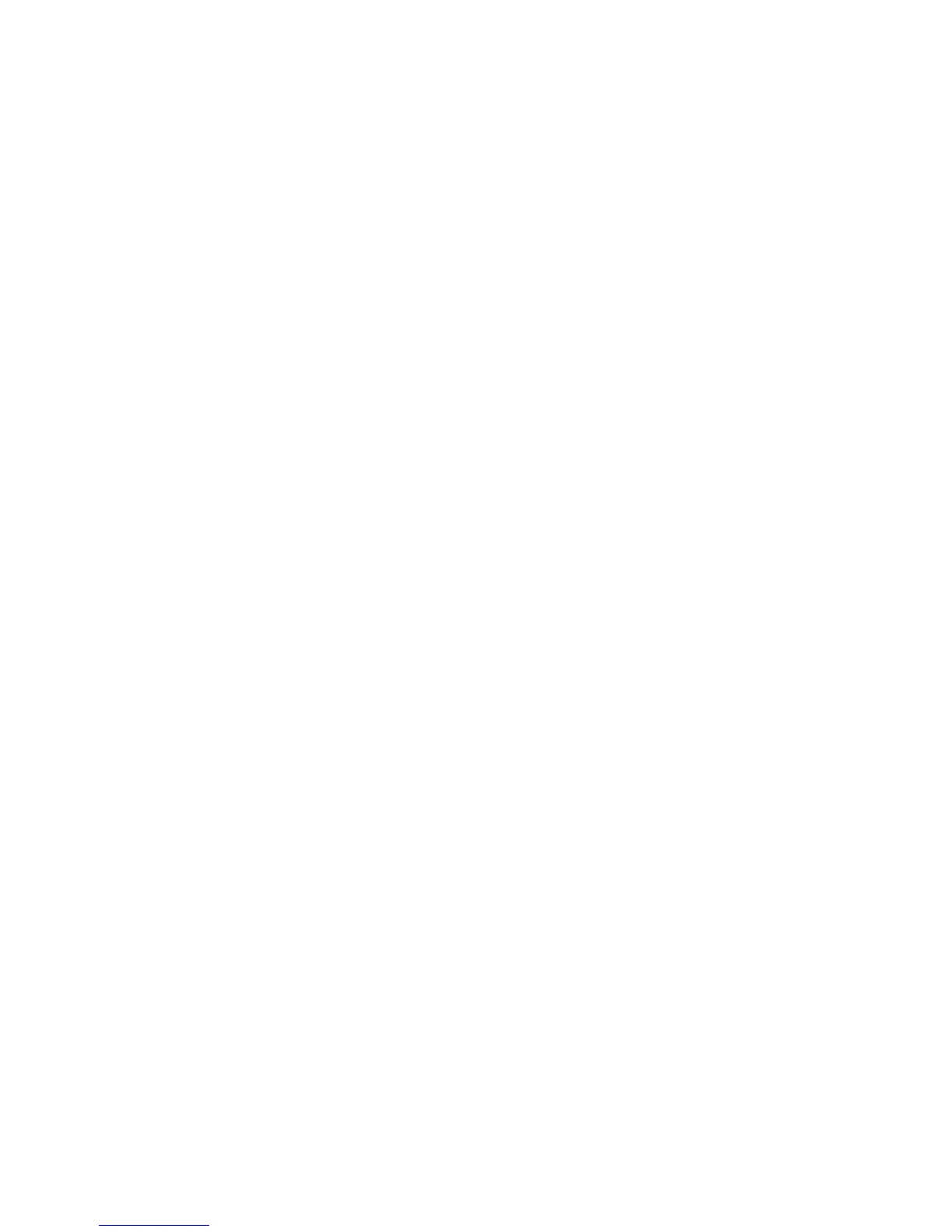Windows NT 4.x
Phaser® 6300/6350 Color Laser Printer
4-14
Windows NT 4.x Troubleshooting
This troubleshooting section assumes you have completed the following tasks:
■ Loaded a PostScript printer driver.
■ Printed and kept a current copy of the Configuration page.
Verifying Settings
To verify settings:
1. Verify the settings in the Configuration page.
■ IP Address Source is set to: DHCP, Control Panel, BOOTP, or Auto IP (depending
on your network configuration).
■ Current IP Address is set correctly. (Note this address if it is assigned by Auto IP,
DHCP, or BOOTP.)
■ Subnet Mask is set correctly (if used).
■ Default Gateway is set correctly (if used).
■ LPR is enabled. Verify that the LPR and AppSocket settings are set as desired.
■ Interpreters: Auto, PCL, or PostScript (depending on your driver).
2. Verify that the client is logged into the network and printing to the correct print queue. The
user should also have access to the Phaser print queue.
Verifying Installation
To verify printer installation:
1. Right-click the My Network Places icon on the desktop and select Properties.
2. Click the Protocols tab to verify that the TCP/IP protocol has been installed.
3. Click Add to install any components not listed, and then restart your computer.
4. Click Start, click Settings, and then click Control Panel.
5. Double-click Services.
6. Locate TCP/IP Print Server, and then verify these column entries:
■ Status column: Started
■ Startup column: Automatic
7. Click Start, click Settings, and then click Printers.
8. Right-click the printer icon, and then select Properties. Verify that you have installed the
correct driver for your printer.
9. Select the Ports tab. Verify that the IP Address in the Print to the Following Port list is
identical to the one on the Configuration page. You may need to click the
Configure Port button to view the IP address. If necessary, re-select the TCP/IP number
used for your printer.