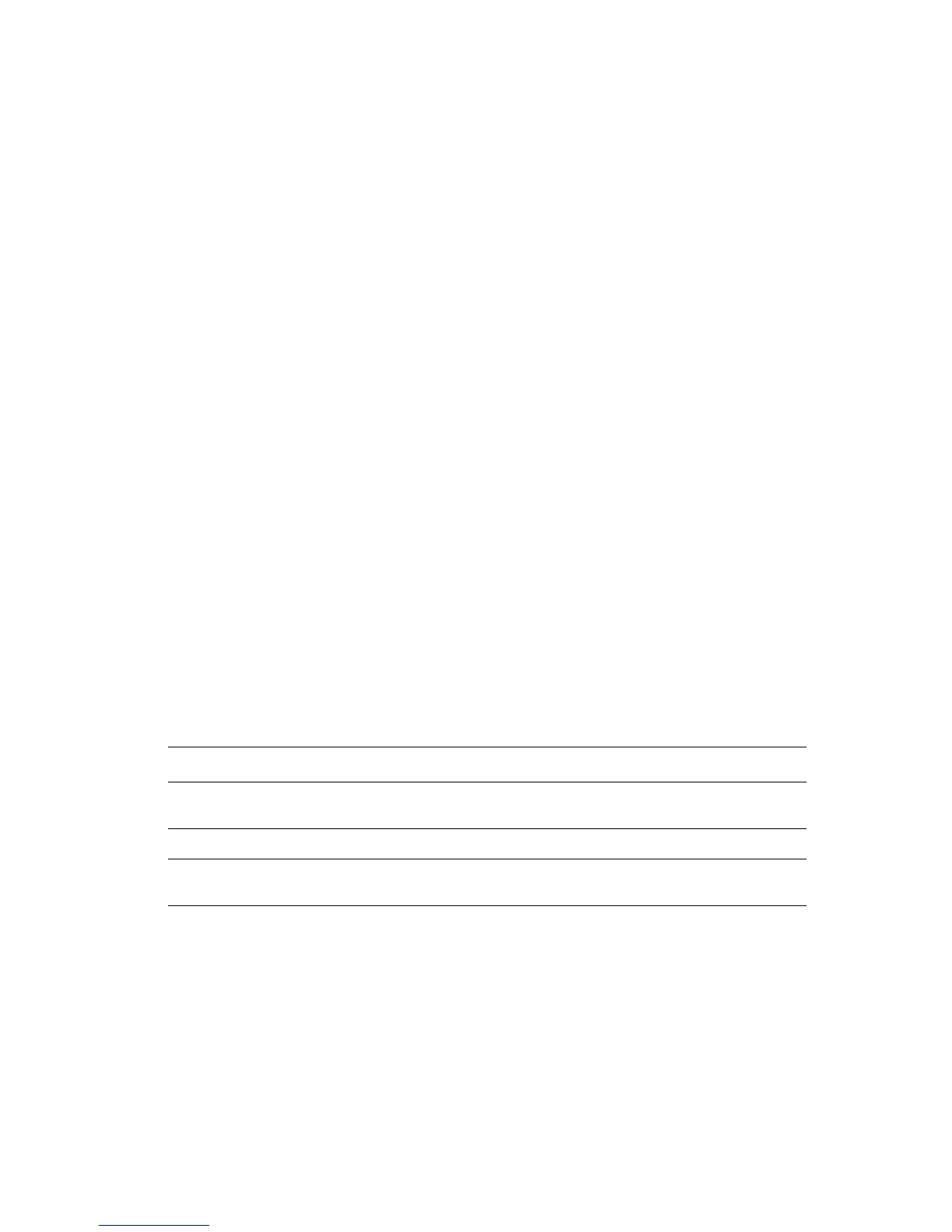Printer Settings
Phaser® 6300/6350 Color Laser Printer
5-3
Using CentreWare IS
To turn on/off the automatic printing of the Startup page using CentreWare IS:
1. Launch your web browser.
2. Enter your printer’s IP address in the browser’s Address field (http://xxx.xxx.xxx.xxx).
3. Click Properties.
4. Select the General folder on the left sidebar.
5. Select Printer Defaults.
6. Select Off or On from the Startup Page drop-down list to change the setting.
7. Click the Save Changes button at the bottom of the page.
Printing the Startup Page from the Control Panel
To print the Startup page on the control panel:
1. Select Information, and then press the OK button.
2. Select Information Pages, and then press the OK button.
3. Select Startup Page, and then press the OK button to print.
Note: You can also print the Startup page from the Troubleshooting tab of the Windows
printer driver.
Selecting Tray 1 (MPT) Behavior
The Tray 1 (MPT) behavior setting specifies how Tray 1 (MPT) paper size and type are
determined when you load paper in the tray, but do not set the paper size and type on the
control panel.
To set the Tray 1 (MPT) behavior settings, use one of the following options:
■ The printer’s control panel
■ CentreWare IS
Setting Behavior
Adaptive
(Default)
The next print job that requests a paper size and type not in any other tray uses the
paper in Tray 1 (MPT) and determines its paper size and type.
Previous The next print job uses the most recently set paper size and type.
Bypass The next print job uses the paper in Tray 1 (MPT) and determines its paper size and
type.