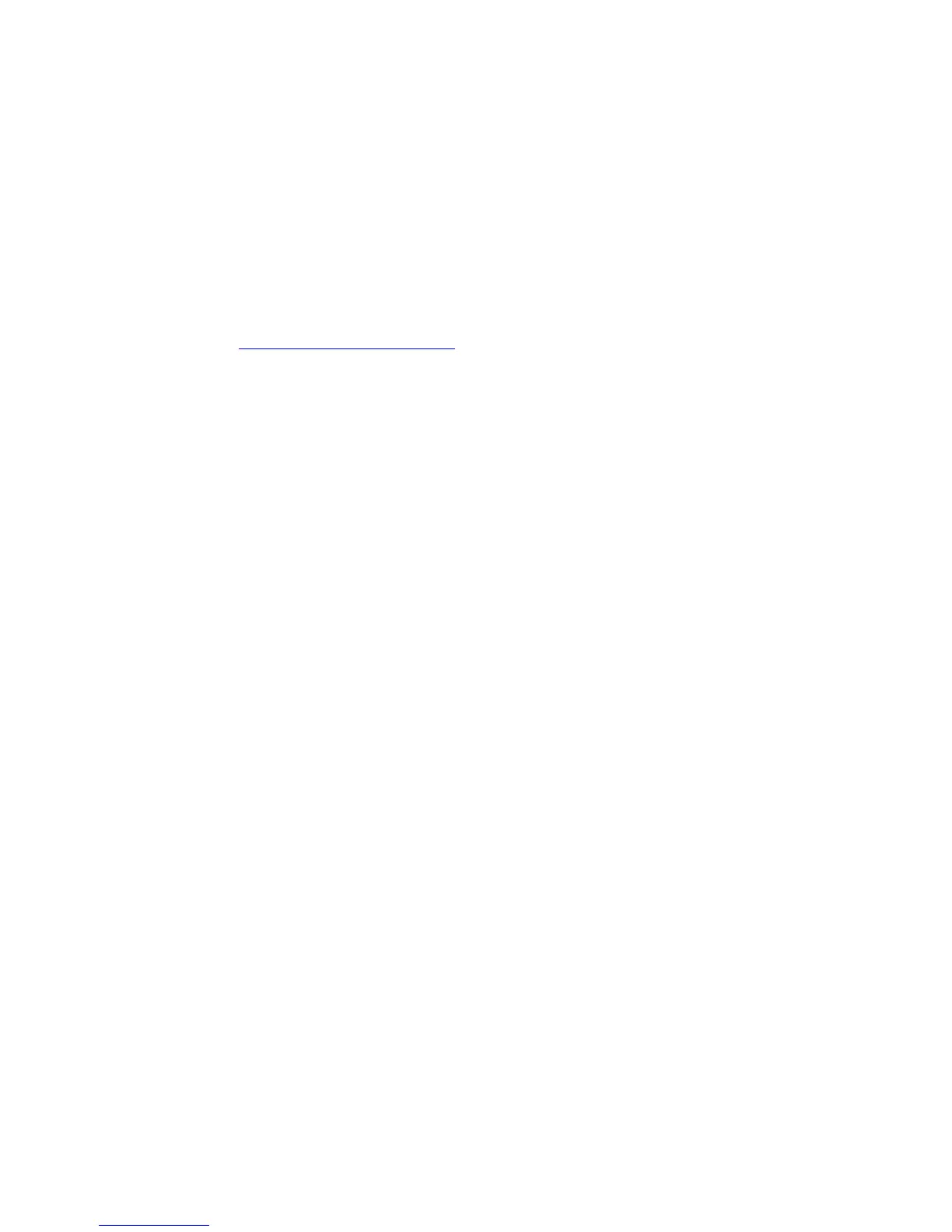Downloading Fonts
Phaser® 6300/6350 Color Laser Printer
2-6
Downloading Fonts
To supplement the resident fonts (which are always available for printing), you can download
fonts from your computer to the printer’s memory or to the printer’s hard drive. Downloading
fonts to a printer can improve printing performance and reduce network traffic.
You can list, print, and download PostScript, PCL, and TrueType fonts to your printer using
the CentreWare Font Management Utility. This Windows and Macintosh utility helps you
manage fonts, macros, and forms on a printer’s hard drive.
To download and install the Font Management Utility:
1. Go to www.xerox.com/office/pmtools
.
2. Select your printer from the Select Product drop-down list.
3. Click Additional Utilities in the Printer Utilities table.
4. Locate the CentreWare Font Management Utility option, and save the .exe file to your
desktop.
5. Install the font manager.
Note: If you turn off the printer, the fonts you download to memory are deleted. You must
download them again when you turn on the printer. Fonts downloaded to the hard drive are not
deleted when you turn off the printer.