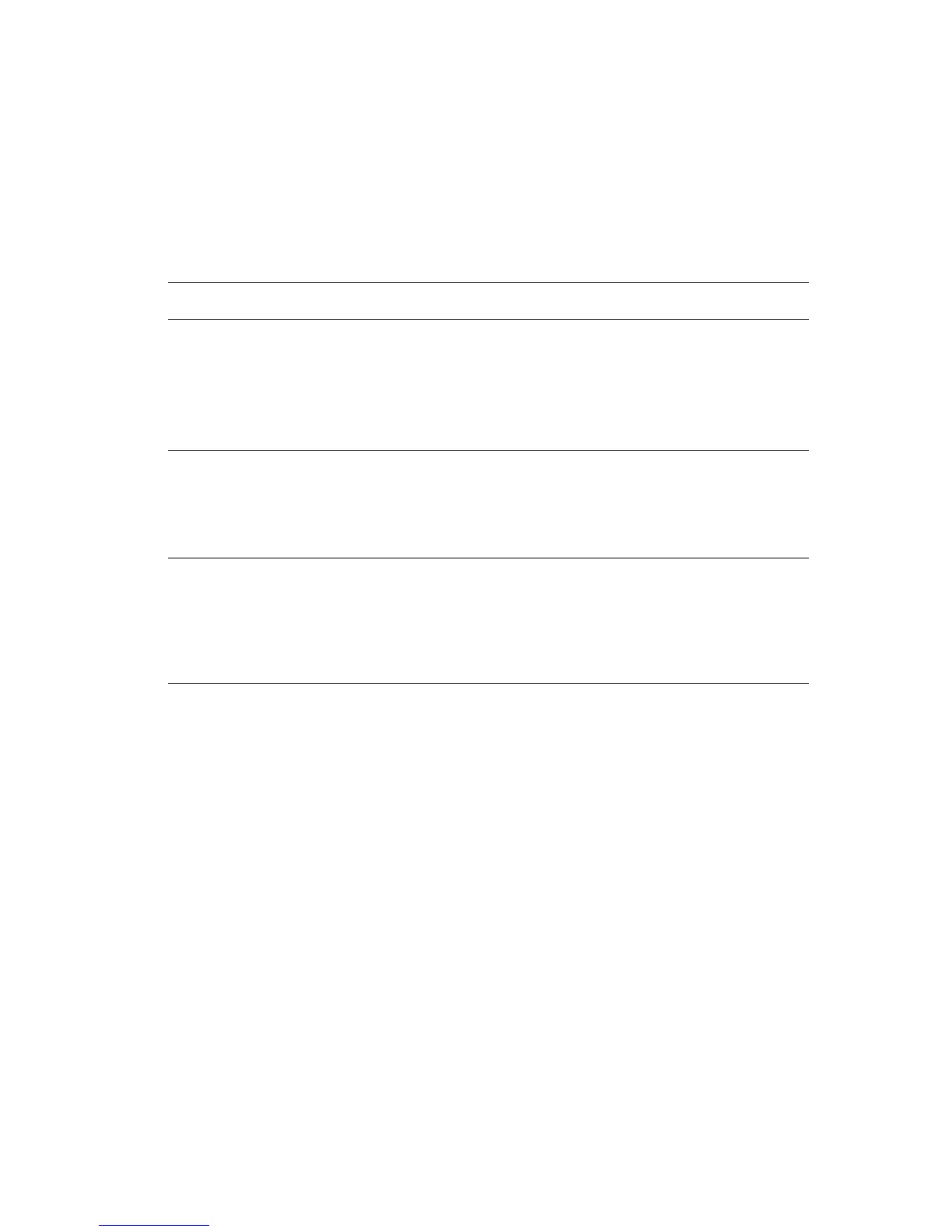Printing Separation Pages
Phaser® 6300/6350 Color Laser Printer
1-7
Printing Separation Pages
A separation page (a divider page or slipsheet) can be inserted after a print job, between
copies of a print job, or between individual pages of a print job. Specify the tray to use as the
source for the separation pages.
To specify separation pages in a supported driver:
Operating System Steps
Windows98SE,
Windows Me,
Windows 2000,
Windows XP,
Windows Server 2003,
Windows NT 4.x
PostScript driver
1. Select the Output Options tab.
2. Under Separation Pages, select the location of the separation
pages.
3. Select the tray to use for the separation pages from the Source
drop-down list.
Mac OS 9 driver 1. In the Print dialog box, select Advanced Options from the
drop-down list.
2. Select the tray to use for the separation pages from the Separation
Page Source drop-down list.
3. Select the Separation Page from the drop-down list.
Mac OS X (version 10.2
and higher) driver
1. In the Print dialog box, select Printer Features from the drop-down
list.
2. Under Feature Sets, select Advanced Options 1 from the
drop-down list.
3. Select the tray to use for the separation pages from the Separation
Pages Source drop-down list.