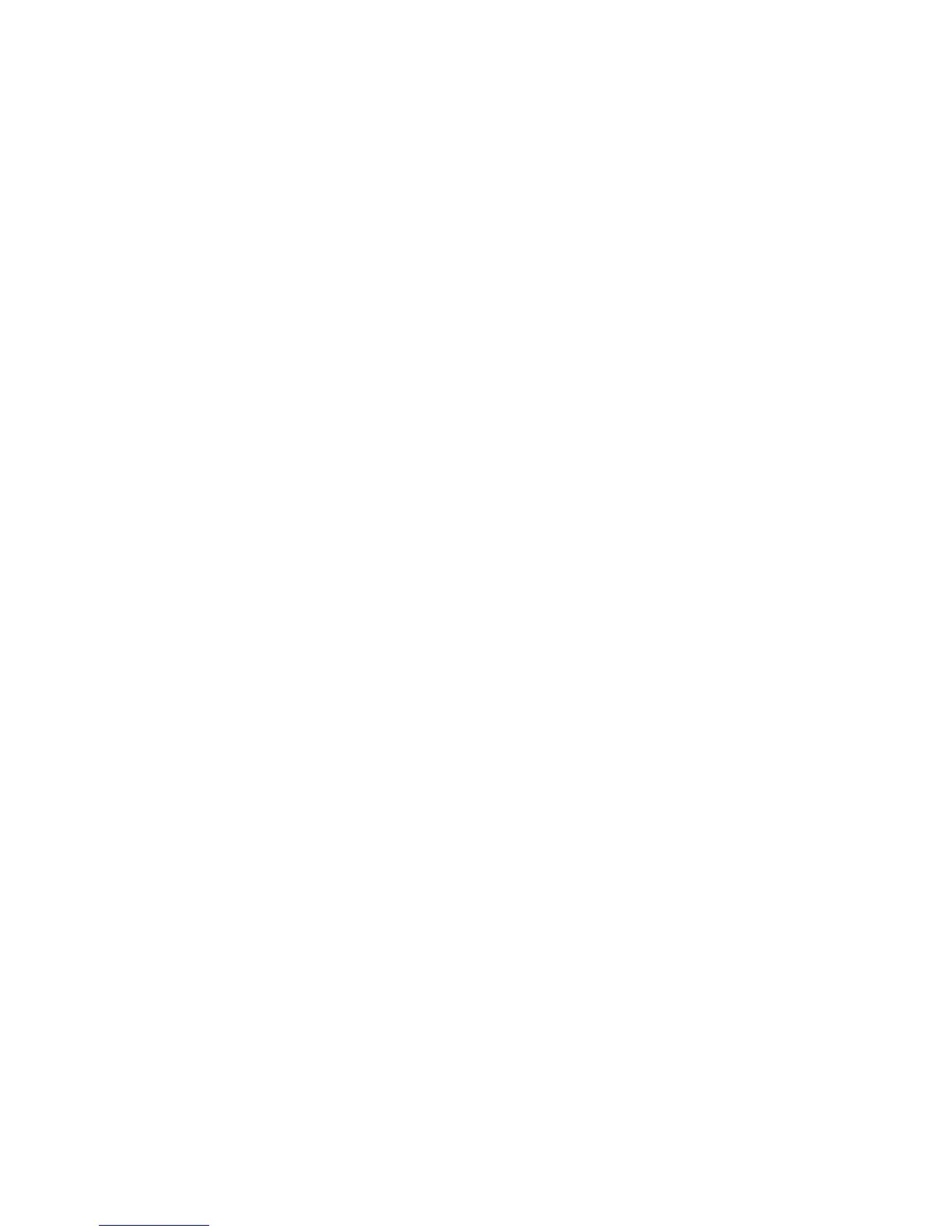Installation and Setup
36 Phaser 6600 Color Printer
User Guide
Connecting to a Network with a Wi-Fi Protected Setup
Wi-Fi Protected Setup (WPS) is a network standard for setting up a wireless network. The WPS
protocols allow you with no wireless network experience to set up devices in a secure wireless
network. With a WPS-certified router, you can use tools in the router and the printer to connect the
printer to the network. In order to use the tools, the wireless router must be configured properly and
must be compliant with the WPS.
• Push Button Connection (PBC) is the easiest way to connect the printer to a wireless network. It
automatically connects when you push a button on the router and on the printer. After the router
and printer exchange information, the printer accepts the security and configuration information
from the router and connects to the network. The PBC is a moderately secure way to connect
the printer to the network. You do not need to enter any information to make the network
connection.
• PIN (Personal Identification Number) automatically connects the printer to wireless router by
using a common PIN. The printer generates and prints a PIN for use in the setup process. When
you enter the PIN into the router, the router broadcasts network information using the PIN.
When both devices recognize the PIN, the router provides the security and configuration
information to the printer, which uses it to connect to the network.
To connect to a WPS wireless network using the PBC method:
Note: The wireless router must be connected and properly configured for the network before you
install the printer.
1. On the wireless router, push the PBC button.
The router broadcasts setup information for 120 seconds.
Note: If the wireless router does not have a physical PBC button, use your computer to select
the virtual button in the router control panel. For details, see your router documentation.
2. At the printer control panel, press the Menu button.
Note: To navigate through the menu, use the Up or Down arrow buttons.
3. Navigate to Admin Settings, then press OK.
4. Navigate to Network Setup, then press OK.
5. Navigate to WPS Setup, then press OK.
6. Navigate to Push Button Control, then press OK.
7. Navigate to PBC Start, then press OK.
8. After the printer restarts, wait 20 seconds, then print a Configuration Report to get network
information including the IP address.