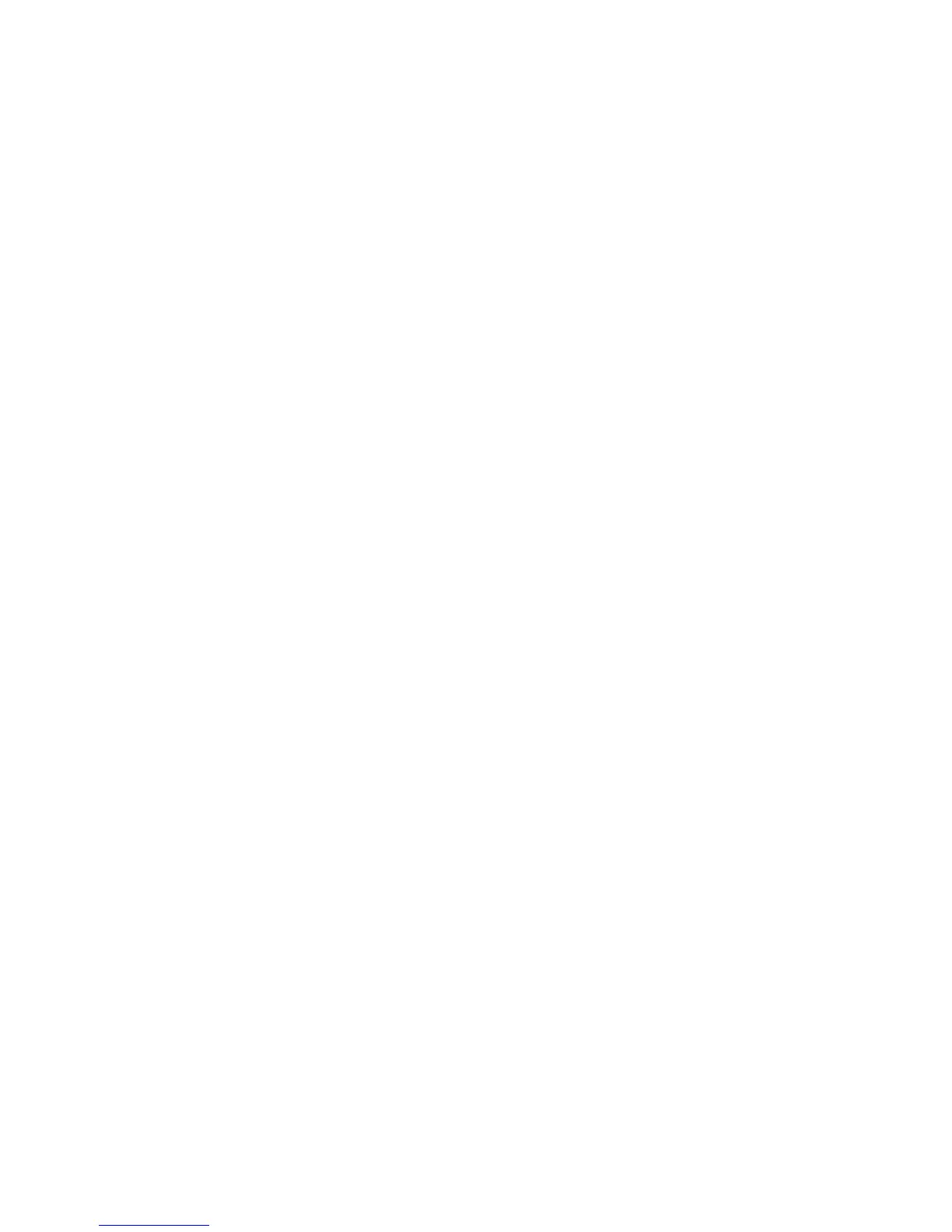Protocol Control
System Administrator Guide
3-12
MaiLinX Alerts
About MaiLinX Alerts
MaiLinX alerts enable the printer to automatically send email to you and/or specified users
when the following conditions occur:
■ The printer requires attention or when service is needed.
■ The printer displays an error, warning, or alert.
■ A reply to a MaiLinX Remote Printing message is desired.
For more information, click the Help button in CentreWare IS to view the online help.
Setting Up MaiLinX Alerts
To enable MaiLinX alerts:
1. Launch your web browser.
2. Enter the printer’s IP address in the browser’s Address field (http://xxx.xxx.xxx.xxx).
3. Click Properties.
4. Select the General folder on the left navigation panel.
5. Select Mail Alerts.
6. If prompted, enter your Admin or Key User name and password.
7. Select On in the MaiLinX (and Usage Profile Properties) box.
8. Follow the instructions on the page to specify up to three users to receive messages:
Admin, Key User, and Service. You can also select advanced settings for:
■ Specifying email server settings.
■ Reading or changing default messages.
■ Reading or changing conditions and trigger settings.
9. Click the Save Changes button.