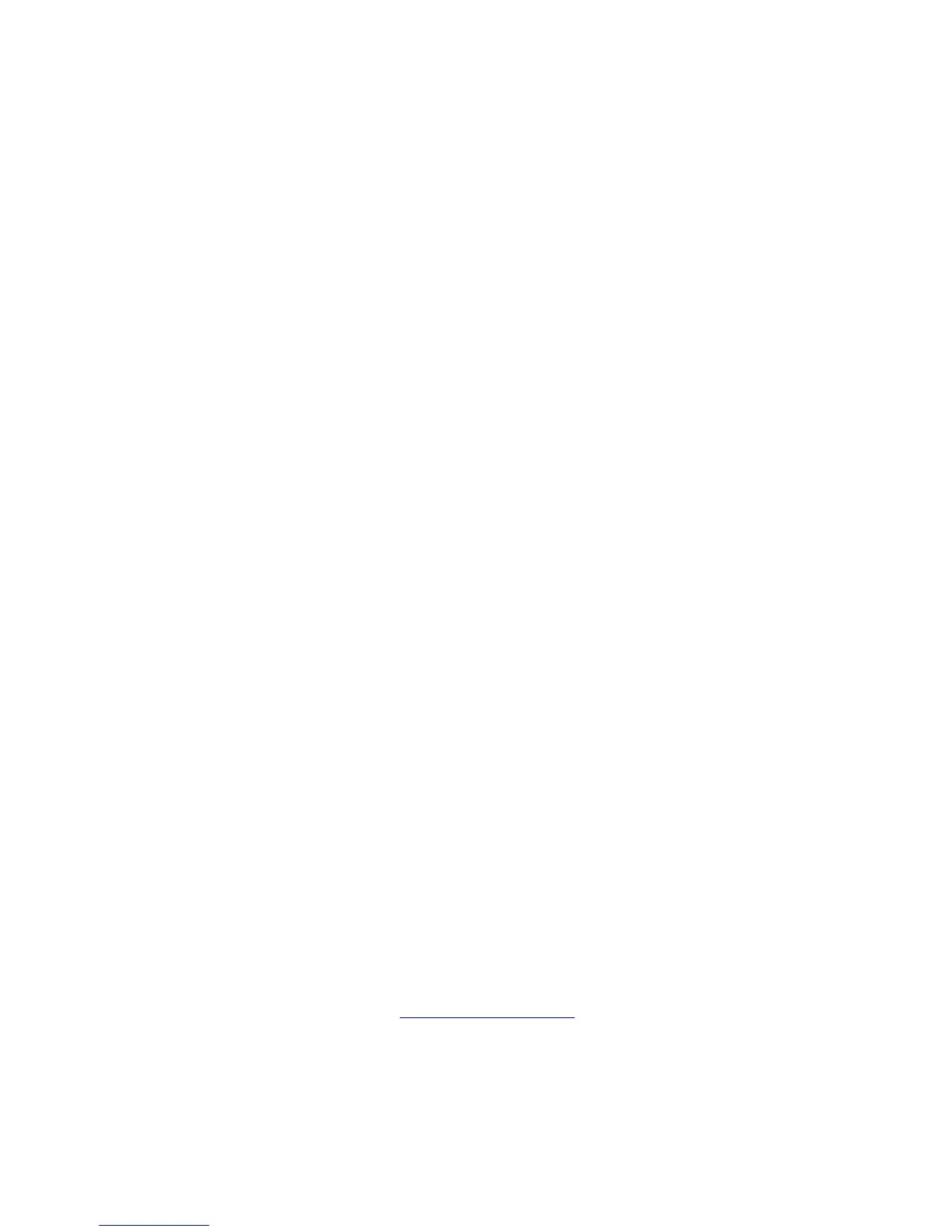PrintingScout Alerts
System Administrator Guide
1-2
PrintingScout Alerts
PrintingScout is an automated tool that is installed with the Xerox printer driver. It
automatically checks the printer status when a print job is sent. If the printer is unable to print
a job, PrintingScout automatically displays an alert on the user’s computer screen to let them
know that the printer needs attention. The user can click the alert to view instructions
explaining how to fix the problem. PrintingScout provides real-time support to users, while
eliminating many of the help calls requesting printer support. PrintingScout saves you time for
more critical tasks.
PhaserSMART Technical Support
PhaserSMART Technical Support is an automated, internet-based support system that uses the
user’s default web browser to send diagnostic information from their printer to the Xerox
website for analysis. PhaserSMART Technical Support examines the information, diagnoses
the problem, and proposes a solution. If the problem is not resolved with the solution,
PhaserSMART Technical Support assists the user in opening a Service Request with Xerox
Customer Support.
PhaserSMART provides support to users, while eliminating many of the help calls requesting
printer support. PhaserSMART Technical Support saves you time for more critical tasks.
How to Access PhaserSMART
Use one of the following options to access PhaserSMART Technical Support:
■ PrintingScout
■ Web
■ CentreWare IS
■ The printer driver
■ Xerox Support Centre
Using PrintingScout Software
If PrintingScout displays an alert on your screen, do the following:
1. Click the alert to view instructions explaining how to fix the problem.
2. Follow the instructions on the screen.
Using a Web Browser
To access PhaserSMART Technical Support from the web:
1. Open your browser and go to www.phaserSMART.com
.
2. Enter your printer’s IP address in the browser window.
3. Follow the instructions on the screen.
