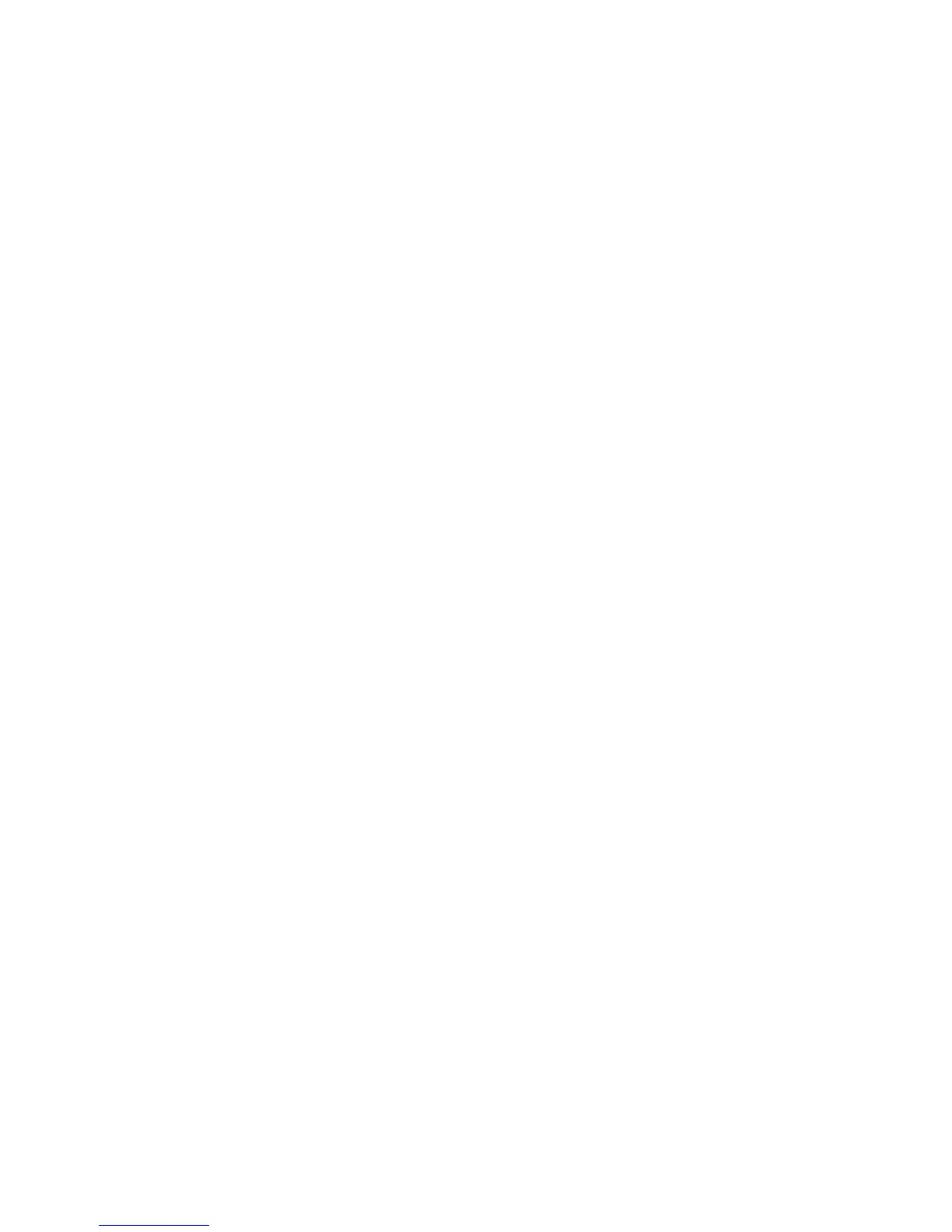Managing Certificates
System Administrator Guide
4-6
Managing Certificates
To modify a self-signed certificate so it is specific to your printer or to install a downloaded
root-signed certificate on the printer:
1. Launch your web browser.
2. Enter your printer’s IP address in the browser’s Address field (http://xxx.xxx.xxx.xxx).
3. Click Properties.
4. Expand the Security folder on the left navigation panel.
5. Select Certificates.
6. If prompted, enter your Admin or Key User name and password.
7. All of the certificates created will appear in the Friendly Name list. From here you can
delete existing certificates or Add/Create a new certificate.
To create a new certificate or CSR:
1. Click the Add/Create Certificate button.
2. Select from one of the following:
■ Install a new Root Certificate: Installs a new root certificate that is needed to
validate the authentication server’s certificate when using 802.1X EAP authentication.
■ Install a CA signed Device Certificate: Installs a device certificate signed by a
certificate authority (CA) that validates the identity of the printer to the network.
■ Create Certificate Signing Request (CSR): Once a CSR is created, you can send it
to a trusted CA for signing, and when returned, install the CA signed device certificate
on the printer.
■ Create Self-Signed Device Certificate: Modifies the default self-signed device
certificate that is automatically established on the printer by adding the details of your
organization and location, etc.
3. Click the Next button, and follow the on screen prompts.
For information on configuring certificates, click the Help button in CentreWare IS to go to
the CentreWare IS Online Help.
See also:
About Certificates on page 4-3