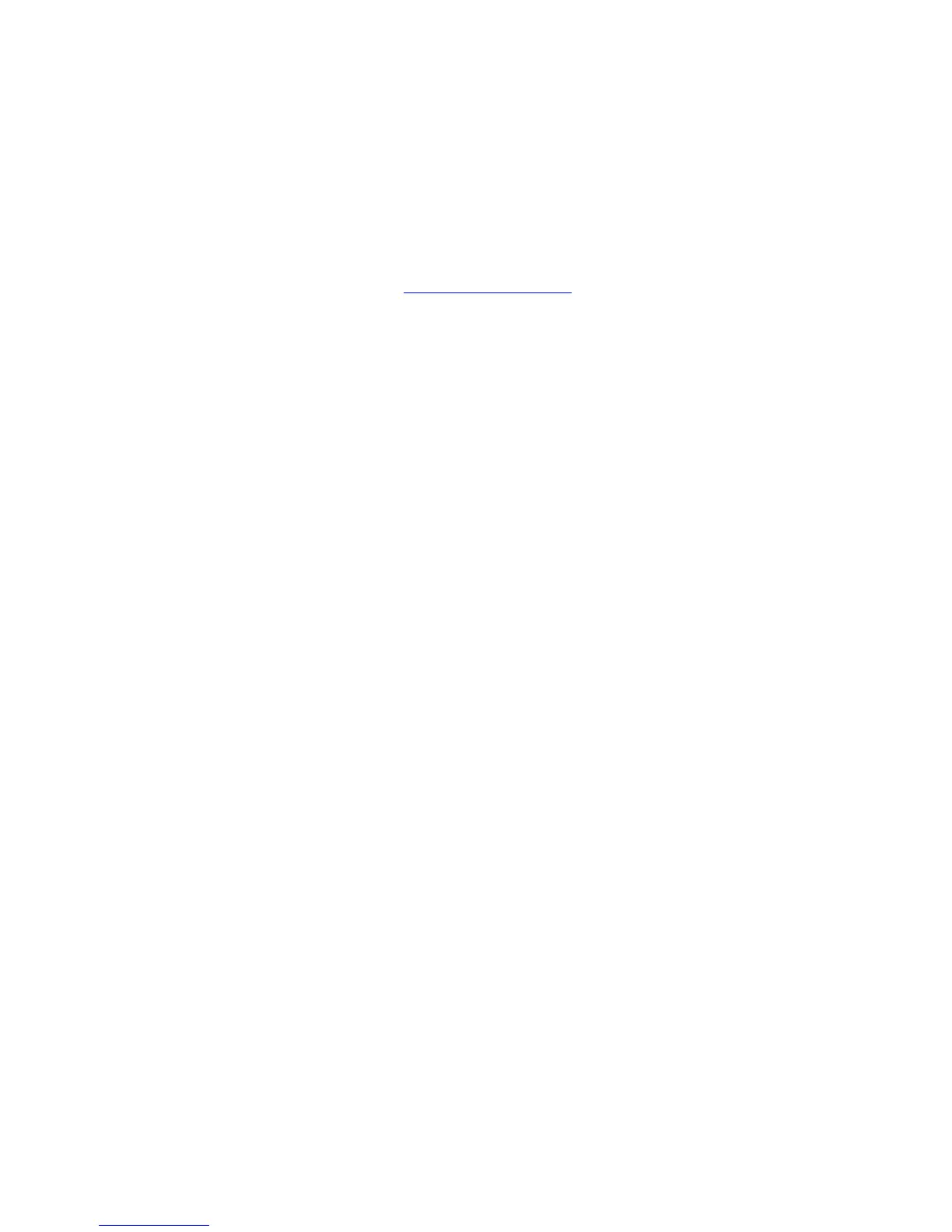Secure, Personal, Personal Saved, Proof, Print With and Saved Print Jobs
System Administrator Guide
5-2
Secure, Personal, Personal Saved, Proof, Print
With and Saved Print Jobs
These features are available if your printer has an internal hard drive. These jobs are stored on
the hard drive and remain in the printer even when it is turned off.
Note: For information about special job types, see Printing Special Job Types in the Advanced
Features Guide for your printer at www.xerox.com/support
.
Select one of the following special job types:
■ Normal: Prints the job without requiring a password.
■ Personal Print: Prints the job when you select your user name on the control panel or in
CentreWare IS from the Personal Jobs page on the Print tab. Job is deleted after printing.
■ Personal Saved Jobs: Stores the job on the hard drive with your four-digit numeric
password so you can print it on demand from the control panel or in CentreWare IS from
the Personal Jobs page on the Print tab. The job is not deleted after printing.
■ Secure Print: Prints the job only after you enter the four-digit numeric password on the
control panel.
■ Proof Print: Prints only one copy of the job so that you can proof the copy. If you want to
print the remaining copies, select the job name on the control panel.
■ Saved Print: Stores the job on the hard drive so you can print it on demand from the
control panel. The job is not deleted after printing. This is useful for any document you
frequently print, such as tax forms, personnel forms, or requisition forms.
■ Print With: Prints the current job with existing jobs that are stored on the printer’s hard
drive that you specify in the Print With Settings dialog box when you click the
Print With button.
Smart Trays
The Smart Trays feature in the Windows drivers enables you to view the size and type of
media in each tray of the printer before sending the job. In Windows environments, when you
access the printer properties, the driver queries the printer for the current paper and tray
configuration and displays that information on the Paper/Quality tab.
