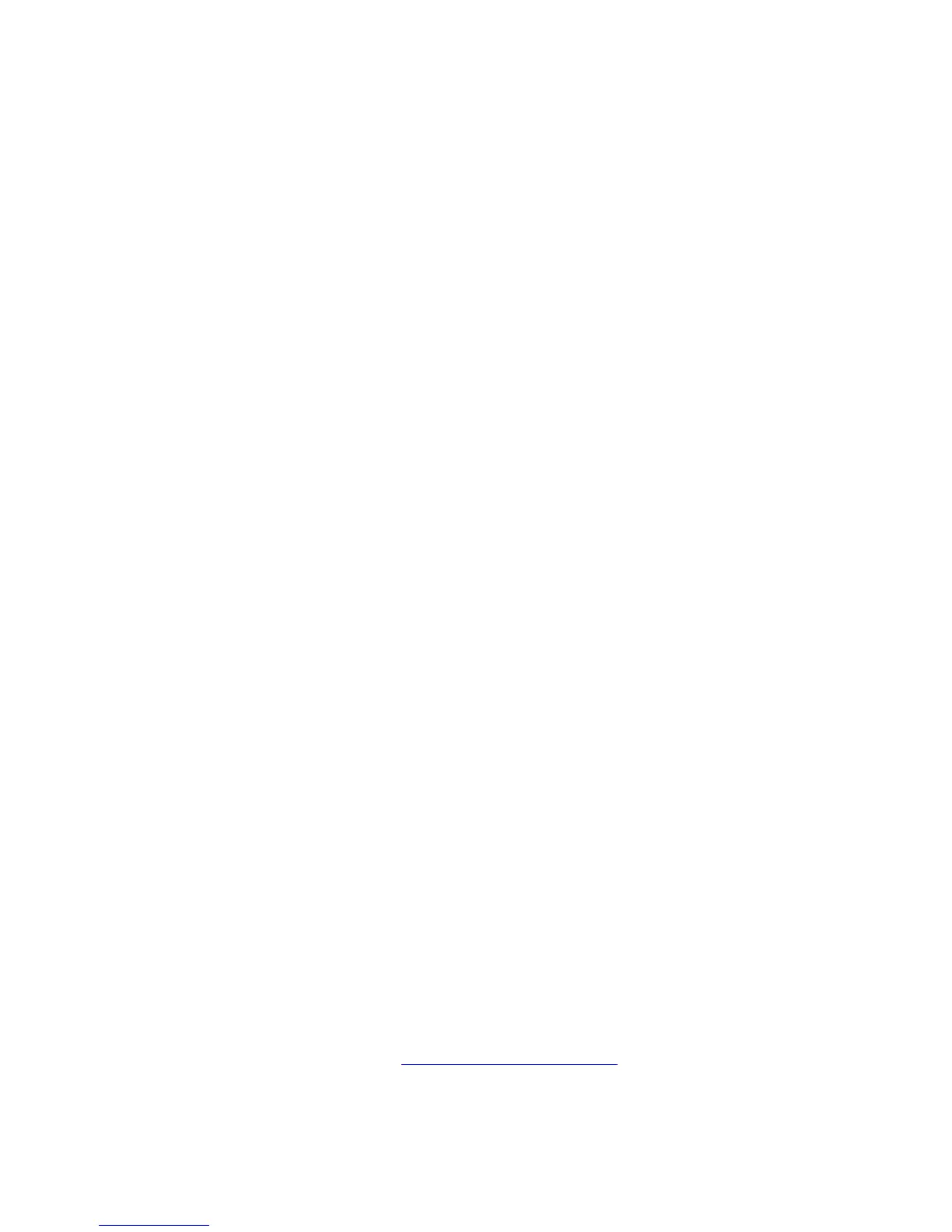Cloning
System Administrator Guide
3-14
Cloning
Cloning enables you to configure one printer and then copy that configuration to another
printer on the same network. You can access cloning using CentreWare IS or CentreWare Web.
Using CentreWare IS, you can select the settings you want to clone from one printer to another
printer. Using CentreWare Web, you can select the settings you want to clone from one printer
to one or more printers.
To clone settings from one printer to another printer using CentreWare IS:
1. Launch your web browser.
2. Enter your printer’s IP address in the browser’s Address field (http://xxx.xxx.xxx.xxx).
3. Click Properties.
4. Select Clone Printer on the left navigation panel.
5. If prompted, enter your Admin or Key User name and password.
6. On the Clone Printer page, select the settings you want to clone from the source printer or
click Check All to select all the settings. The settings are:
7. Enter the IP address or DNS Name of the destination printer in the IP Address or DNS
Name field.
8. (Optional) To assign a printer name to the destination printer, enter this name in the
Printer Name (SNMP System Name) field.
9. If the destination printer is located in a different domain/zone, modify the information in
the EtherTalk Zone and/or IP Domain Name fields.
10. Click the Clone Selected Settings button.
A list of the selected settings to clone is displayed.
11. Click the Clone button to clone the destination printer with the selected settings from the
source printer.
To access CentreWare Web, go to www.xerox.com/
office/pmtools.
■ 802.1X ■ Control Panel Lockout
■ Custom Paper Types ■ Date and Time
■ Email Server ■ E-Supplies
■ EtherTalk ■ FTP
■ HTTPS ■ Information Forwarding
■ Input Trays ■ Interfaces
■ IPP ■ LPR
■ Mail Alerts ■ PCL
■ Port 9100 ■ PostScript
■ Printer Defaults ■ Printing Security Settings
■ Remote Printing ■ Security
■ SNMP ■ TCP/IP
■ Usage Profile Properties ■ Warmup
■ Web Links