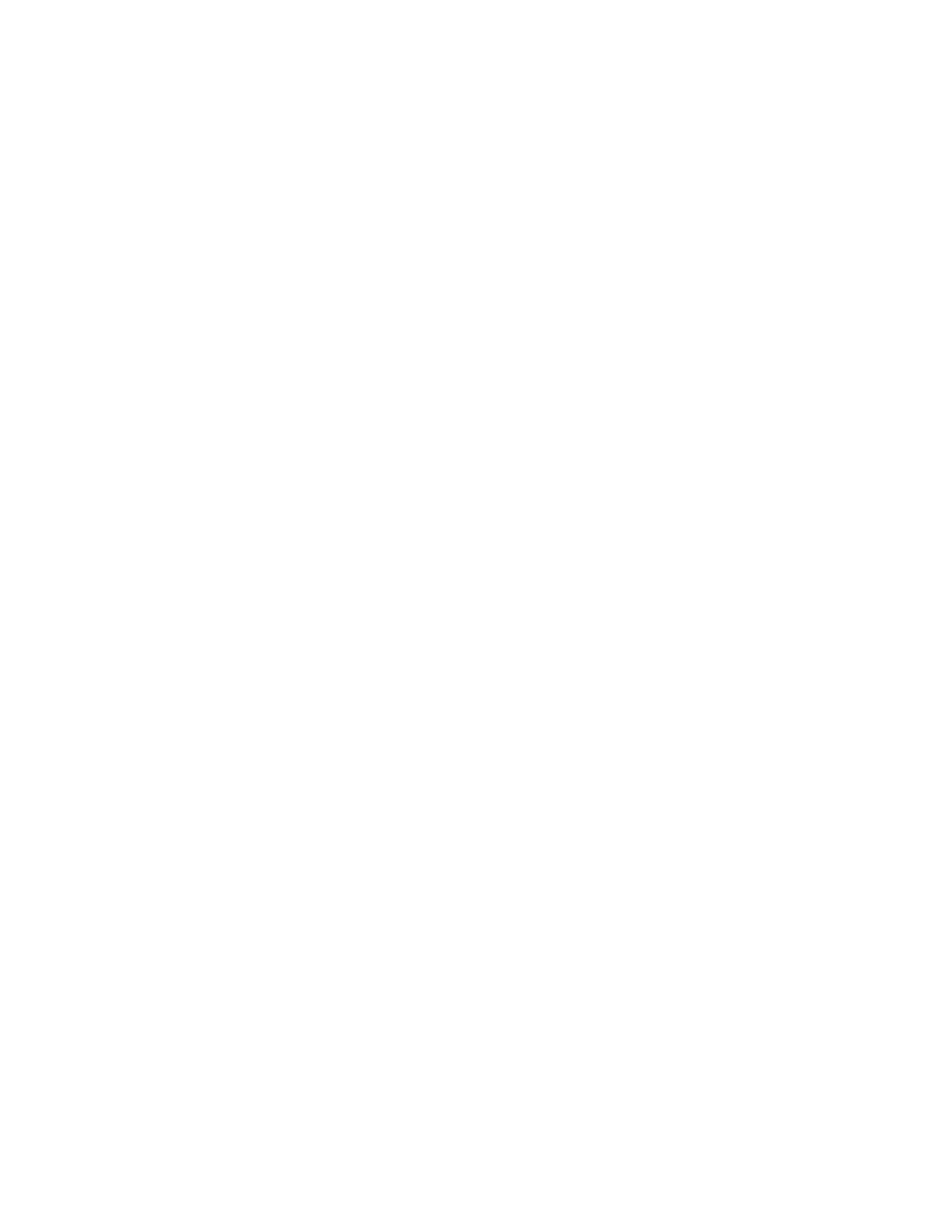Xerox
®
PrimeLink
®
B9100/B9110/B9125/B9136 Copier/Printer User Guide 5
Basic Scanning...... . . . . . ................. . ................. . ................ . . . . . . ............ . . . . . ................. . ................. . .... 80
Basic Scan Procedure......... . . ................ . . . . . ............. . . . . . ................ . . ................ . . ................ . . . . . .... 80
Loading Documents ... . . . . . ................ . . ................ . . . . . ............. . . . . . ................. . ................ . . ...........80
Scan Methods.... . ................. . . . . . ............. . . . . . ................ . . ................ . ................. . . . . . ............. . . . . . 81
Starting a Scan Job . . ................ . . . . . ............. . . . . . ................. . ................ . . ................ . . . . . ............. . . 81
Canceling a Scan Job ..... . . . . . ................ . . ................ . ................. . . . . . ............. . . . . . ................ . . ....... 81
Changing Scan Settings While Scanning ............ . . . . . ............. . . . . . ................ . . ................ . ...............82
Scan Settings............ . ................. . . . . . ............. . . . . . ................ . . ................ . ................. . . . . . ............. . . . . . 83
Main Scan Tab .......... . . . . . ................ . . ................ . . . . . ............. . . . . . ............. . . . . . ................ . . ...........84
Advanced Settings Tab ...... . . . . . ............. . . . . . ................ . . ................ . . ................ . . . . . ............. . . . . . .... 86
Layout Adjustment Tab... . . . . . ................ . . ................ . ................. . . . . . ............. . . . . . ................ . . ....... 88
Filing Options........ . . . . . . ............ . . . . . ................. . ................. . ................ . . . . . . ............ . . . . . ...............90
Email Options Tab............. . . . . . ............. . . . . . ................ . . ................ . . ................ . . . . . ............. . . . . . .... 92
Network Scanning .. . . . . ............. . . . . . ................. . ................ . . . . . . ............ . . . . . ............. . . . . . ................. . .... 94
Starting a Network Scan Job............. . . . . . . ............ . . . . . ................. . ................. . . . . . ............ . . . . . . ....... 94
Scan to PC ........ . ................. . ................ . . . . . . ............ . . . . . ................. . ................. . ................ . . . . . . ....... 95
Starting a Scan to PC Job... . . . . . ................. . ................ . . ................ . . . . . ............. . . . . . ................. . .... 95
Transfer Protocol.. ................. . ................. . ................ . . . . . . ............ . . . . . ................. . ................. . .... 95
Specify Destination........... . . . . . ............. . . . . . ................ . . ................ . . ................ . . . . . ............. . . . . . .... 95
Store to Folder ...... . . ................ . . . . . ............. . . . . . ................ . . ................ . . ................ . . . . . ............. . . . . . .... 97
Saving the Scanned Data Using the Embedded Web Server ....... . . . . . ................. . ................ . . ...........97
Store to USB ..... . . . . . ............. . . . . . ................ . . ................ . . . . . ............. . . . . . ................ . . ................ . . ....... 99
Guidelines for Using a USB Storage Device................ . . . . . ............. . . . . . ................ . . ................ . . . . . .... 99
Saving Scan Data to a USB Memory Device .............. . . . . . ............. . . . . . ................ . . ................ . . ....... 99
Removing the USB Device ......... . . . . . ................. . ................. . ................ . . . . . . ............ . . . . . ...............99
Displaying Storage Details......... . . ................ . . ................ . . . . . ............. . . . . . ................ . . ................ 100
Web Services on Devices (WSD) .. . . . . ................. . ................ . . . . . . ............ . . . . . ................. . ................. . .. 101
WSD Starting a Scan Job ....... . . . . . ................ . . ................ . . . . . ............. . . . . . ................ . . ................ 101
Storing to WSD ............. . ................ . . ................ . . . . . ............. . . . . . ................. . ................ . . . . . . ..... 101
Email .. ................ . . . . . ............. . . . . . ................. . ................ . . ................ . . . . . ............. . . . . . ................. . .. 102
Address Book ............ . . . . . ............. . . . . . ................ . . ................ . . ................ . . . . . ............. . . . . . ......... 102
Adding Email Recipients.. . . . . . ................ . . ................ . . . . . ............. . . . . . ................ . . ................ . . ..... 103
Removing Email Recipients . . . ................ . . . . . ............. . . . . . ................ . . ................ . . ................ . . . . . .. 103
Subject ...... . . . . . ............. . . . . . ................ . . ................ . ................. . . . . . ............. . . . . . ................ . . ..... 103
Message Contents ......... . . . . . ................ . . ................ . ................. . . . . . ............. . . . . . ................ . . ..... 103
Email Print............ . . . . . . ............ . . . . . ............. . . . . . ................. . ................ . . . . . . ............ . . . . . ............. 103
Send from Folder... . . . . . ................. . ................. . . . . . ............ . . . . . . ................ . ................. . ................. . . . 105
Folder Types....... . . . . . ................ . . ................ . . ................ . . . . . ............. . . . . . ................ . . ................ 105
Copy & Print Jobs Tab..... . ................ . . . . . . ............ . . . . . ................. . ................. . ................ . . . . . . ..... 105
Printing Files from a Folder .. . ................ . . . . . ............. . . . . . ................ . . ................ . . ................ . . . . . .. 113
Scan & Other Jobs Tab........... . . . . . ................ . . ................ . . ................ . . . . . ............. . . . . . ................ 119
Job Flow ........... . ................. . . . . . ............ . . . . . . ................ . ................. . ................. . . . . . ............ . . . . . . ..... 122
Job Flow Overview ..... . . . . . ................ . . ................ . . . . . ............. . . . . . ................. . ................ . . ......... 122
Job Flow Sheets............. . ................ . . ................ . . . . . ............. . . . . . ................. . ................ . . . . . . ..... 122
Folders.......... . . . . . ............. . . . . . ............. . . . . . ................ . . ................ . . . . . ............. . . . . . ................. . .. 127
Starting a Job Flow Manually ......... . . . . . ............. . . . . . ................ . . ................ . . ................ . . . . . ......... 129
Contents
