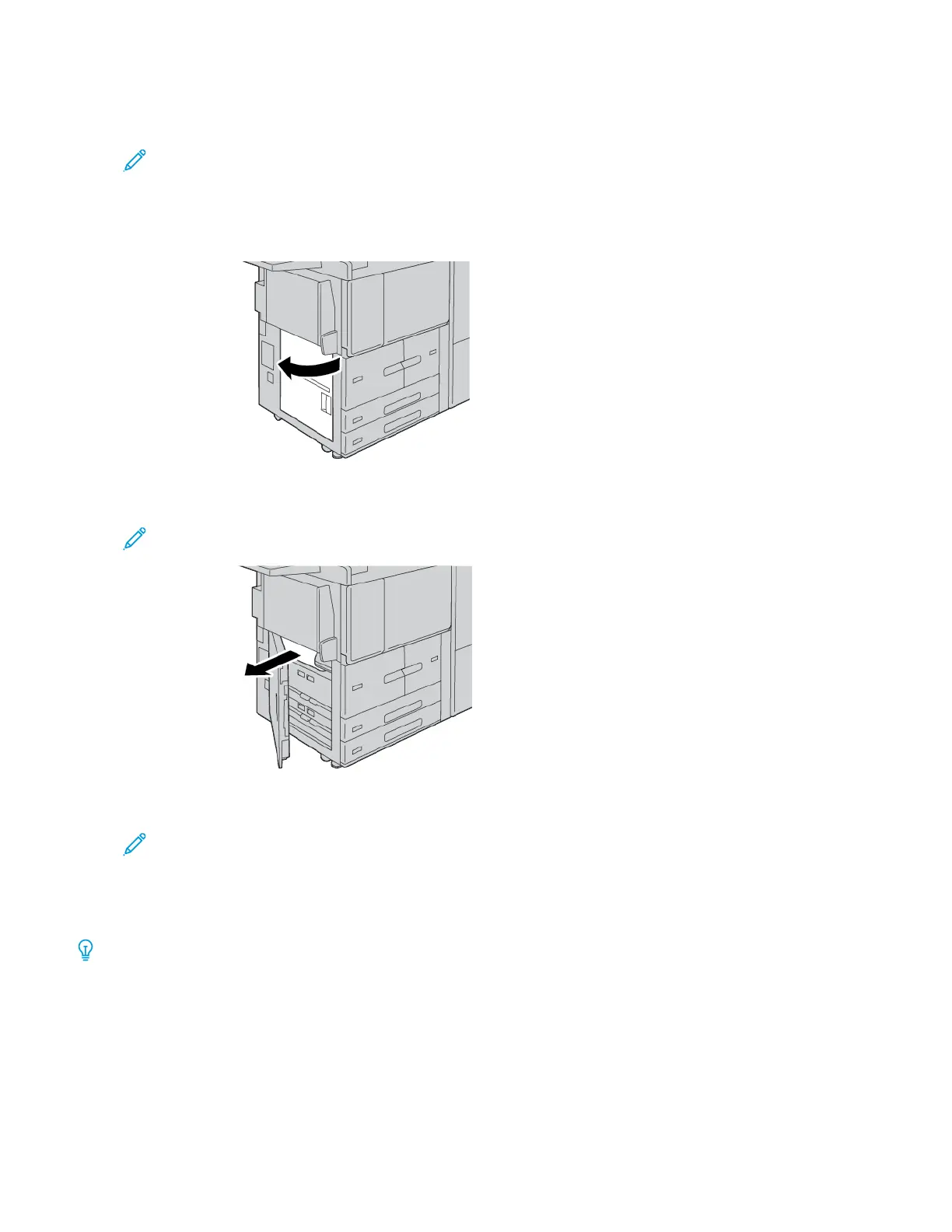LOWER LEFT COVER JAMS
Note: This procedure shows how to clear a jam when trays 6 and 7 of either the optional HCF or optional
OHCF are not present. If you have either an HCF or an OHCF, open the front cover to optional trays 6 and 7
to access this area.
1. Open the lower left cover.
2. Remove the jammed paper.
Note: If paper is torn, check inside the printer, then remove it.
3. Close the lower left cover.
Note: If the lower left cover is open, a message appears on the user interface, and the printer cannot
operate.
PAPER JAMS IN THE BOTTOM-RIGHT DOOR
Tip: Always ensure that you clear all paper jams, including any small ripped pieces of paper, before you proceed
with your copy or print jobs.
Xerox
®
PrimeLink
®
B9100/B9110/B9125/B9136 Copier/Printer User Guide 245
Troubleshooting
