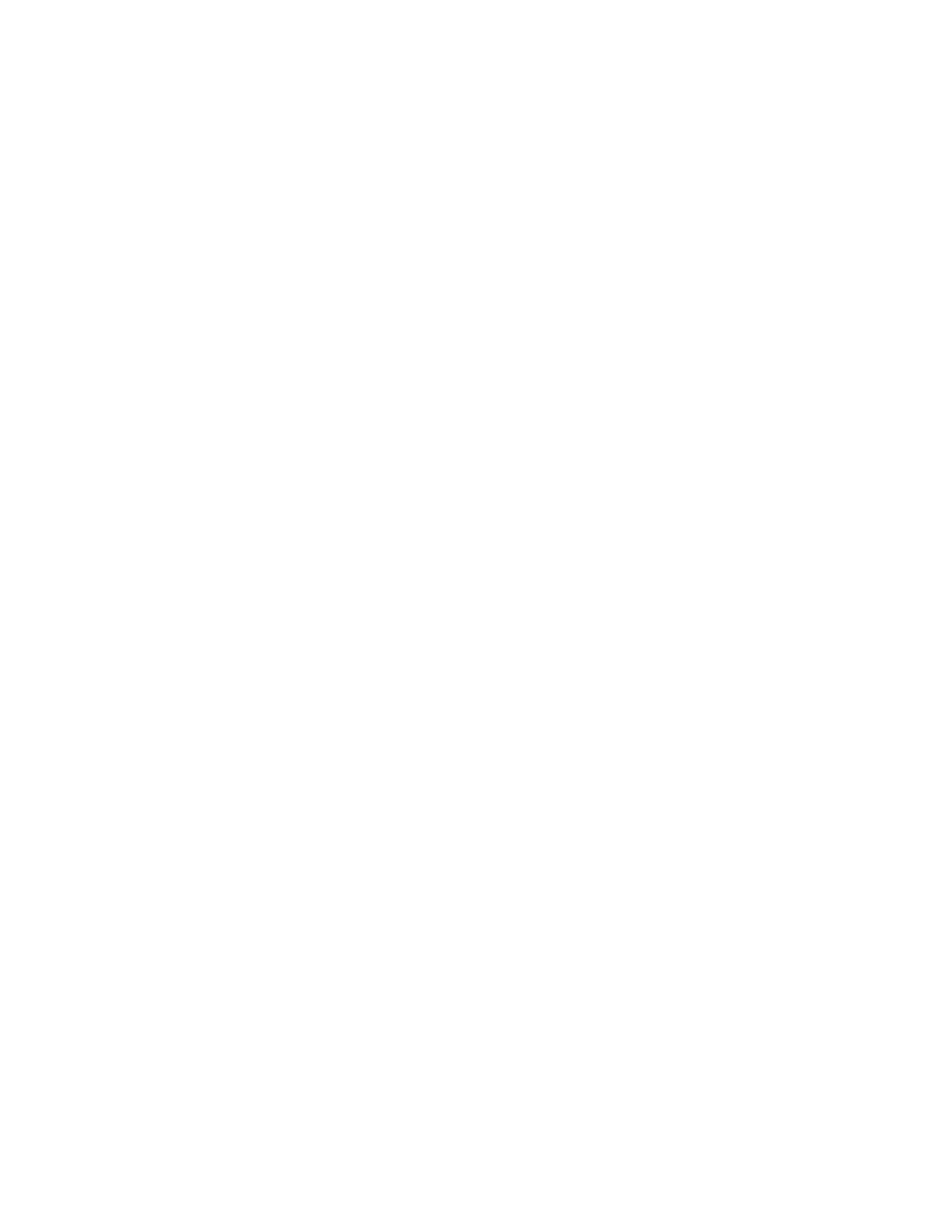Copying on Tab Stock
1. Load the tab stock in Tray 5 (Bypass).
2. The Tray 5 (Bypass) screen opens automatically. In the print driver, confirm or change the paper size.
• If the paper size and type shown are correct, select CCoonnffiirrmm.
• To change the paper settings, select CChhaannggee SSeettttiinnggss.
3. Select the following:
• For Paper Type, select TTaabb SSttoocckk.
• For Paper Size, select SSttaannddaarrdd--SSiizzee AA44 ((221100 xx 229977 mmmm)) or 88..55 xx 1111 iinn..
4. Touch SSaavvee, then touch CCoonnffiirrmm until you return to the Copy screen.
5. On the Copy screen, touch the OOuuttppuutt FFoorrmmaatt tab.
6. Touch FFaaccee UUpp//DDoowwnn OOuuttppuutt.
a. Touch FFaaccee DDoowwnn.
b. Touch SSaavvee.
7. From the Output Format tab, touch TTaabb MMaarrggiinn SShhiifftt.
a. Touch SShhiifftt ttoo TTaabb, then follow the tab-loading instructions. Review your tab stock selections.
b. Touch SSaavvee.
8. Enter the required output quantity using the numeric keypad.
9. To begin copying, press SSttaarrtt.
56
Xerox
®
PrimeLink
®
B9100/B9110/B9125/B9136 Copier/Printer User Guide
Copying
