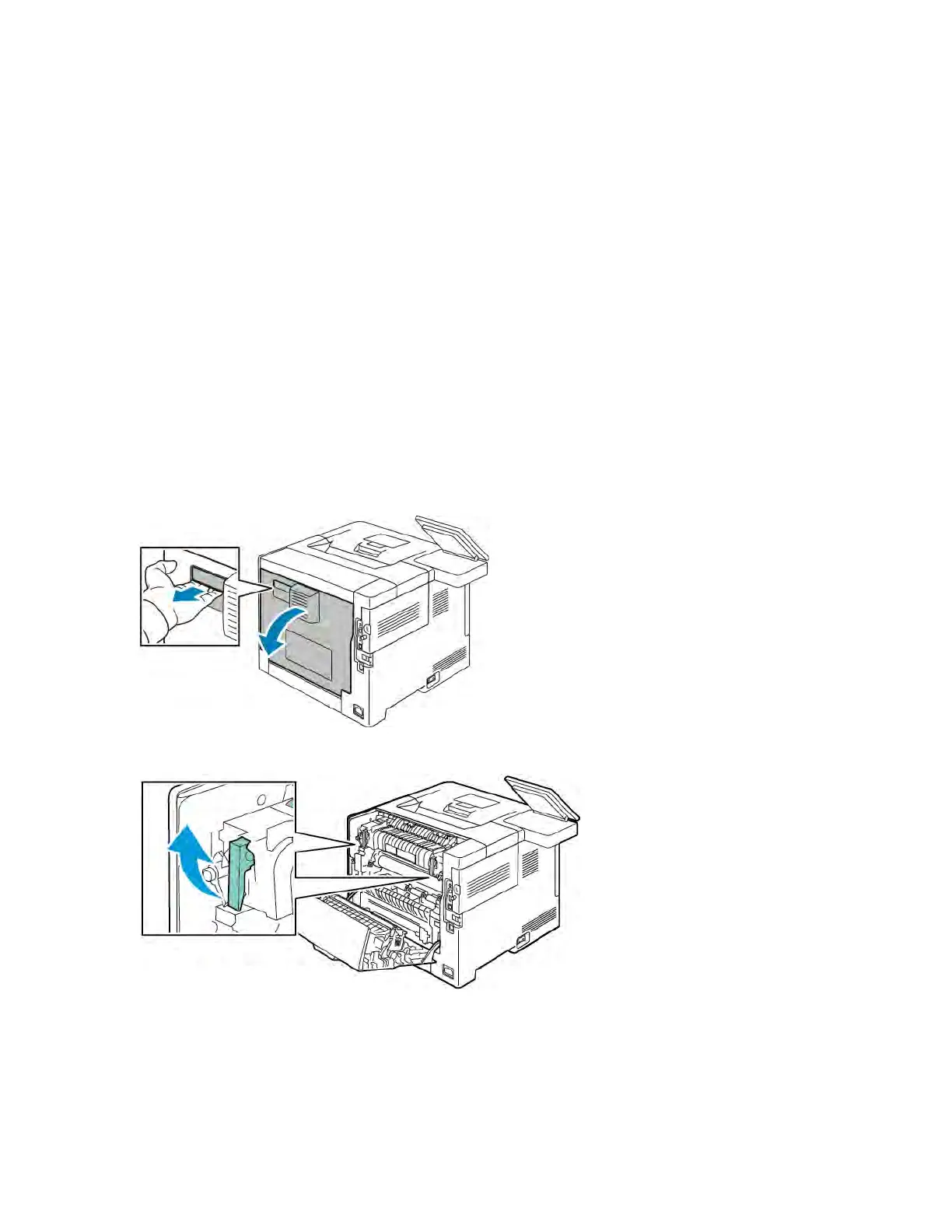a. At the printer control panel, press the HHoommee button.
b. Touch DDeevviiccee >> PPaappeerr TTrraayyss.
c. In the Paper Trays menu, touch the bypass tray icon.
• To select an envelope size, touch the current size setting, then select an envelope size.
• To select a paper type, touch the current paper type, then select eennvveellooppee.
• To select an envelope color, touch the current paper color, then select a color.
d. To save the settings, touch OOKK.
5. To return to the Home screen, press the HHoommee button.
Adjusting the Fuser for Printing Envelopes
The Fuser has two switches that require adjustment to enable printing on Envelopes. If the switches are not set to
the correct position for Envelope printing, image quality issues and poor fusing can occur.
To adjust the Fuser to enable printing on Envelopes:
1. On the back of the printer, lift the door release latch, then pull open the door.
2. To open the Fuser, lift both green fuser levers to their full-upright position.
Xerox
®
VersaLink
®
B400 Printer User Guide 117
Paper and Media