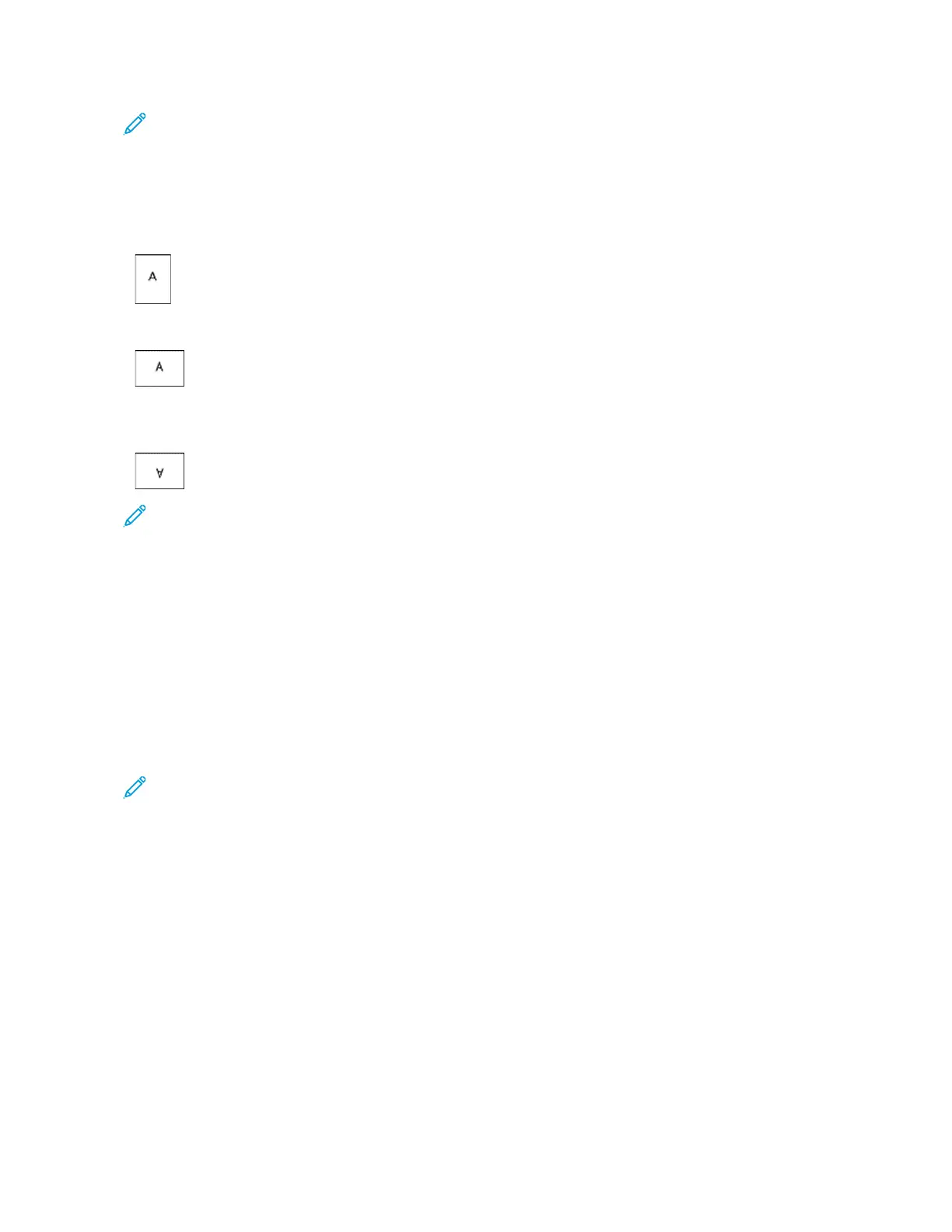Note: The orientation setting in your application print dialog box may override the orientation options
in the print driver.
• For Macintosh, Orientation options are in the Print window for Preview.
The following options are available:
• PPoorrttrraaiitt: Orients the paper so that the text and images print across the short dimension of the paper.
• LLaannddssccaappee: Orients the paper so that the text and images print across the long dimension of the paper.
• RRoottaatteedd LLaannddssccaappee: Orients the paper so that the content is rotated 180 degrees and with the long bottom
side up.
Note: For Macintosh, to print portrait text and images in landscape orientation, clear the Auto Rotate check
box.
PRINTING BANNER PAGES
To enable or disable Banner Pages, contact your system administrator, or refer to the System Administrator Guide at
www.xerox.com/support/VLB400docs.
SELECTING JOB COMPLETION NOTIFICATION FOR WINDOWS
You can select to be notified when your job finishes printing. A message appears on your computer screen with the
name of the job and the name of the printer where it was printed.
Note: This feature is only available on a Windows computer printing to a network printer.
To select job completion notification from the Advanced tab:
1. Click NNoottiiffiiccaattiioonnss.
2. Click NNoottiiffyy ffoorr CCoommpplleetteedd JJoobbss, then select an option.
• EEnnaabblleedd: This option turns on notifications.
• DDiissaabblleedd: This option turns off the Notification feature.
3. Click OOKK.
Xerox
®
VersaLink
®
B400 Printer User Guide 95
Printing
