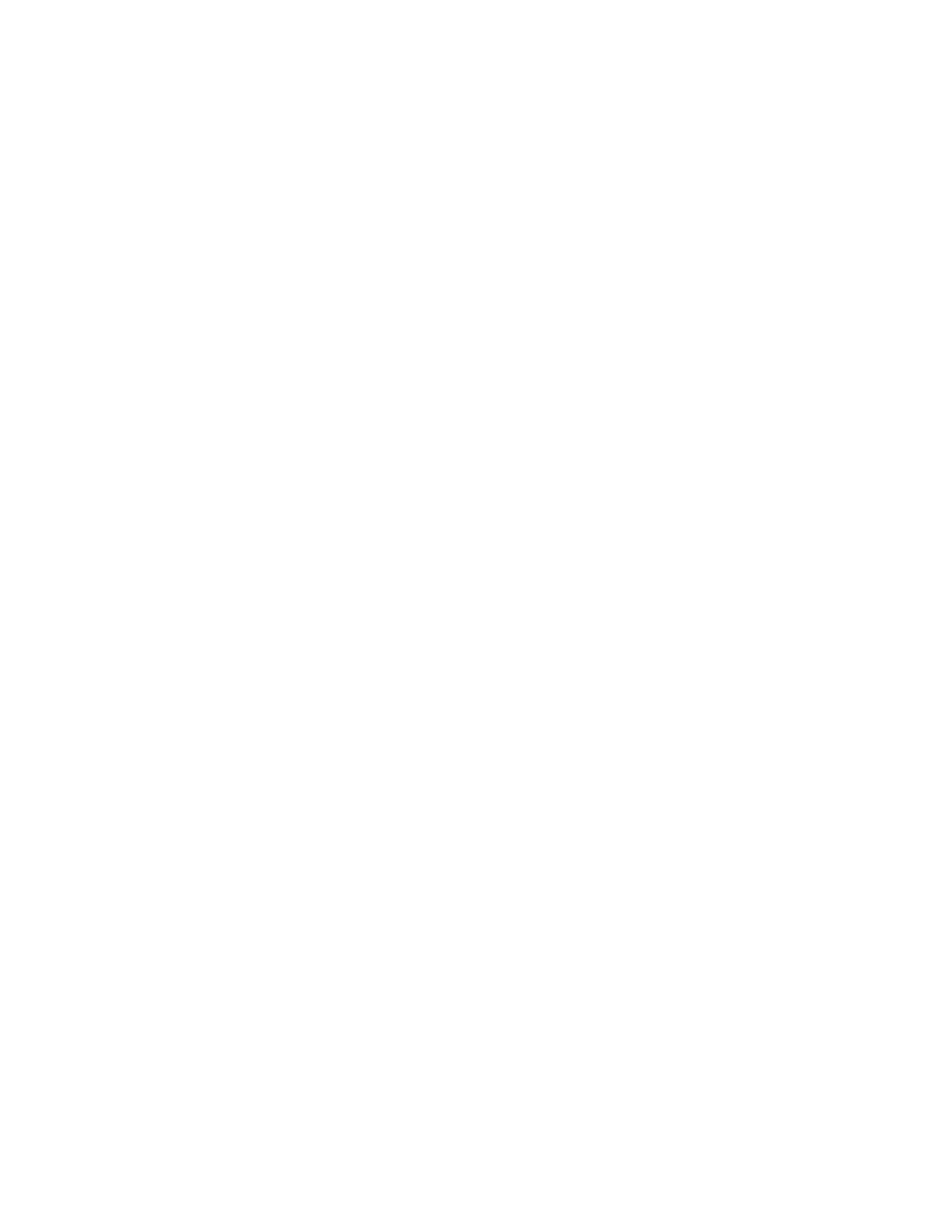• Loading paper incorrectly.
• Overfilling the tray.
• Adjusting the paper guides improperly.
Most jams can be prevented by following a simple set of rules:
• Use only supported paper.
• Follow proper paper handling and loading techniques.
• Always use clean, undamaged paper.
• Avoid paper that is curled, torn, moist, creased, or folded.
• To separate the sheets before loading into the tray, fan the paper.
• Observe the paper tray fill line; never overfill the tray.
• Adjust the paper guides in all trays after inserting the paper. A guide that is not properly adjusted can cause
poor print quality, misfeeds, skewed prints, and printer damage.
• After loading the tray, at the control panel, select the correct paper type and size.
• When printing, select the correct type and size in the print driver.
• Store paper in a dry location.
Avoid the following:
• Polyester coated paper that is designed especially for inkjet printers.
• Paper that is folded, wrinkled, or excessively curled.
• Loading more than one type, size, or weight of paper in a tray at the same time.
• Overfilling the tray.
• Allowing the output tray to overfill.
For a detailed list of supported paper, refer to Supported Paper.
CLEARING PAPER JAMS
Clearing Paper Jams from the Bypass Tray
To resolve the error that appears on the control panel, clear all paper from the paper path.
142
Xerox
®
VersaLink
®
B400 Printer User Guide
Troubleshooting