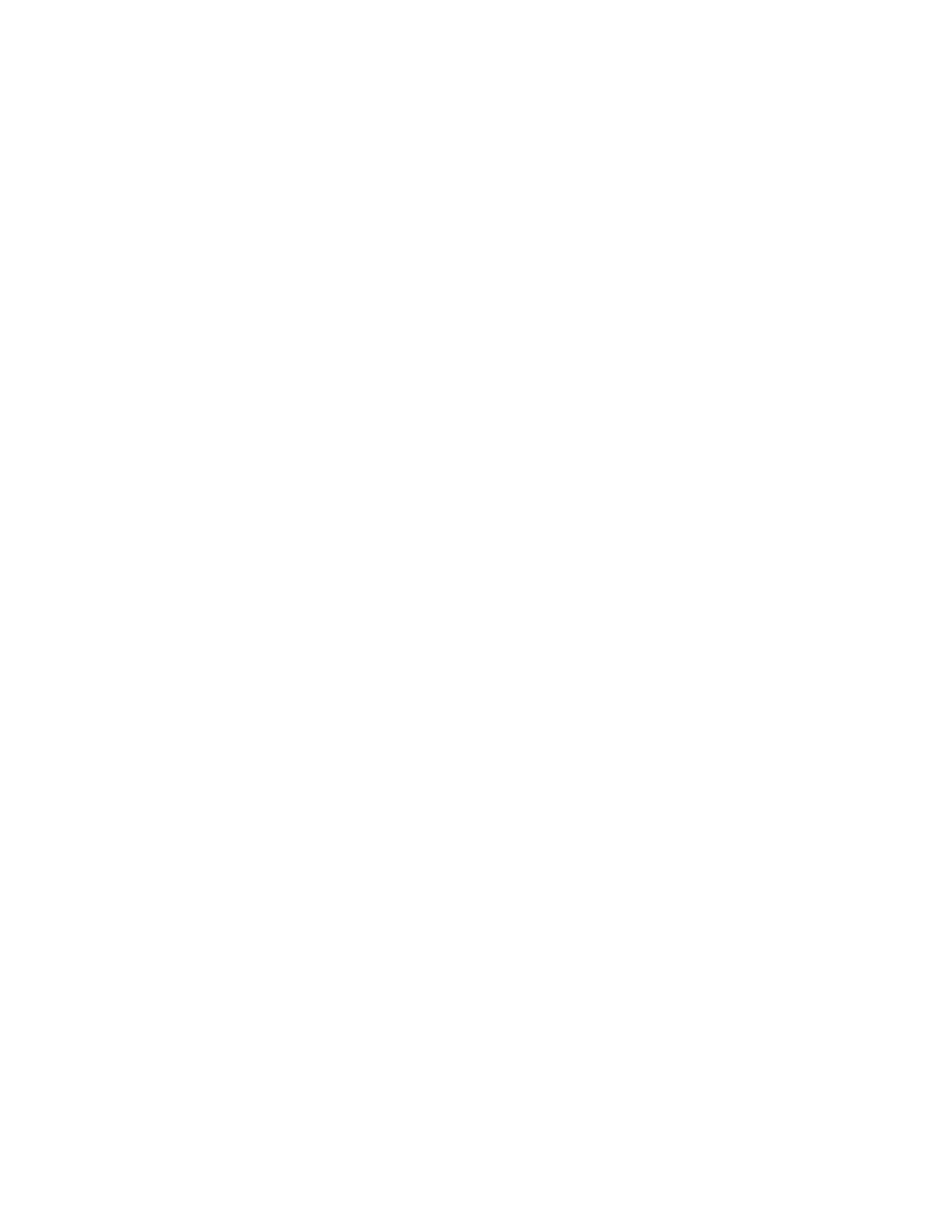Customizing or Personalizing the Home Screen
HIDING OR SHOWING AN APP ON THE HOME SCREEN
1. At the printer control panel, press the HHoommee button.
2. Touch CCuussttoommiizzee.
3. To display an installed app that is hidden initially:
a. Touch the PPlluuss (++) icon.
b. Touch the app that you want to appear on the control panel.
c. Touch DDoonnee.
4. To hide an installed app:
a. For the app, touch XX.
b. Touch DDoonnee.
5. Verify that only the selected apps appear on the Home screen.
REARRANGING APPS ON THE HOME SCREEN
1. At the printer control panel, press the HHoommee button.
2. Touch CCuussttoommiizzee.
3. Touch and hold the required app.
4. Drag the app to the new location.
5. Release the app.
6. Touch DDoonnee.
7. Verify that the apps appear in the correct location on the Home screen.
Xerox
®
VersaLink
®
B400 Printer User Guide 59
Customize and Personalize
