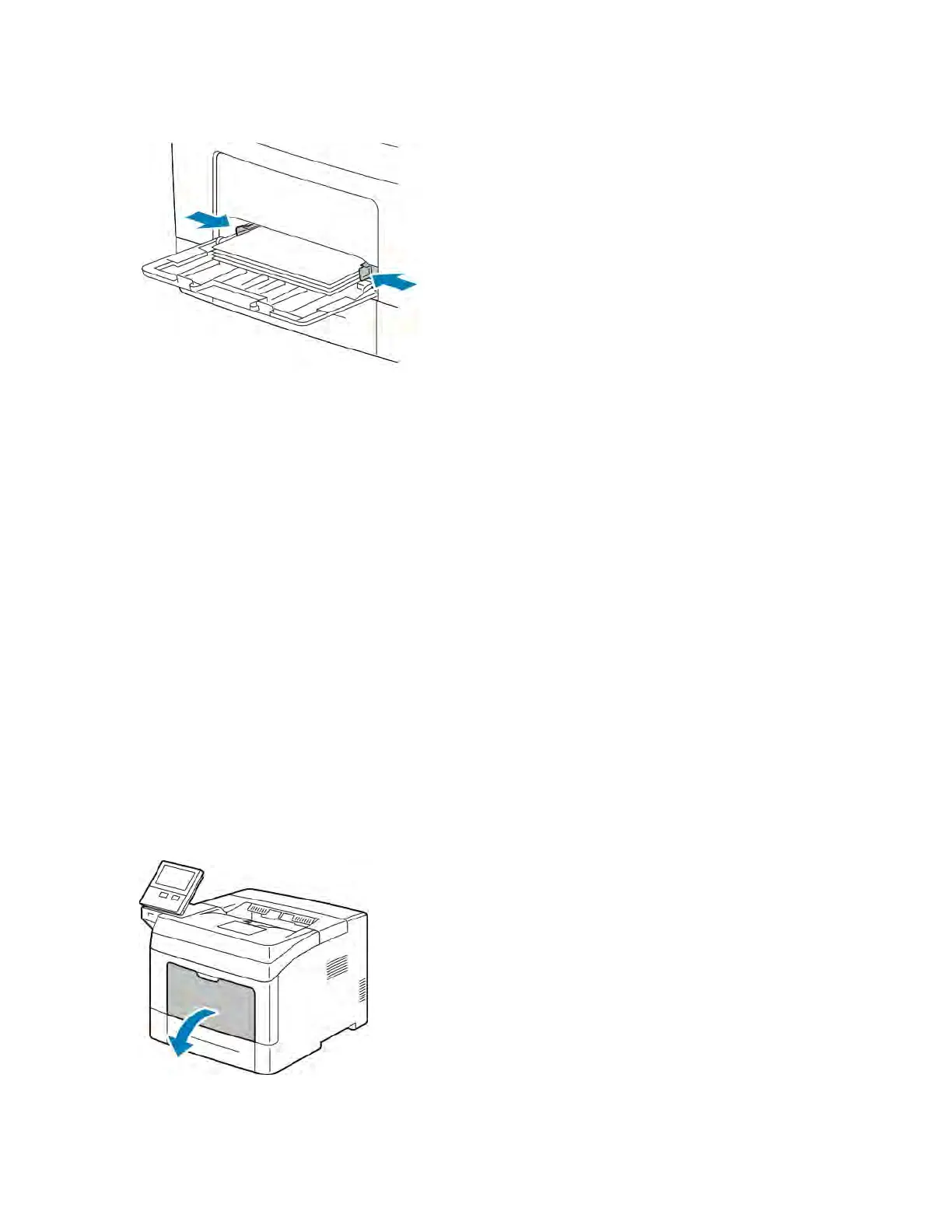6. Adjust the width guides until they touch the edges of the paper.
7. If the control panel prompts you, verify the size, type, and color on the touch screen. If you are not prompted,
change the paper settings.
a. At the printer control panel, press the HHoommee button.
b. Touch DDeevviiccee >> PPaappeerr TTrraayyss.
c. In the Paper Trays menu, touch the bypass tray icon.
• To select a paper or envelope size, touch the current size setting, then select a size.
• To select a paper type, touch the current paper type, then select a paper type.
• To select a paper color, touch the current paper color, then select a paper color.
d. To save a setting, touch OOKK.
8. To return to the Home screen, press the HHoommee button.
LOADING SMALL PAPER SIZES IN THE BYPASS TRAY
The Bypass Tray supports the widest variety of media types. It is intended primarily for small-quantity jobs that use
special media.
To load small paper sizes in the bypass tray:
1. Open the bypass tray. If the bypass tray is loaded with paper already, remove any paper that is a different size
or type.
Xerox
®
VersaLink
®
B400 Printer User Guide 109
Paper and Media