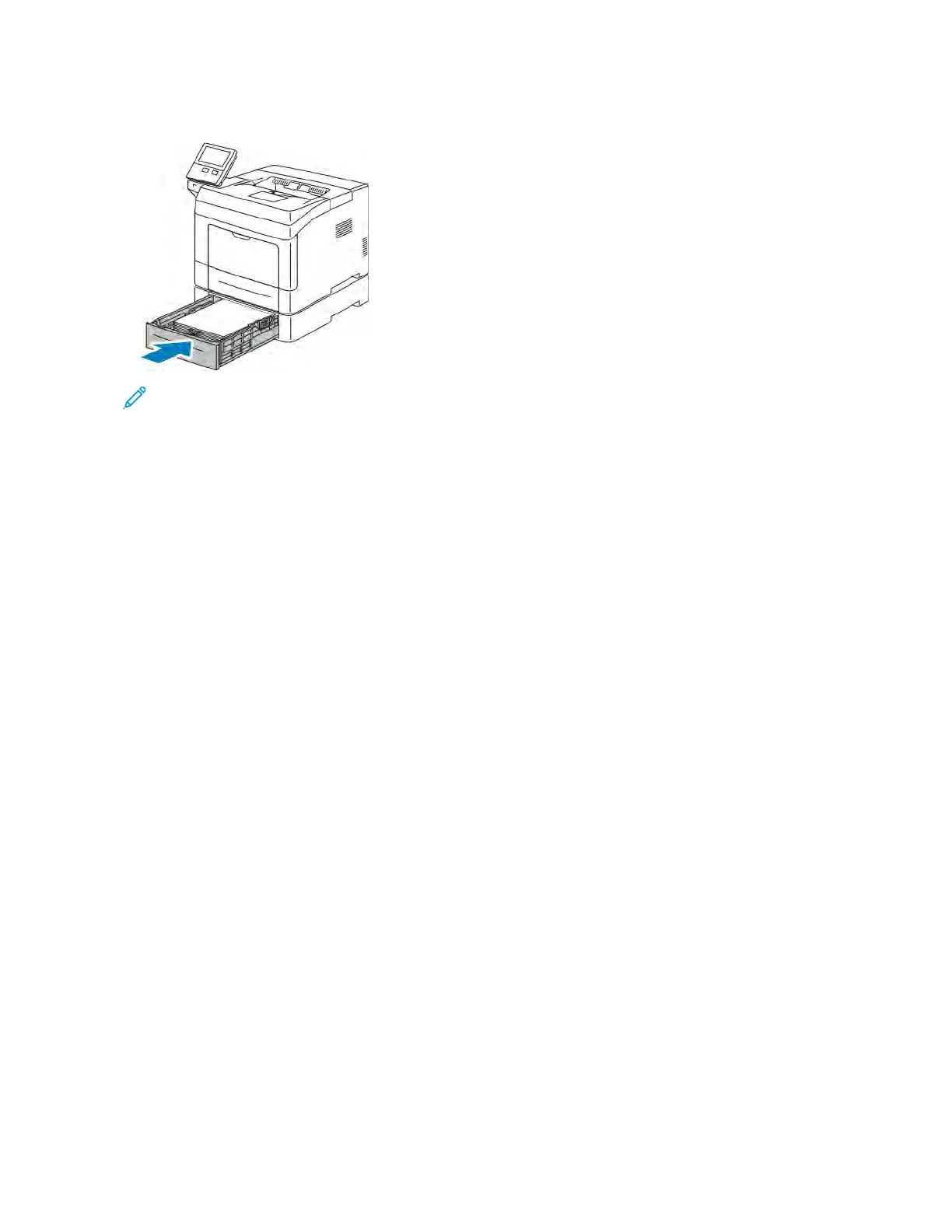6. Slide the tray back into the printer.
Note:
• If the tray does not go all the way in, ensure that the paper lift at the back of the tray is locked down.
• To avoid paper jams, do not remove the paper cover while printing is in progress.
• If the tray is extended for legal-size paper, the tray protrudes when it is inserted into the printer.
• To confirm the same paper size, type, or color, touch OOKK.
• To select a new paper size, type or color, touch the current setting, then select a new setting. When you
are finished, touch OOKK.
7. To change a paper tray to Dedicated mode:
a. At the printer control panel, press the HHoommee button.
b. Touch DDeevviiccee >> PPaappeerr TTrraayyss.
c. In the Paper Trays menu, touch the preferred tray.
d. To dedicate the tray for a paper size, type, or color, touch TTrraayy MMooddee, then touch DDeeddiiccaatteedd.
• To select a paper or envelope size, touch the current size setting, then select a size.
• To select a paper type, touch the current paper type, then select a paper type.
• To select a paper color, touch the current paper color, then select a paper color.
e. To save the settings, touch OOKK.
f. To return to the Home screen, press the HHoommee button.
LOADING PAPER IN THE BYPASS TRAY
The Bypass Tray supports the widest variety of media types. It is intended primarily for small-quantity jobs that use
special media.
To load paper in the bypass tray:
106
Xerox
®
VersaLink
®
B400 Printer User Guide
Paper and Media