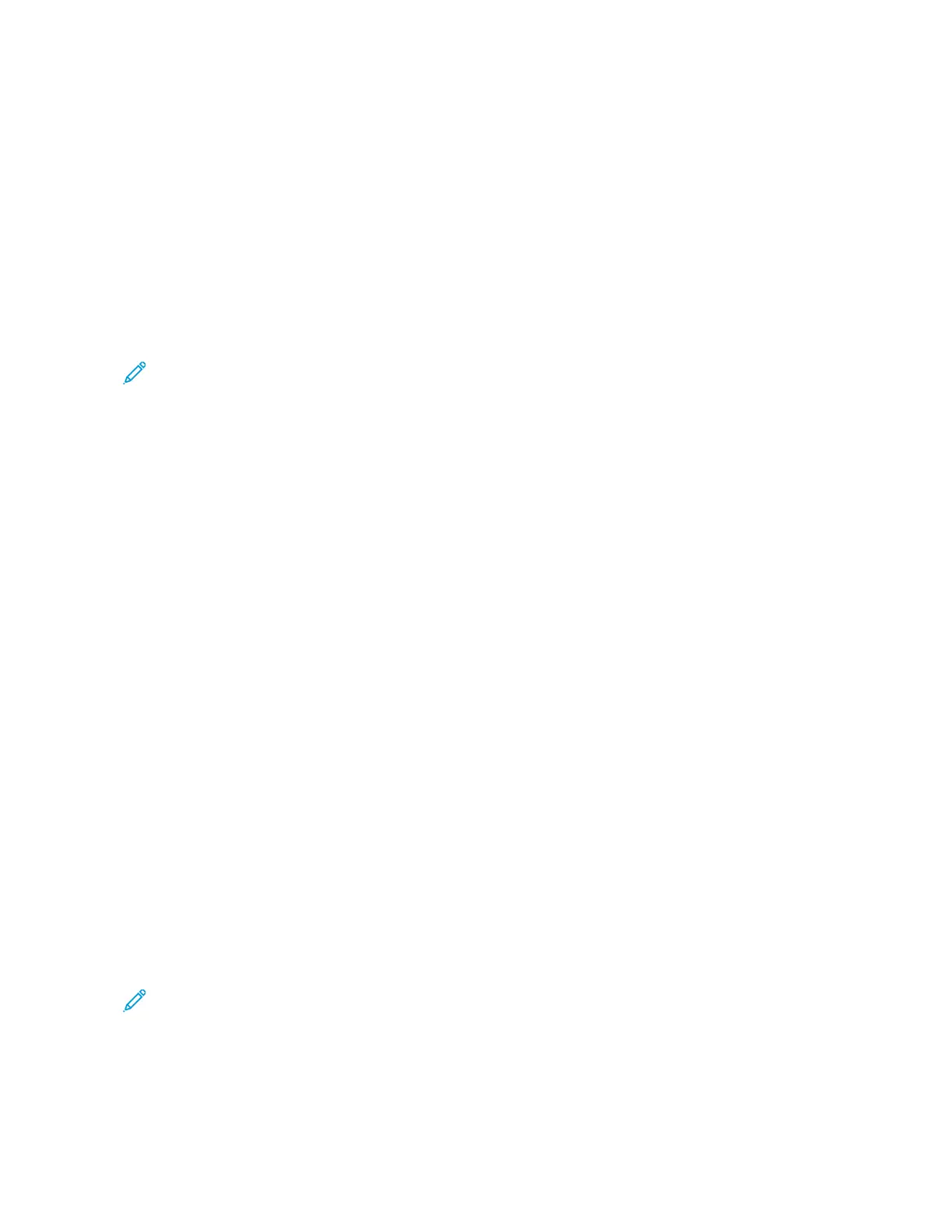• After a Personal Print job is printed, it is deleted automatically.
To print a Personal Print job, refer to Printing a Personal Print Job.
Releasing a Personal Print Job
1. At the printer control panel, press the HHoommee button.
2. Touch JJoobbss.
3. To view Personal Print jobs, touch PPeerrssoonnaall && SSeeccuurree JJoobbss.
4. Touch your folder.
5. If prompted for a passcode, touch SSkkiipp.
Note: When your folder contains Secure Print jobs and Personal Print jobs, the passcode prompt appears.
6. Select an option.
• To print a Personal Print job, touch the job.
• To print all the jobs in the folder, touch PPrriinntt AAllll.
• To delete all the jobs in the folder, touch DDeelleettee AAllll.
7. To return to the Home screen, press the HHoommee button.
Sample Set
The Sample Set job type prints one copy of a multiple-copy print job before printing the remaining copies. After
reviewing the sample set, you can either print the remaining copies or delete them at the printer control panel.
Sample Set is a type of saved job with these features:
• A Sample Set job appears in a folder named after the user ID associated with the print job.
• A Sample Set job does not use a passcode.
• Any user can print or delete a Sample Set job.
• A Sample Set prints one copy of a job to allow you to proofread the job before printing any remaining copies.
After a Sample Set job is printed, it is deleted automatically.
To print a Sample Set, refer to Printing a Sample Set.
Releasing a Sample Set
1. At the printer control panel, press the HHoommee button.
2. To view available jobs, touch JJoobbss.
3. Touch the Sample Set job.
Note: The Sample Set file description shows the job as Held for Future Printing, and shows the number of
remaining copies of the job.
4. Select an option.
• To print the remaining copies of the job, touch RReelleeaassee.
• To delete the remaining copies of the job, touch DDeelleettee.
74
Xerox
®
VersaLink
®
B400 Printer User Guide
Xerox
®
Apps