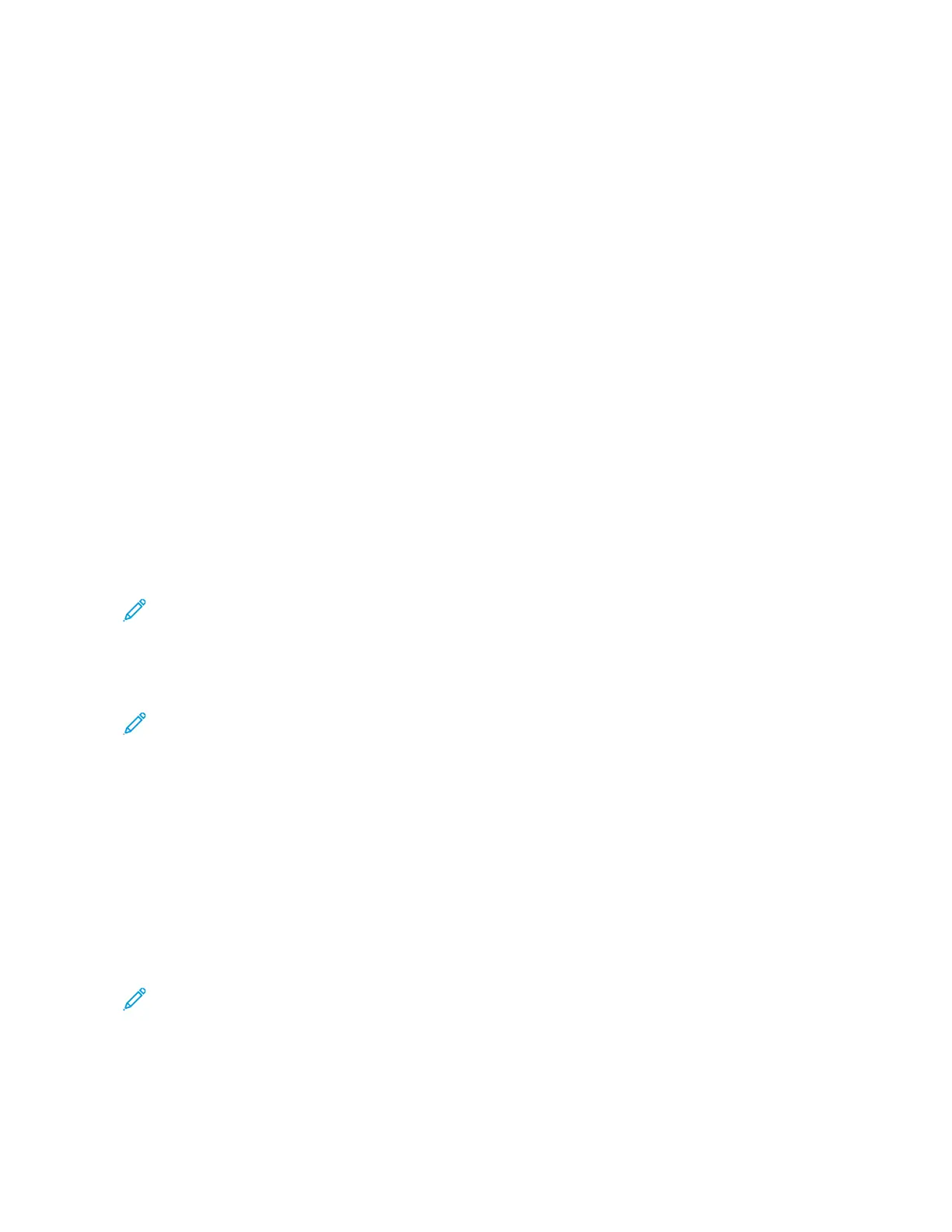2. Select your printer and click the PPrrooppeerrttiieess or PPrreeffeerreenncceess button to open the Printing Preferences window.
The title of the button can vary depending on your application.
3. Click a tab in the Printing Preferences window, then make selections.
4. To save and close the Printing Preferences window, click OOKK.
5. To send the job to the printer, click PPrriinntt.
Setting Default Printing Options for Windows
When you print from any software application, the printer uses the print job settings specified in the Printing
Preferences window. You can specify your most common printing options and save them so that you do not have to
change them every time you print.
For example, if you want to print on both sides of the paper for most jobs, specify 2-sided printing in Printing
Preferences.
1. Navigate to the list of printers on your computer:
• For Windows Server 2008 and later, click SSttaarrtt >> SSeettttiinnggss >> PPrriinntteerrss.
• For Windows 7, click SSttaarrtt >> DDeevviicceess aanndd PPrriinntteerrss.
• For Windows 8, click SSttaarrtt >> CCoonnttrrooll PPaanneell >> DDeevviicceess aanndd PPrriinntteerrss.
• For Windows 10, click SSttaarrtt >> SSeettttiinnggss >> DDeevviicceess >> PPrriinntteerrss && ssccaannnneerrss. Scroll down in the window, then
under Related settings, click DDeevviicceess aanndd pprriinntteerrss.
Note: If you are using a custom Start Menu application, it can change the navigation path to your list of
printers.
2. In the list of printers, right-click the icon for your printer, then click PPrriinnttiinngg pprreeffeerreenncceess.
3. In the Printing Preferences window, click a tab, then select the options. To save the settings, click OOKK.
Note: For more information about Windows print driver options, click the HHeellpp button (??) in the Printing
Preferences window.
Selecting Printing Defaults in Windows for a Shared Network Printer
1. Navigate to the list of printers on your computer:
• For Windows Server 2008 and later, click SSttaarrtt >> SSeettttiinnggss >> PPrriinntteerrss.
• For Windows 7, click SSttaarrtt >> DDeevviicceess aanndd PPrriinntteerrss.
• For Windows 8, click SSttaarrtt >> CCoonnttrrooll PPaanneell >> DDeevviicceess aanndd PPrriinntteerrss.
• For Windows 10, click SSttaarrtt >> SSeettttiinnggss >> DDeevviicceess >> PPrriinntteerrss && ssccaannnneerrss. Scroll down in the window. For
Related settings, click DDeevviicceess aanndd pprriinntteerrss.
Note: If the Control Panel icon does not appear on the desktop, right-click the desktop, then select
PPeerrssoonnaalliizzee >> CCoonnttrrooll PPaanneell HHoommee >> DDeevviicceess aanndd PPrriinntteerrss.
2. In the list of printers, right-click the icon for your printer, then select PPrriinntteerr pprrooppeerrttiieess.
3. In the printer Properties dialog box, click the AAddvvaanncceedd tab.
4. On the Advanced tab, click PPrriinnttiinngg DDeeffaauullttss.
82
Xerox
®
VersaLink
®
B400 Printer User Guide
Printing