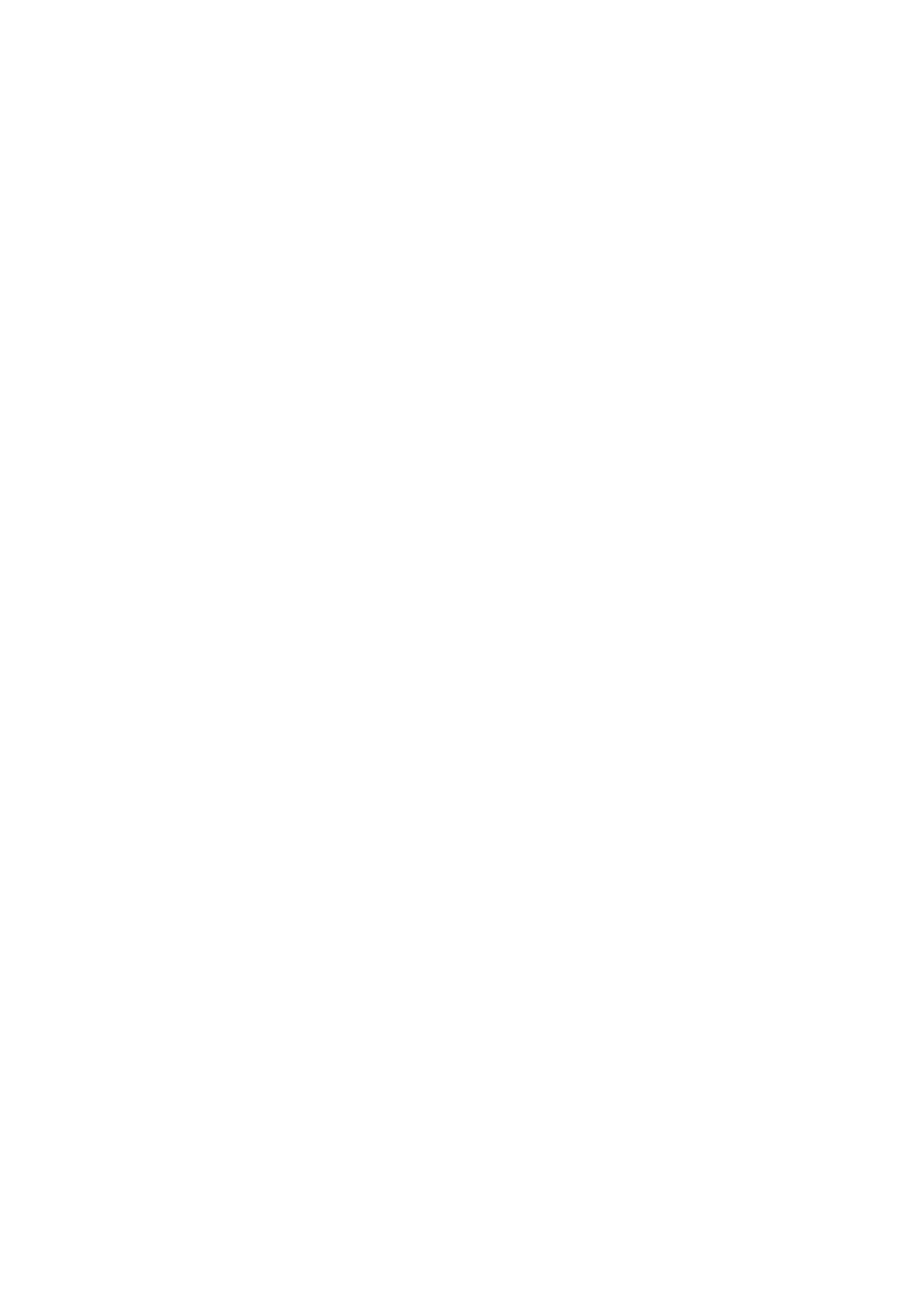Xerox
®
VersaLink
®
B7025/B7030/B7035 Multifunction Printer
Security Function Supplementary Guide
13
1.
Select
Apps
.
2.
Select
My Folder
.
3.
Select
Hide
.
Set DropBox
For the secure operation of the machine, follow the procedure below to delete
DropBox
application.
1.
Select
Apps
.
2.
Select
Print and Scan
for Dropbox.
3.
Select
Delete App
.
4.
Select
Delete
.
Set GoogleDrive
For the secure operation of the machine, follow the procedure below to delete
GoogleDrive
application.
1.
Select
Apps
.
2.
Select
Print and Scan
for GoogleDrive.
3.
Select
Delete App
.
4.
Select
Delete
.
Set OneDrive
For the secure operation of the machine, follow the procedure below to delete
OneDrive
application.
1.
Select
Apps
.
2.
Select
Print and Scan
for OneDrive.
3.
Select
Delete App
.
4.
Select
Delete
.
Set Scan to Desktop
For the secure operation of the machine, follow the procedure below to set
Scan to Desktop
to
Disabled
.
1.
Select
Apps
.
2.
Select
Scan to Desktop
.
3.
Select
Hide
.
Set USB
For the secure operation of the machine, follow the procedure below to set
USB
to
Disabled
.