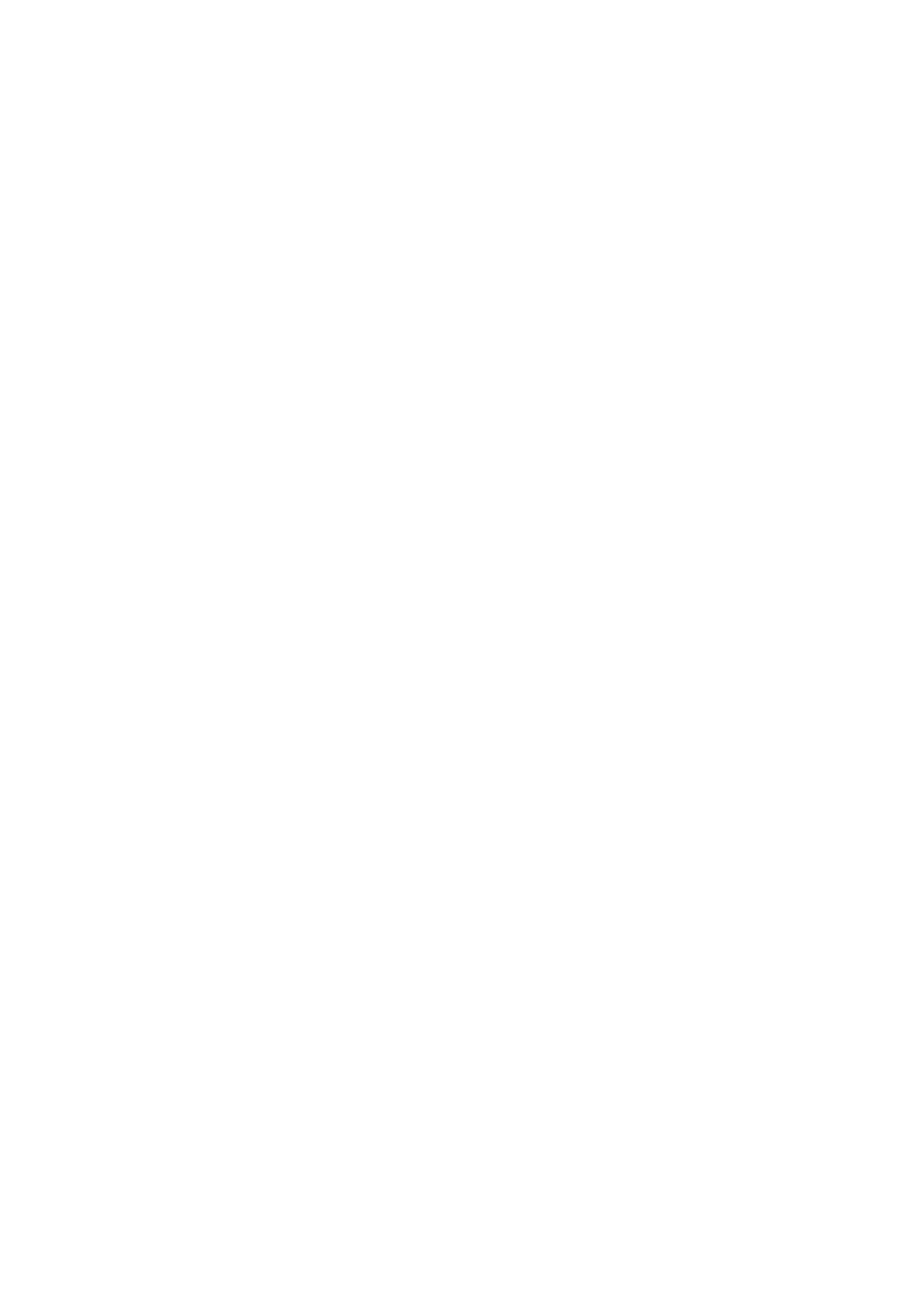Xerox
®
VersaLink
®
B7025/B7030/B7035 Multifunction Printer
Security Function Supplementary Guide
15
20.
Select
Change
.
The machine automatically restarts.
Set Access Control
Follow the procedure below to configure the access control settings.
1.
Select
Permissions
.
2.
Select
Edit
for Guest Access.
3.
Select
Device User Role
.
4.
Select
No Access
for Control Panel Permissions.
5.
Select
Custom Permissions
for Device Website Permissions.
6.
Select
Setup
.
7.
Select
Home
.
8.
Select
Restrict
.
9.
Select
OK
.
10.
Select
Close
.
11.
Select
OK
.
12.
Select
Restart Later
if prompted.
13.
On the
Permission
screen, Select
Edit
for Guest Access.
14.
Select
Printing User Role
.
15.
Select
Custom Permissions
for Printing Permissions.
16.
Disable all services for
Allowed Job Types
.
17.
Select
OK
.
18.
On the
Permission
screen, select Roles.
19.
Select
Device User Roles
.
20.
Select
Edit
for Basic User.
21.
Select
Custom Permissions
for Control Panel Permissions.
22.
Select
Setup
.
23.
Select
Device
.
24.
Select
Hide
for View Information Pages (under About) and Support Page.
25.
Select
Hide
for View General, Apps, and Connectivity.
26.
Select
Hide
for View Network Information.
27.
Select
OK
.
28.
Select
Apply Change
if prompted.
29.
Select
Jobs
.
30.
Select
Hide
for Delete Jobs.
31.
Select
Hide
for View Secure Fax.
32.
Select
OK
.
33.
Select
Close
.
34.
Select
Personalization
.
35.
Select
Hide
for Customize Home Screen.
36.
Select
OK
.