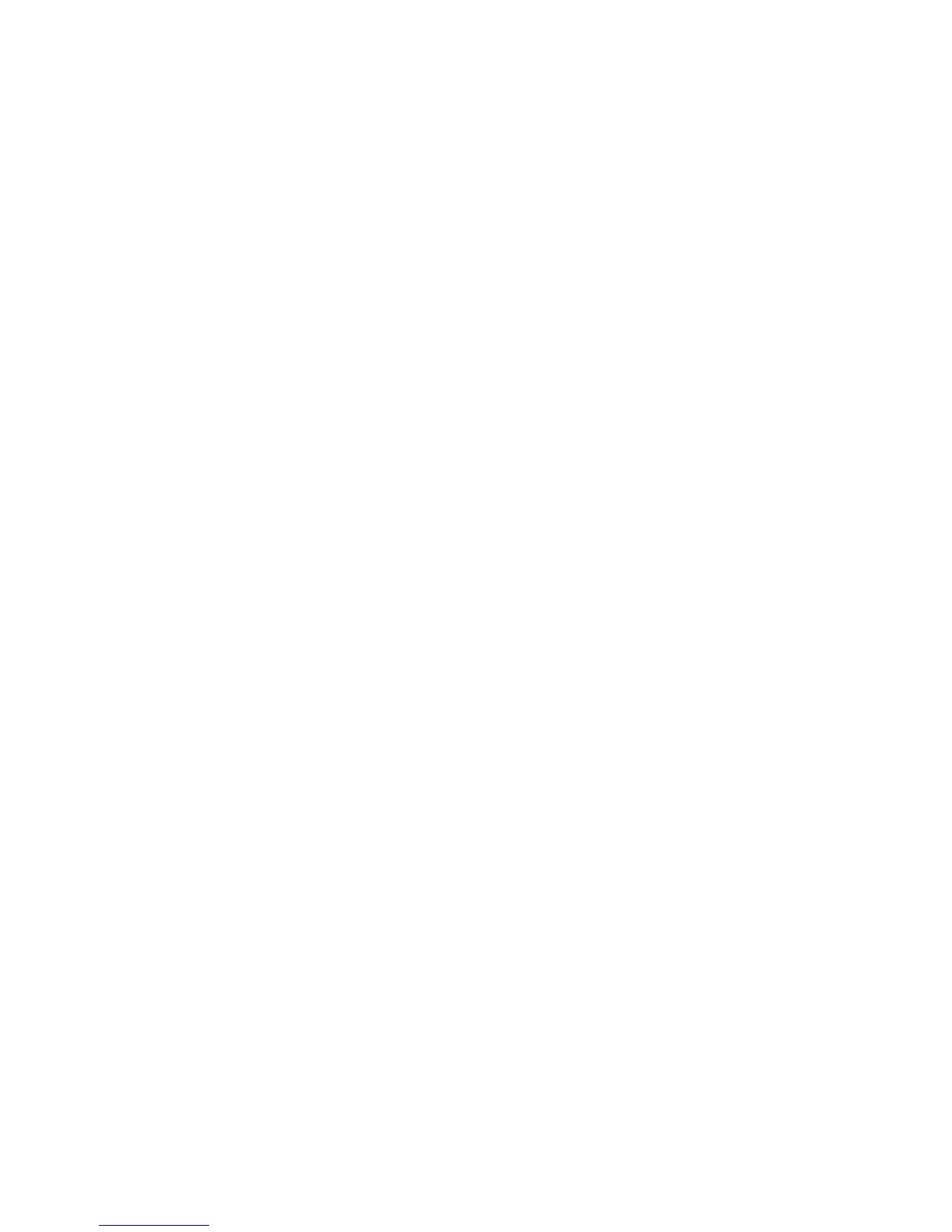Copying
100 Xerox
®
WorkCentre
®
6025 Multifunction Printer
User Guide
Image-Quality Settings
This section includes:
• Making the Image Lighter or Darker ......................................................................................................................... 100
• Adjusting the Sharpness ................................................................................................................................................. 100
•
Setting Auto Exposure ..................................................................................................................................................... 100
You can adjust the image quality of your copy.
Making the Image Lighter or Darker
1. At the control panel, press the Copy button.
2. Navigate to Lighten/Darken, then press OK.
3. To lighten or darken the image, press the left or right arrow buttons to move the slider.
4. Press OK.
Adjusting the Sharpness
1. At the control panel, press the Copy button.
2. To select sharpness options, press the arrow buttons, select Sharpness, then press OK.
3. Select a sharpness setting, then press OK.
Setting Auto Exposure
Paper that is close to white, such as newsprint or parchment, can cause the printer to put toner on the
entire page. The Auto Exposure setting removes the light background and only prints the image.
To set Auto Exposure:
1. At the control panel, press the Copy button.
2. Navigate to Auto Exposure, then press OK.
3. Select On, then press OK.
