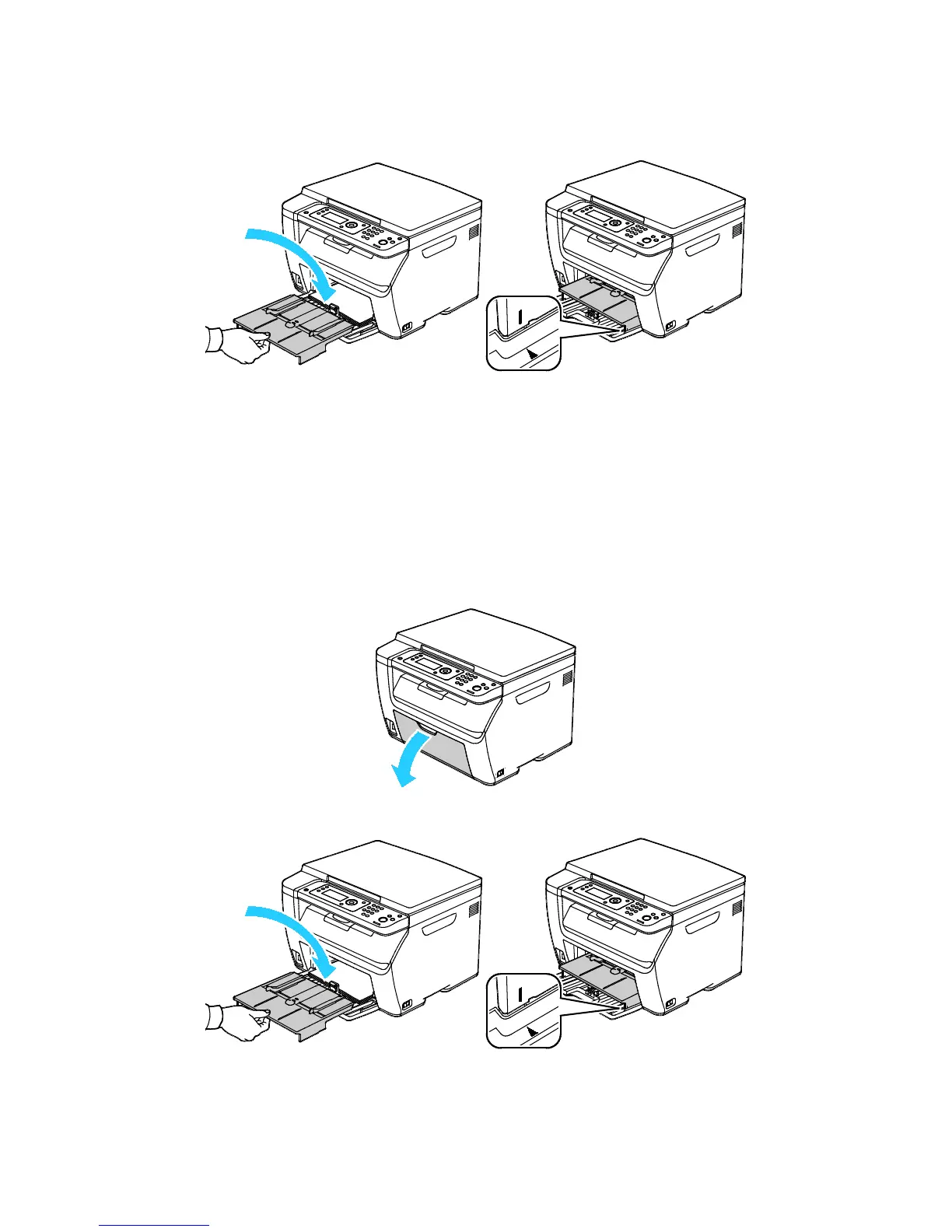Paper and Media
72 Xerox
®
WorkCentre
®
6025 Multifunction Printer
User Guide
9. Place the bypass tray on the main tray, then align the tabs with the marks.
10. If the paper that you loaded is not plain, set the correct paper type and size in your print driver. For
details, see Using Custom Paper Sizes on page 87.
Note: If you are printing on custom size paper, define the custom size in the printer properties before
printing.
Loading Paper in the Bypass Tray
Note: To avoid paper jams, do not remove the bypass tray while printing is in progress.
1. Open the front door.
2. Place the bypass tray on the main tray, then align the tabs with the marks.
