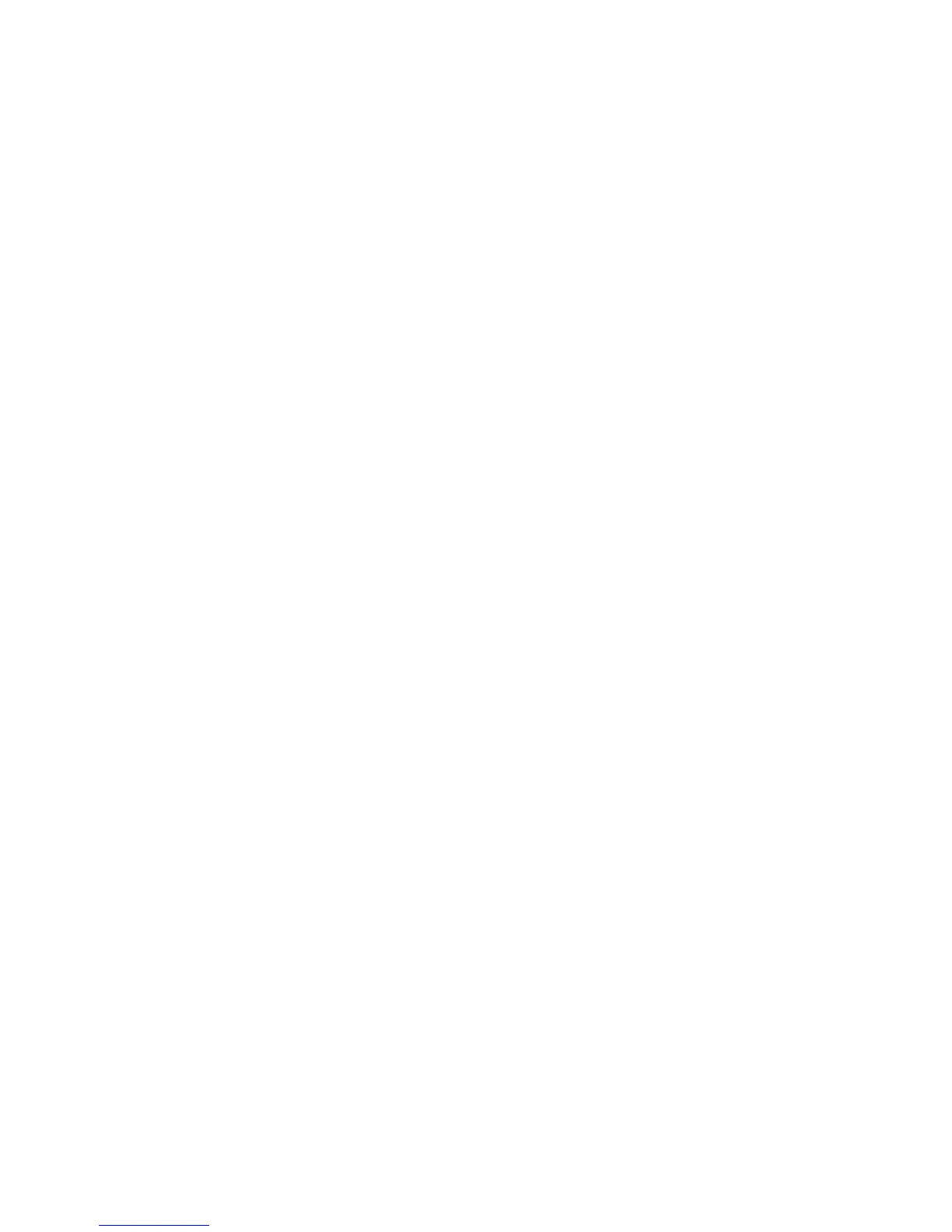Copying
Xerox
®
WorkCentre
®
6025 Multifunction Printer 101
User Guide
Image-Layout Adjustments
You can adjust the layout of your copy.
• You can copy a single page and have it print multiple times onto one or both sides of the paper. The
printer reduces the pages proportionally to fit.
• You can set copy margins to adjust the placement of the image on the page.
To print multiple pages per side:
1. At the control panel, press the Copy button.
2. To select multiple copies per side, press the arrow buttons, select N-Up, then press OK.
3. Select an option:
− Off: This option copies one original image onto one side of a page.
− Auto: Copies two original pages, reduces the images, and prints them onto one side of a page.
− ID Card Copy: Copies two original size images onto one side of a page.
− Manual: Reduces the two original images, as specified in Reduce/Enlarge, and prints them onto
one side of a page.
4. Press OK.
To set the copy margins:
1. At the control panel, press the Copy button.
2. To select a setting, press the arrow buttons, select it, then press OK.
3. To set the margin value, use the arrow buttons, then press OK.
4. Press OK.
