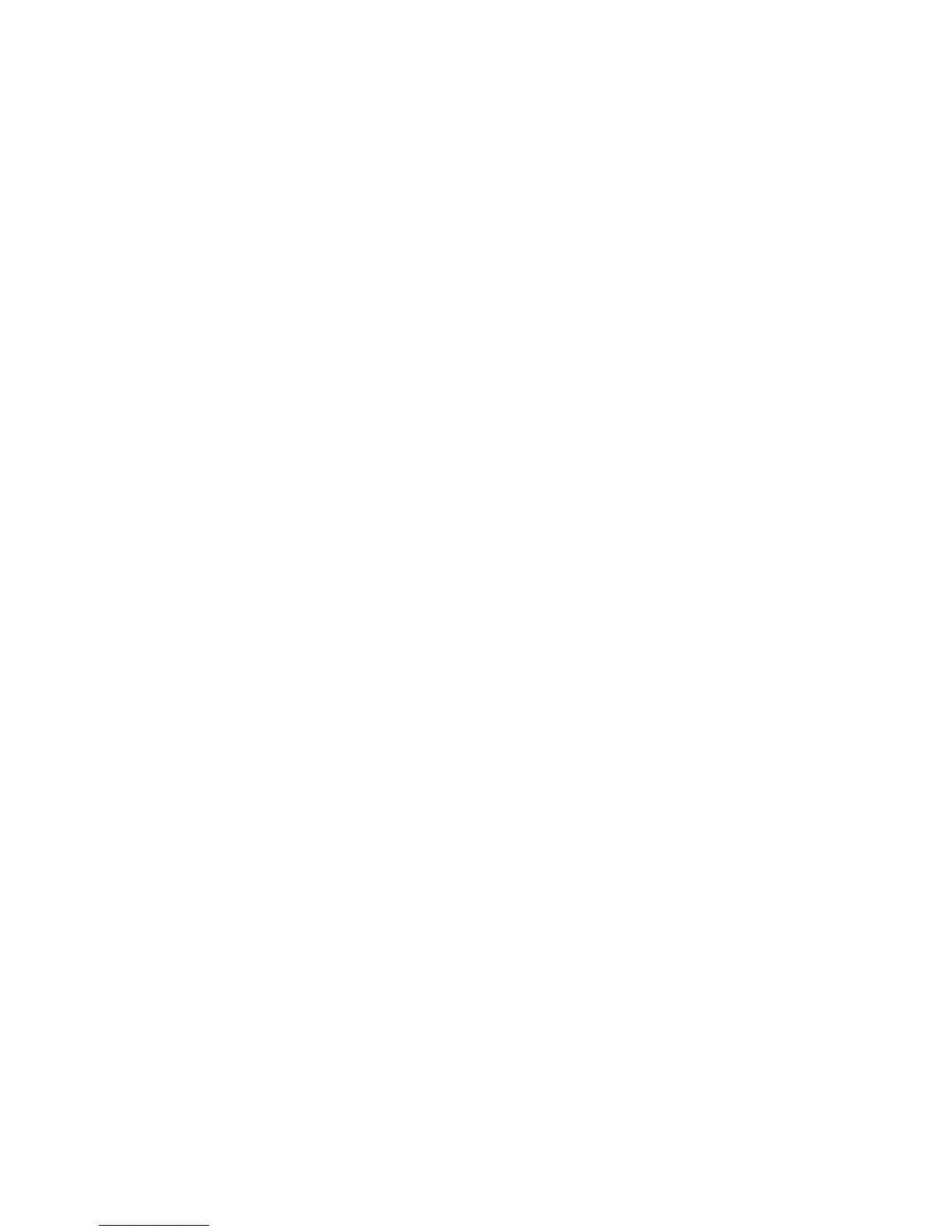Scanning
Xerox
®
WorkCentre
®
6025 Multifunction Printer 113
User Guide
Scanning to an FTP Server
Before using this feature, you must:
1. Set up an FTP server.
2. Create an address for the printer to use. You can use CentreWare Internet Services or the Address
Book Editor.
To scan to an FTP server:
1. Load the original on the document glass or in the automatic document feeder.
2. On the printer control panel, press the Scan button.
3. To select Scan to Network, press the arrow buttons, then press OK.
4. At Scan to, press OK.
5. To select Server (FTP), press the arrow buttons, then press OK.
6. To select the FTP address, press the arrow buttons, then press OK.
7. To begin the scan, press the Start button.
The printer scans the document and places the image on the FTP server.
See also:
Adjusting Scanning Settings on page 116
