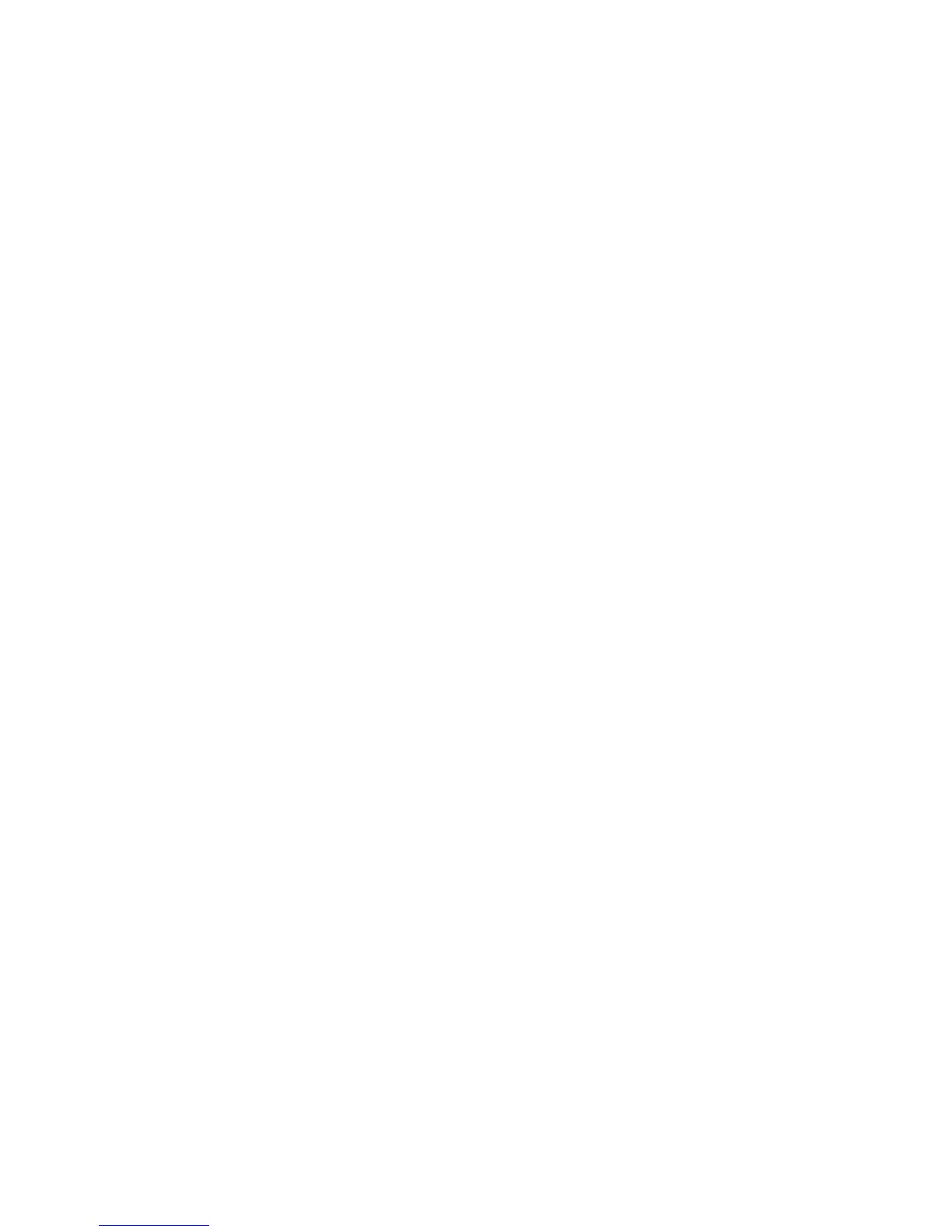Copying
Xerox
®
WorkCentre
®
6025 Multifunction Printer 99
User Guide
Collating Copies
You can automatically collate multi-page copy jobs. For example, when making three 1-sided copies of a
six-page document, the copies are printed in this order:
1, 2, 3, 4, 5, 6; 1, 2, 3, 4, 5, 6; 1, 2, 3, 4, 5, 6
Uncollated copies print in the following order:
1, 1, 1, 2, 2, 2, 3, 3, 3, 4, 4, 4, 5, 5, 5, 6, 6, 6
To select a collating option:
1. At the control panel, press the Copy button.
2. To specify collation, press the arrow buttons, select Collated, then press OK.
3. Select On, then press OK.
Note: If you copy documents with a large amount of data, you can exhaust available memory. To
conserve memory, or if a memory shortage occurs, you can turn off Collated.
Reducing or Enlarging the Image
You can reduce the image to as little as 25% of its original size or enlarge it as much as 400%.
To reduce or enlarge the image:
1. At the control panel, press the Copy button.
2. To reduce or enlarge images, press the arrow buttons, select Reduce/Enlarge, then press OK.
3. Do one of the following:
− To select a preset image size, press the up or down arrow buttons, select the size, then press OK.
− To set the copy size in 1% increments, press the arrow buttons, or to enter values directly, use
the keypad.
4. Press OK.
Specifying the Original Document Type
The printer optimizes the image quality of the copies based on the type of images in the original
document and how the original was created.
To specify the type of the original document:
1. At the control panel, press the Copy button.
2. To specify the original document type, press the arrow buttons, select Original Type, then press OK.
3. Select the document type.
− Text: Use this option for black and white or colored text.
− Mixed: Use this option for both text and photographs, such as magazines or newspapers.
− Photo: Use this option for photographs.
4. Press OK.
