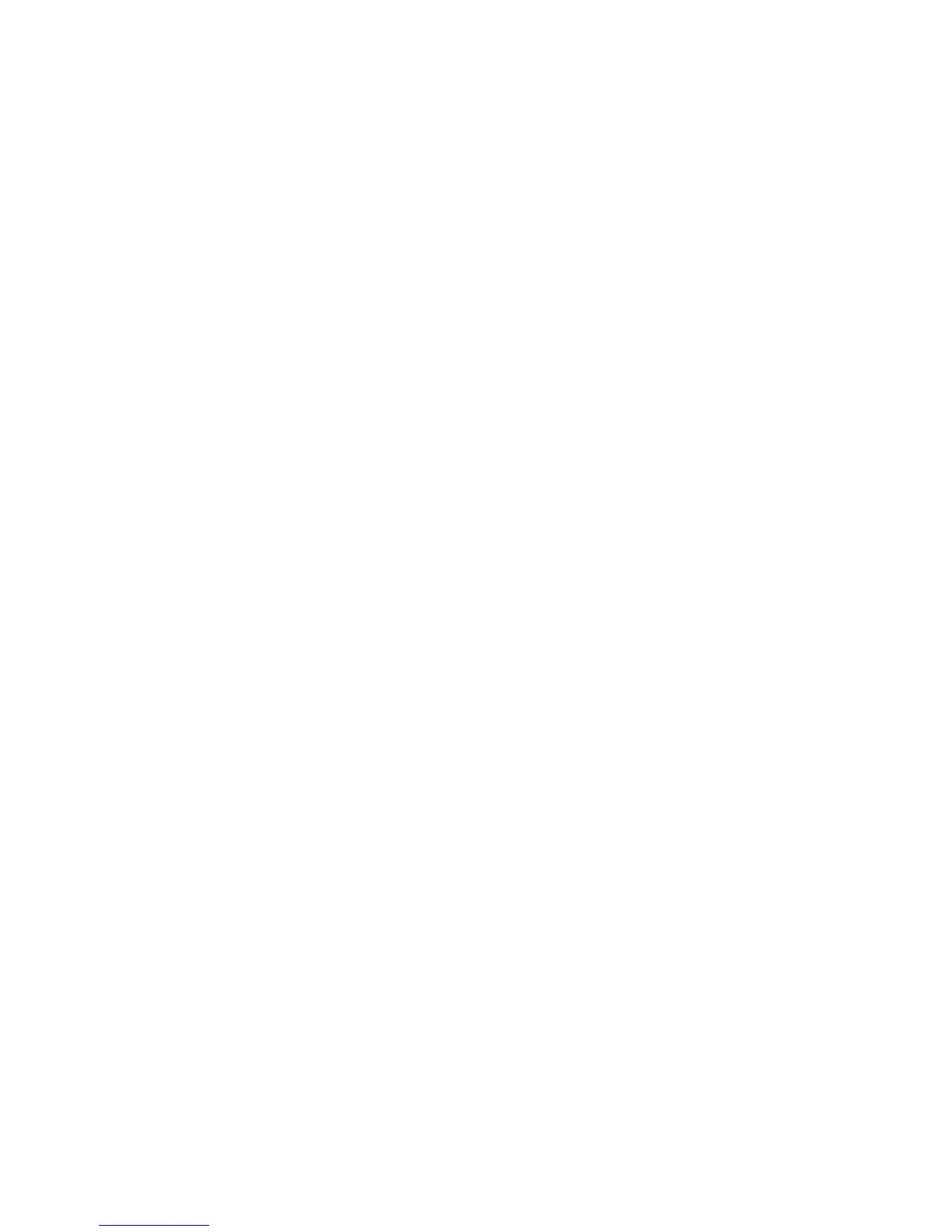Scanning
Xerox
®
WorkCentre
®
6025 Multifunction Printer 111
User Guide
Adding a Folder as an Address Book Entry Using CentreWare Internet
Services
1. At your computer, open a Web browser, in the address field, type the IP address of the printer, then
press Enter or Return.
Note: If you do not know the IP address of your printer, see Finding the IP Address of Your Printer on
page 27.
2. Click Address Book.
3. Under Network Scan (Comp./Serv.), click Computer/Server Address Book.
4. Click Add next to any empty field, and enter the following information:
− Name: Enter the name that you want to appear in the Address Book.
− Network Type: Select Computer (SMB).
− Host Address: Enter the IP address of your computer.
− Port Number: Enter the default port number for SMB, 139, or select a number from the range
provided.
− Login Name: Enter your computer user name.
− Login Password: Enter your computer login password.
− Re-enter Password: Enter your login password again.
− Name of Shared Directory: Enter a name for the directory or folder. For example, if you want
the scanned files to go in a folder named scans type /scans.
− Subdirectory Path: Enter the path of the folder on the FTP server. For example, if you want the
scanned files to go in a folder named colorscans inside the scans folder, type /colorscans.
5. Click Save Changes.
Scanning to a Folder on a Network Computer
1. On the printer control panel, press the Scan button.
2. To select Scan to Network, press the arrow buttons, then press the OK button.
3. At Scan to, press OK.
4. At Computer (Network), press OK.
5. To select the shared folder on your computer, press the arrow buttons, then press OK.
6. To change any other scan settings, press the arrow buttons to select the setting, and make the
desired changes. For details, see Adjusting Scanning Settings on page 116.
7. To begin the scan, press the Start button.
8. If the Another Page? prompt appears, select an option:
− No completes the scanning process.
− Yes prompts you to place the next page on the document glass.
9. Select Continue or Cancel the Action.
10. Press OK.
The printer scans the documents to the shared folder on your computer.
