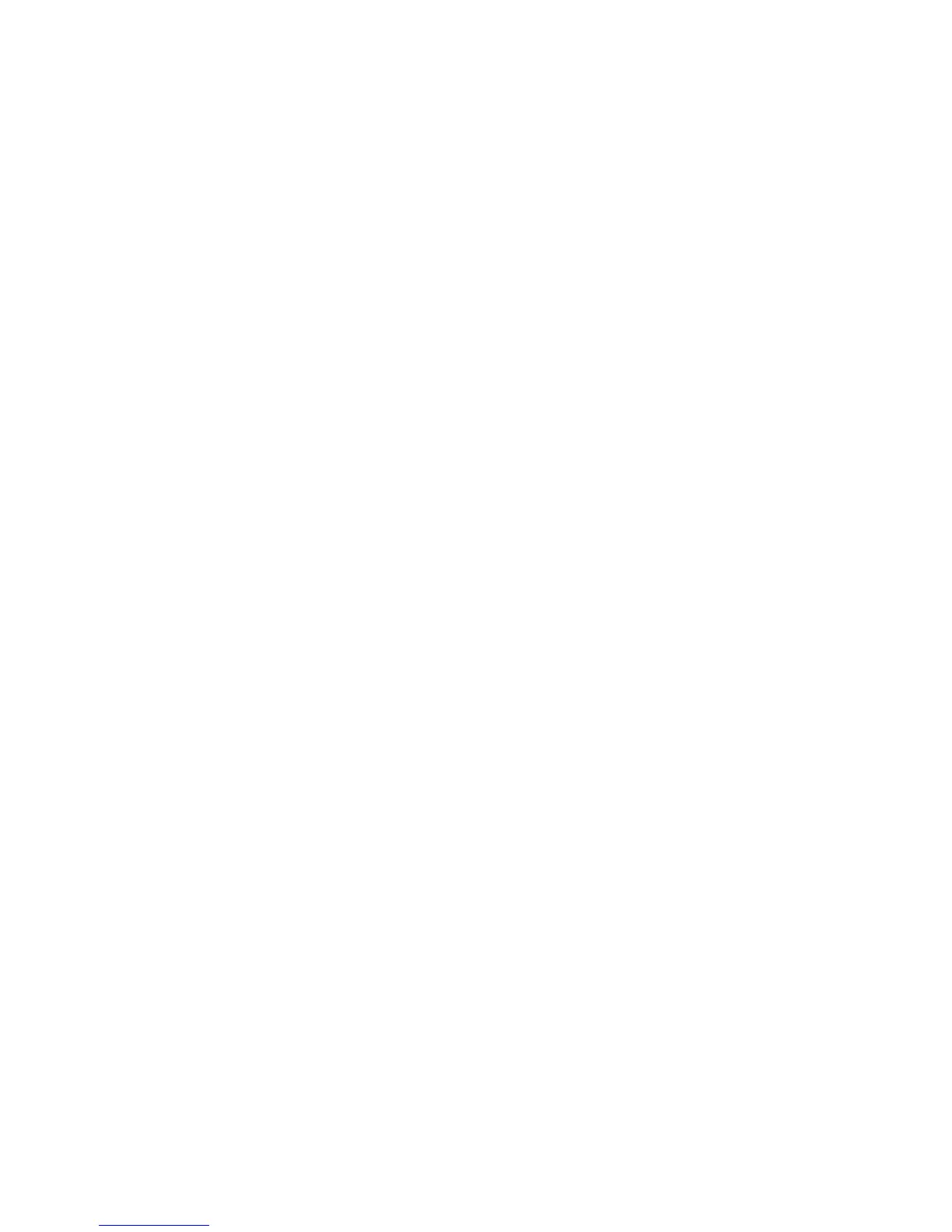Scanning
Xerox
®
WorkCentre
®
6025 Multifunction Printer 119
User Guide
Changing the Default Scan Settings
This section includes:
• Setting the Scan to Network Option .......................................................................................................................... 119
• Setting the File Format .................................................................................................................................................... 120
• Changing the Color Mode .............................................................................................................................................. 120
• Setting the Scan Resolution .......................................................................................................................................... 120
• Setting the Color Button Sets ....................................................................................................................................... 120
• Specifying the Original Size ........................................................................................................................................... 120
• Making the Image Lighter or Darker ......................................................................................................................... 121
• Adjusting the Sharpness ................................................................................................................................................. 121
• Changing the Auto Exposure Level ............................................................................................................................. 121
• Setting the Margins .......................................................................................................................................................... 121
• Setting the TIFF File Format ......................................................................................................................................... 122
• Setting the Image Compression .................................................................................................................................. 122
•
Setting the Maximum Email Size ................................................................................................................................ 122
The printer uses the default scan settings on all scan jobs unless you change them for an individual job.
You can modify the default scan settings.
To change the default scan settings:
1. On the printer control panel, press the System button.
2. To specify default settings, press the arrow buttons, select Default Settings, then press OK.
3. Select Scan Defaults, then press OK.
4. To select the option that you want to modify, press the arrow buttons, then press OK.
5. To select the new setting, press the arrow buttons, then press OK.
Press Return at any time to return to the previous selection.
Setting the Scan to Network Option
1. To select Scan to Network, press the arrow buttons, then press OK.
2. To select a setting, press the arrow buttons:
− Computer (Network)
− Server (FTP)
3. Press OK.
