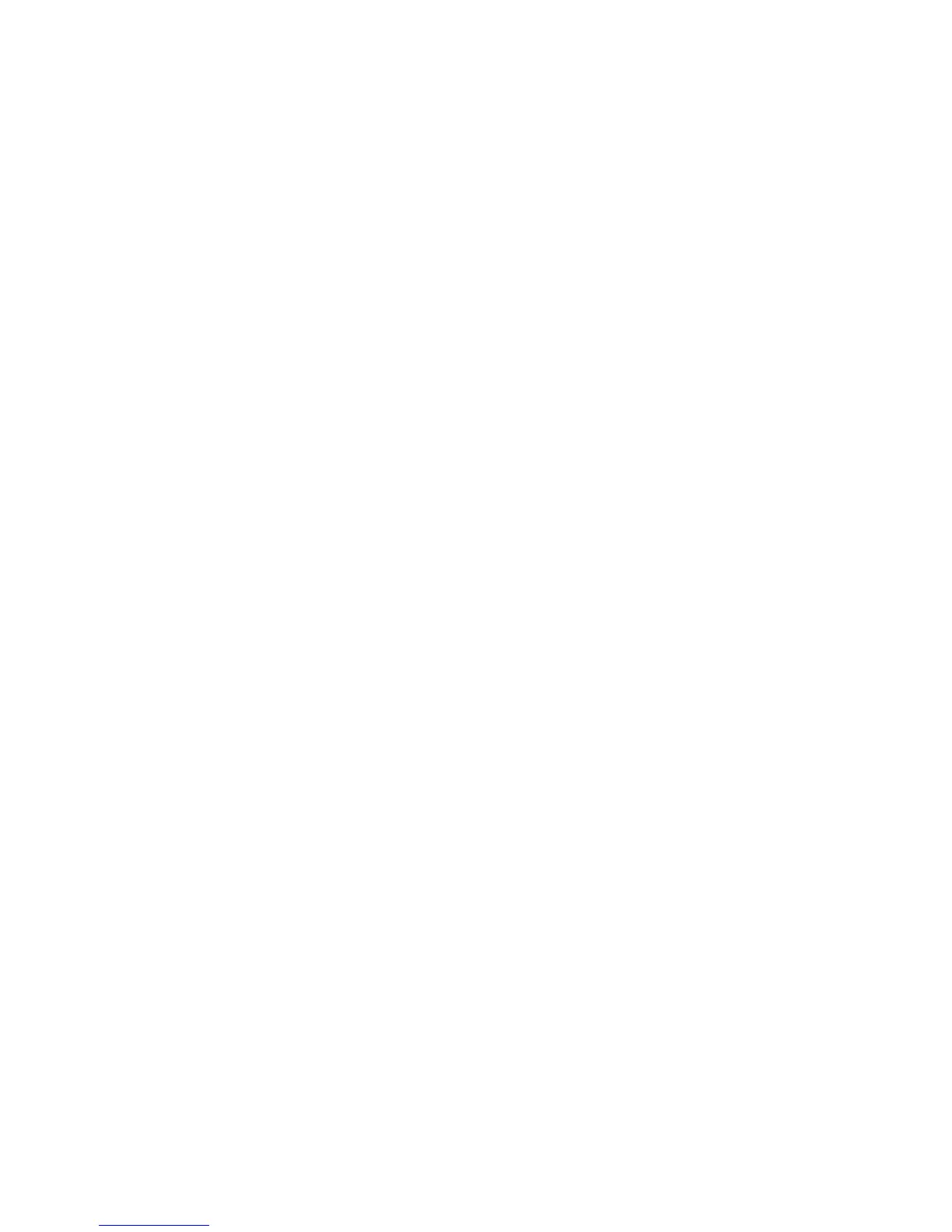Scanning
Xerox
®
WorkCentre
®
6025 Multifunction Printer 117
User Guide
Setting the Scan Resolution
The scan resolution depends on how you plan to use the scanned image. Scan resolution affects both
the size and image quality of the scanned image file. Higher scan resolution produces better image
quality and a larger file size.
To set the scan resolution:
1. To select Resolution, press the arrow buttons, then press OK.
2. Select an option.
3. Press OK.
Specifying the Original Size
1. To select Document Size, press the arrow buttons, then press OK.
2. Select the document size.
3. Press OK.
Making the Image Lighter or Darker
1. To select Lighten/Darken, press the arrow buttons, then press OK.
2. To lighten or darken the image, press the arrow buttons to move the slider.
3. Press OK.
Adjusting the Sharpness
1. To select Sharpness, press the arrow buttons, then press OK.
2. Select a sharpness setting:
− Sharpest
− Sharper
− Normal
− Softer
− Softest
The default setting is Normal.
3. Press OK.
Changing the Auto Exposure Level
1. To select Auto Exposure Level, press the arrow buttons, then press OK.
2. Select an auto exposure setting:
− Off
− On
The default setting is On.
3. Press OK.
