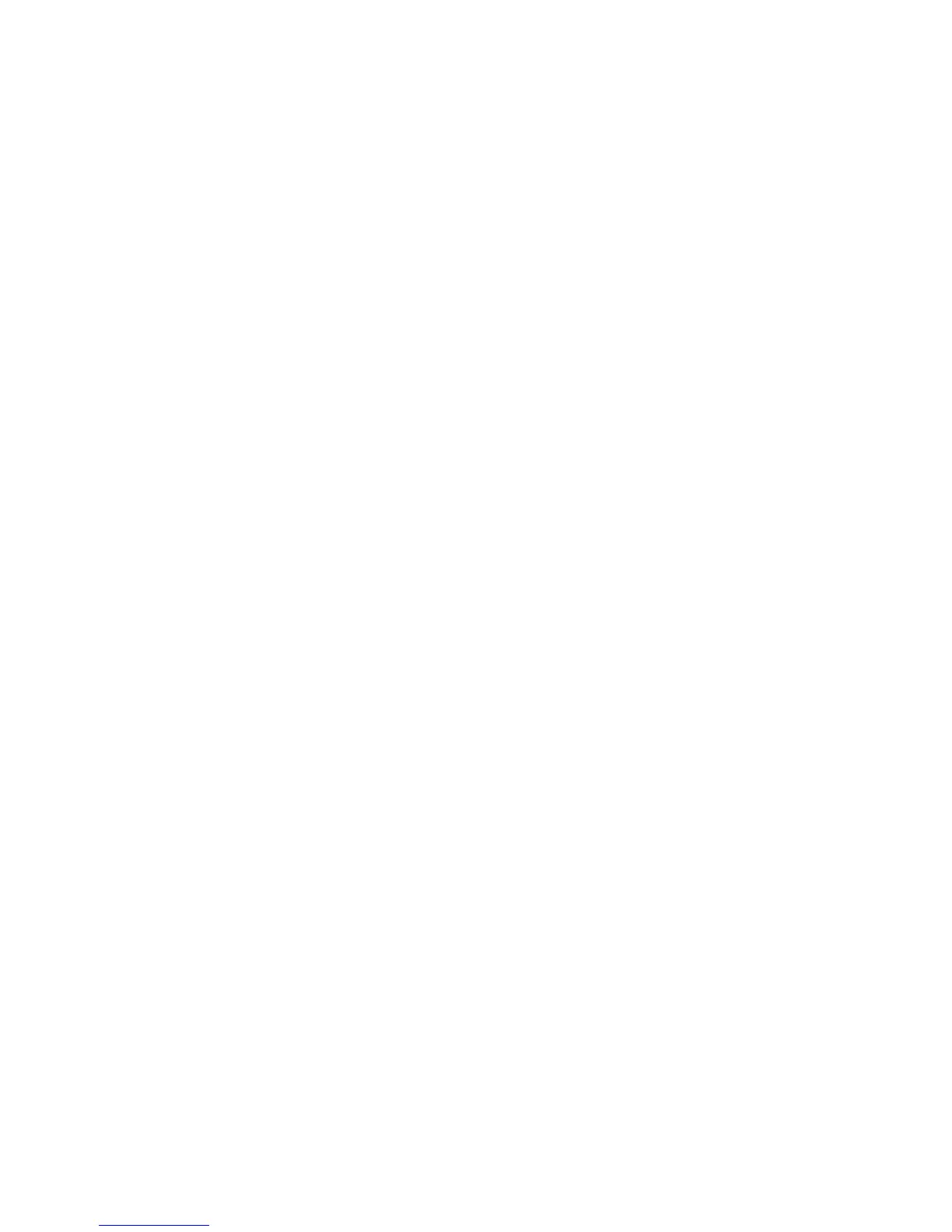Scanning
120 Xerox
®
WorkCentre
®
6025 Multifunction Printer
User Guide
Setting the File Format
1. To select File Format, press the arrow buttons, then press OK.
2. Select a setting.
3. Press OK.
Changing the Color Mode
1. To select Color, press the arrow buttons, then press OK.
2. Select a color setting:
− Black & White
− Color
3. Press OK.
Setting the Scan Resolution
The scan resolution depends on how you plan to use the scanned image. Scan resolution affects both
the size and image quality of the scanned image file. Higher scan resolution produces better image
quality and a larger file size.
To set the scan resolution:
1. To select Resolution, press the arrow buttons, then press OK.
2. Select an option.
3. Press OK.
Setting the Color Button Sets
1. To select Color Button Set, press the arrow buttons, then press OK.
2. Select B & W Button, then press OK.
3. Select a setting:
− Black & White
− Grayscale
4. Press OK.
5. Select Color Button, then press OK.
6. Select a setting:
− Color
− Color (Photo)
7. Press OK.
Specifying the Original Size
1. To select Document Size, press the arrow buttons, then press OK.
2. Select the document size.
3. Press OK.
