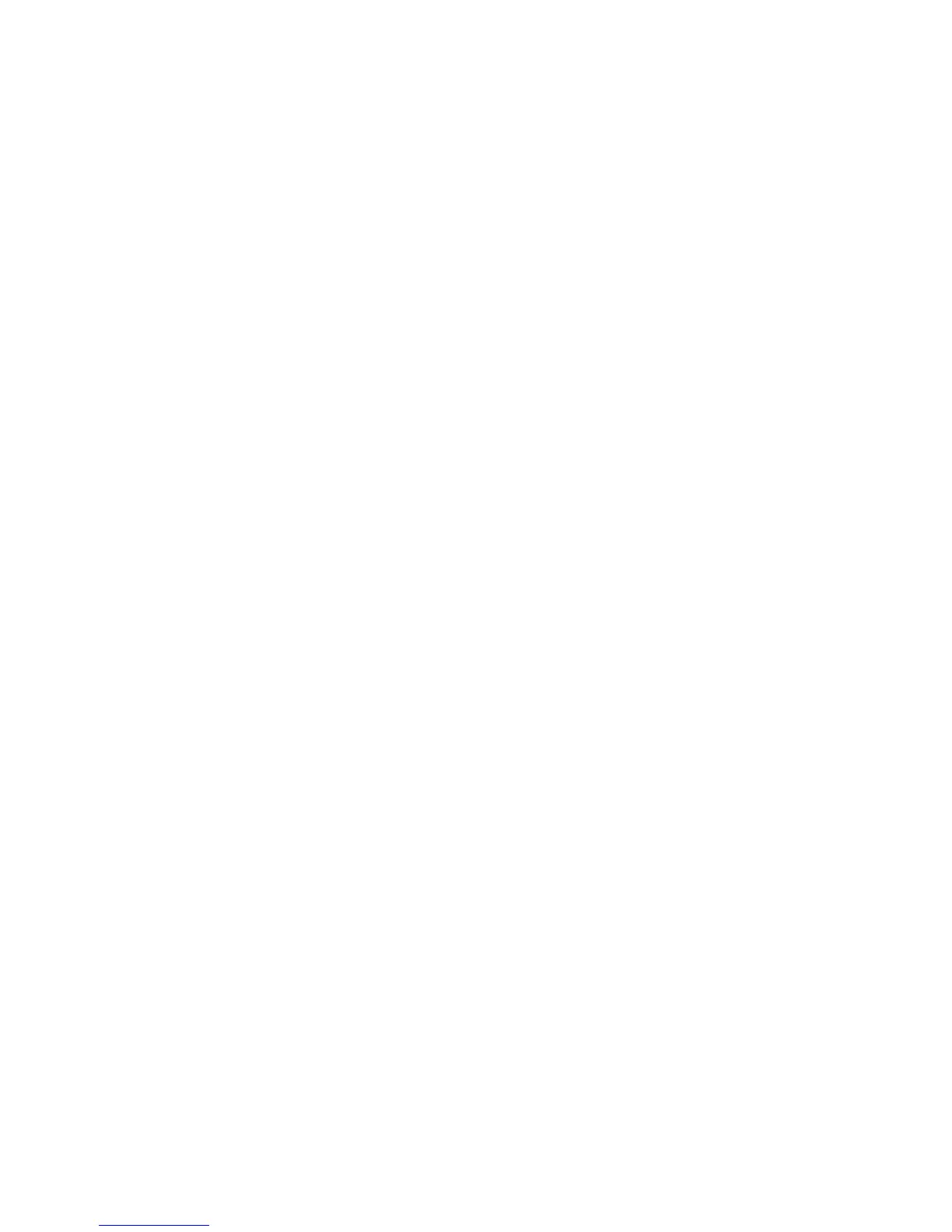Copying
98 Xerox
®
WorkCentre
®
6025 Multifunction Printer
User Guide
Basic Settings
This section includes:
• Selecting Color or Black and White Copies ............................................................................................................... 98
• Specifying the Original Document Size ...................................................................................................................... 98
• Specifying the Output Size ............................................................................................................................................... 98
• Collating Copies .................................................................................................................................................................... 99
• Reducing or Enlarging the Image ................................................................................................................................. 99
•
Specifying the Original Document Type .................................................................................................................... 99
Selecting Color or Black and White Copies
If the original document contains color, you can create copies in full color or in black and white. The color
mode indicators light to show the current setting.
Press the Color Mode button to toggle the selection between color and black and white.
Note: After the copy job is complete, the color mode returns to the default setting.
Specifying the Original Document Size
1. At the control panel, press the Copy button.
2. To select Document Size, press the arrow buttons, then press OK.
3. Select a document size from the list, then press OK.
Specifying the Output Size
1. At the control panel, press the Copy button.
2. To select Output Paper Size, press the arrow buttons, select an option, then press OK.
3. Select a document size from the list, then press OK.
