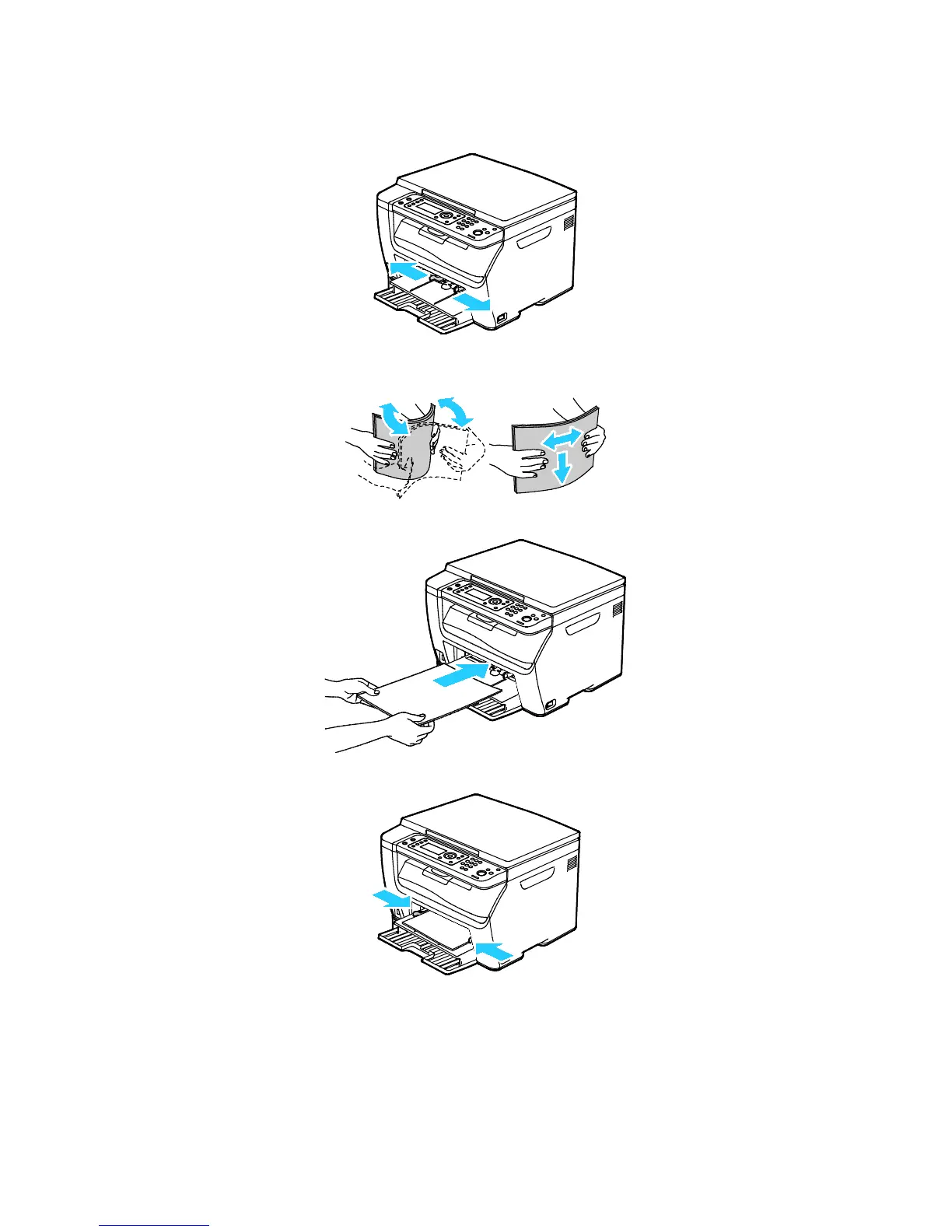Paper and Media
Xerox
®
WorkCentre
®
6025 Multifunction Printer 73
User Guide
3. Move the width guides to the edges of the tray.
4. Flex the sheets back and forth and fan them, then align the edges of the stack on a level surface.
This procedure separates any sheets that are stuck together and reduces the possibility of jams.
5. Load the paper into the tray with the top edge going into the printer and the print side up.
6. Adjust the width guides until they touch the edges of the paper.
7. If the paper you loaded is different from the paper in the main tray, set the correct paper type and
size. Ensure that you change the paper type and size at the control panel and in your print driver
software. For details, see Using Custom Paper Sizes on page 87.
Note: If you are printing on custom size paper, define the custom size in the printer properties
before printing.
