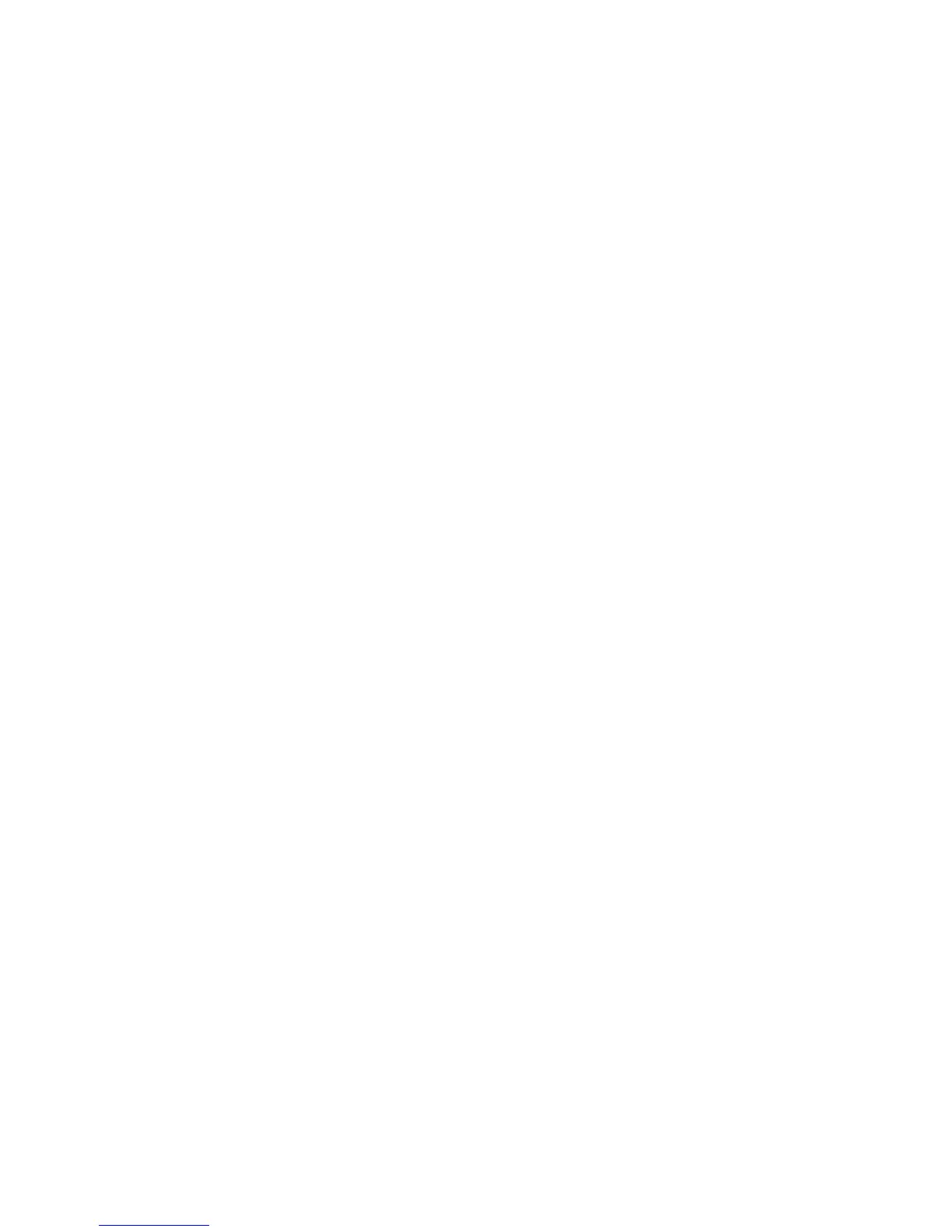Installation and Setup
44 Xerox
®
WorkCentre
®
6025 Multifunction Printer
User Guide
To assign a static IP address to the printer:
1. On the printer control panel, press the System button.
2. To select Admin Menu, press the arrow buttons, then press OK.
3. To select Network, press the arrow buttons, then press OK.
4. To select TCP/IP, press the Down Arrow button, then press OK.
5. To select IPv4, press the arrow buttons, then press OK.
6. At Get IP Address, press OK.
7. To select Panel, press the arrow buttons, then press OK to enable this option.
8. To return to the IPv4 menu, press Return once.
9. To select IP Address, press the arrow buttons, then press OK.
When undefined, the address is 000.000.000.000.
10. Set the IP address:
a. In the first field, press the arrow buttons, or use the alphanumeric keypad, to enter the desired
number.
b. To move to the next field, press the Forward Arrow, then enter the desired number.
c. Move to the next two fields and enter the desired numbers.
Note: To scroll quickly to a number, press the Up or Down Arrow. To return to a field, press the Back
Arrow.
d. When finished, press OK to confirm the address.
11. To return to IP Address, press the Back Arrow once.
12. To select Network Mask, press the Down Arrow, then press OK. Repeat step 10 to set the Network
Mask address.
13. To return to Network Mask, press the Back Arrow once.
14. To select Gateway Address, press the Down Arrow, then press OK. Repeat step 10 to set the
Gateway Address.
15. To return to the Ready screen, press Return.
16. Print the System Settings Page to verify the new settings.
You are ready to install software.
See also:
Online Support Assistant at: www.xerox.com/office/WC6025support
