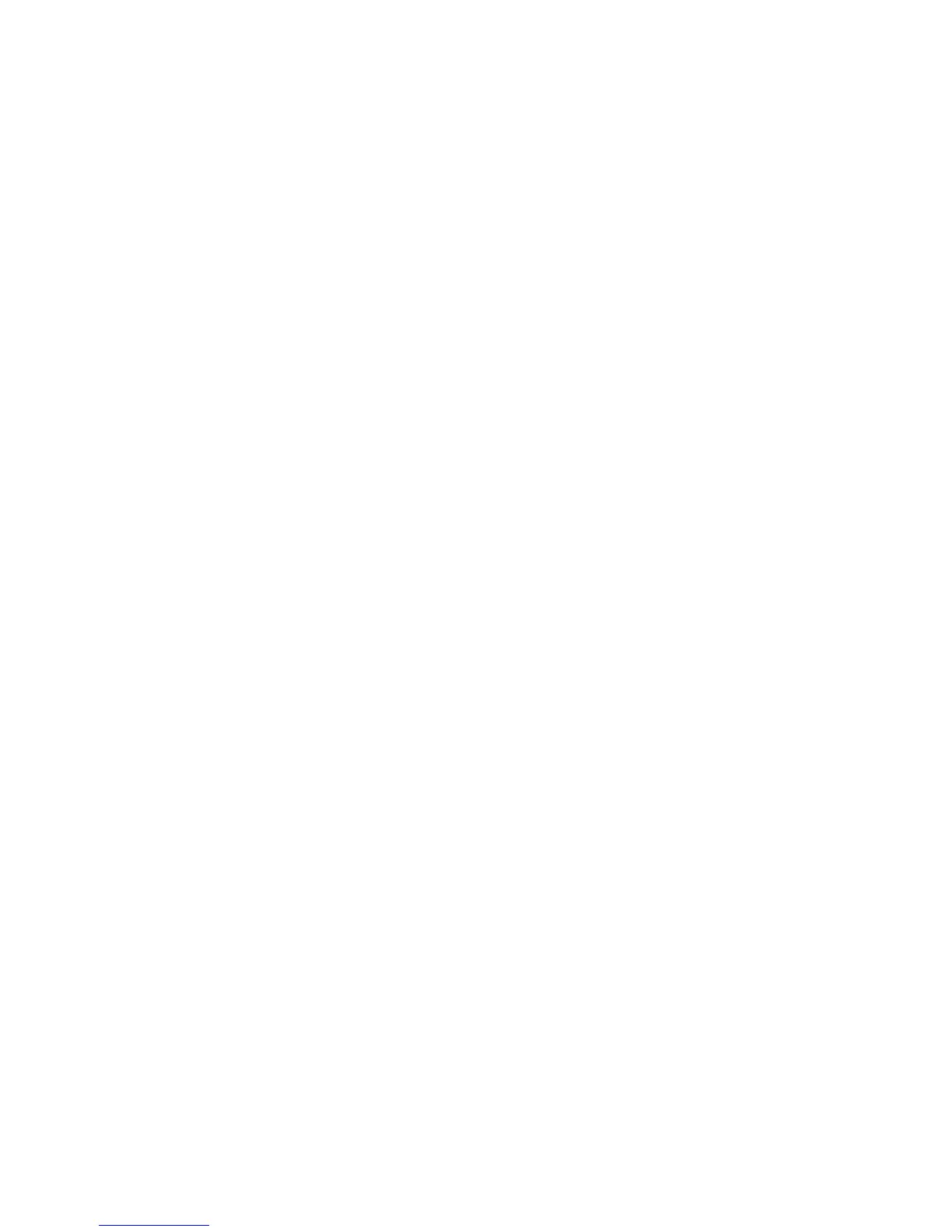Installation and Setup
60 Xerox
®
WorkCentre
®
6025 Multifunction Printer
User Guide
Sharing the Folder Using Macintosh OS X Version 10.5 and Later
To enable a folder on your Macintosh computer for network sharing:
1. From the Apple menu, select System Preferences.
2. From the View menu, select Sharing.
3. From the Services list, select File Sharing.
4. Click the plus icon (+) below the Shared Folders field. A folder list appears.
5. Select the folder you want to share on the network, then click Add.
6. Select the folder you want to share from the Shared Folders window.
7. From the Users list, click Everyone.
8. From the list to the right of the Users window, use the arrow buttons to select user privileges for the
shared folder.
9. Click the Options button.
10. Do one or more of the following:
− Select Share files and folders using AFP to share this folder with other Macintosh computers.
− Select Share files and folders using FTP to share this folder with computer connected to an
FTP server.
− Select Share files and folders using SMB to share this folder with Windows computers.
11. Select the On check box to the left of File Sharing in the Service pane.
The folder and its contents are shared with network users.
12. Close the Sharing window.
Note: When you open a shared folder, a Shared Folder banner appears in the Finder for the folder
and its subfolders.
The folder is ready. Now add the folder as an Address Book entry. For details, see Adding the Folder as
an Address Book Entry Using CentreWare Internet Services on page 61.
Adding a Folder as an Address Book Entry Using the Address Book Editor
1. Click Start > All Programs > Xerox Office Printing > WorkCentre 6025.
2. In the left navigation pane, under Printer Address Book, click Server.
3. For Name, enter the name of the shared file on your computer.
4. For Server Type, select Computer (SMB).
5. Click Computer Settings Wizard, then click Browse.
6. Navigate to a shared folder on your computer.
7. Click OK, then click Next.
8. To give the printer access to the shared folder, enter a login name and password.
9. Click Next, then click Finish.
10. Click OK.
The new entry appears in the Server pane.
11. Click Save All.
