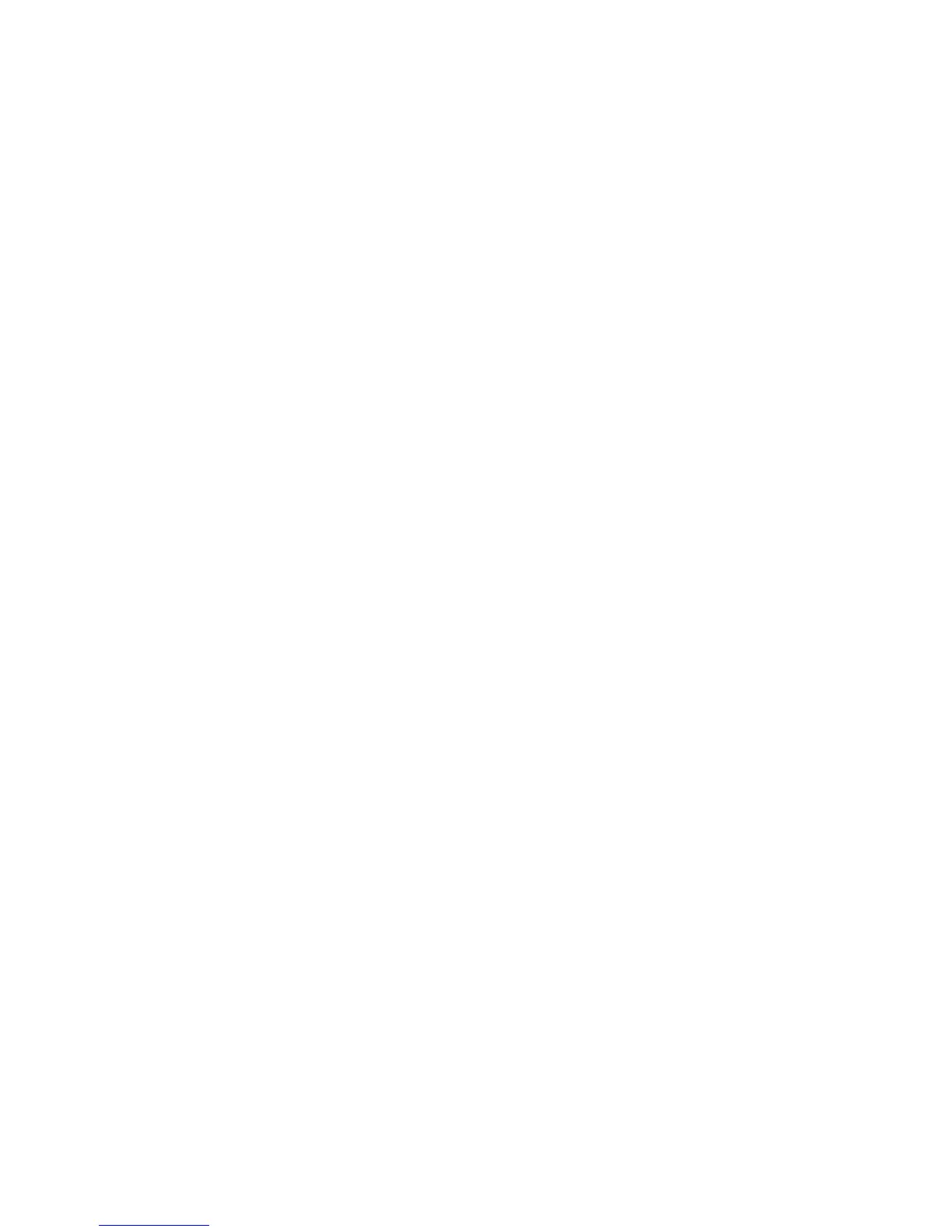Scanning
152 WorkCentre 7800 Series Multifunction Printer
System Administrator Guide
5. Under Schedule Clean Up of Folder Files, specify the files that you want to delete. Type how many
days old files must be for deletion.
6. Next to Cleanup time, select:
− Hourly to have files deleted at the beginning of every hour.
− Daily and specify the time of day for the delete process to run.
7. Click Apply.
Note: You can also delete scanned files from the Scan tab.
Deleting Scan Folders
You can modify or delete scan folders from two locations in CentreWare Internet Services. Deleting
folders from either location deletes them from the printer.
To delete folders from the Properties tab:
1. In CentreWare Internet Services, click Properties > Services.
2. Click Scan to Mailbox > Folders.
3. To delete a folder, select the folder, then click Delete Folder.
To delete folders from the Scan tab:
1. In CentreWare Internet Services, click Scan.
2. Under Display, click Mailboxes, then select the folder you want to delete. If the folder is private,
type the password.
3. Select the folder to delete, then click Modify Folder.
4. Under Remove folder from device, click Delete Folder.
Managing Folder Passwords
You can modify folder passwords from two locations in CentreWare Internet Services. Modifying
passwords from either location changes them on the printer.
To modify folder passwords from the Properties tab:
1. In CentreWare Internet Services, click Properties > Services.
2. Click Scan to Mailbox > Folders.
3. Under Created Folder Operations, select the folder from the menu.
4. Under Created Folder Operations, type a new password for Change Folder Password.
5. Retype the password for Confirm Folder Password, then click Save Password.
To modify folder passwords from the Scan tab:
1. In CentreWare Internet Services, click Scan.
2. Select Mailboxes, then select the folder you want to modify.
3. Click Modify Folder.
4. Under Folder Operations, type a new password for Change Folder Password.
5. Retype the password for Confirm Folder Password, then click Save Password.
