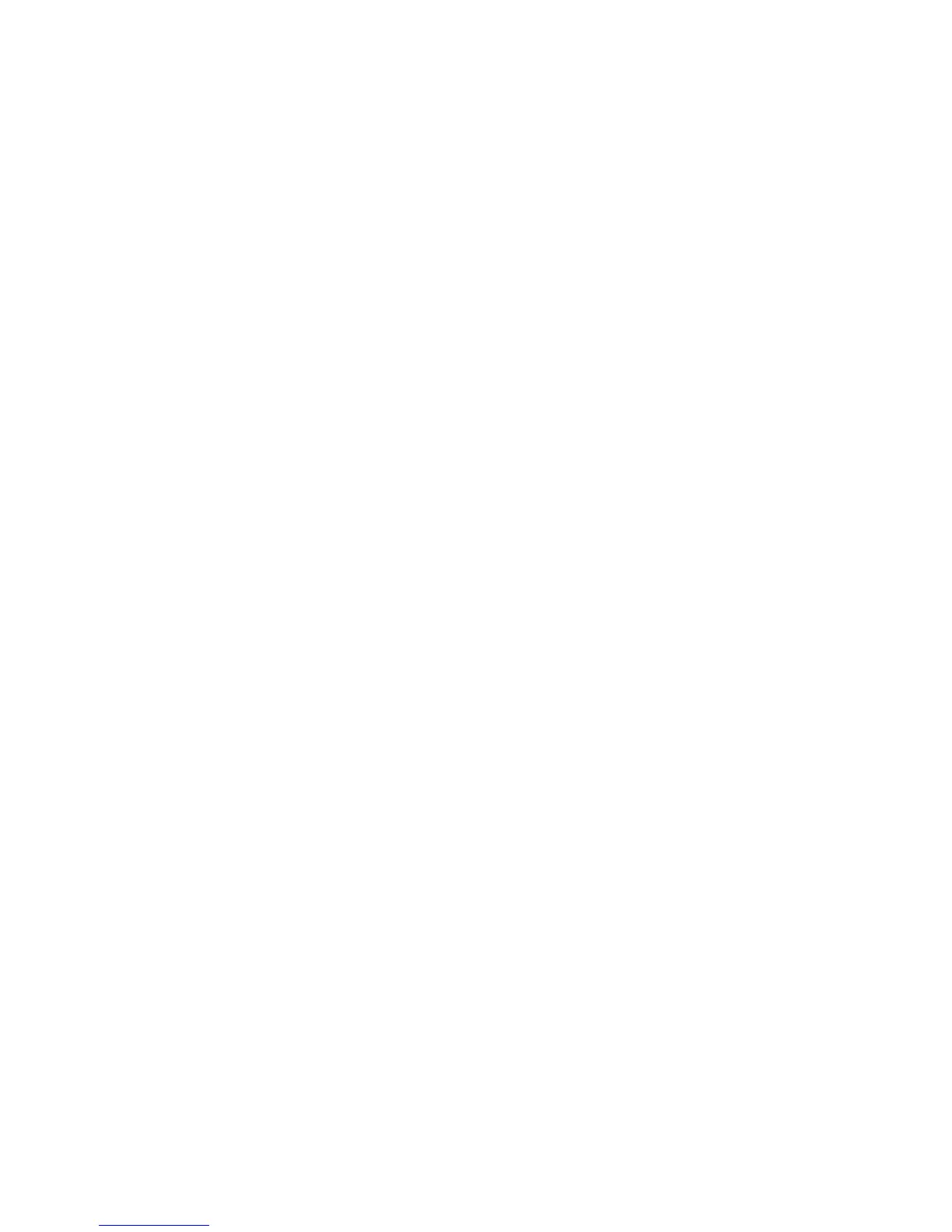Scanning
WorkCentre 7800 Series Multifunction Printer 169
System Administrator Guide
Updating the List of Templates at the Control Panel
If you change a template stored in a template pool repository, you can update the list of templates that
appears on the control panel.
Note: If you are not using a template pool repository, to return a partial list of templates, select
Update Now. This option does not update workstation-based templates created using the Xerox
®
Scan Utility.
1. Press the Services Home button on the control panel, then touch the Workflow Scanning icon.
2. Touch the Advanced Settings tab.
3. Touch Update Templates.
4. Touch Update Now, then touch Update Now.
Setting Template Display Settings for the Control Panel
1. In CentreWare Internet Services, click Properties > Services.
2. Click Workflow Scanning > Display Settings.
3. To specify the template that appears at the top of the list, under Templates, select the template
and click Update.
4. To prevent users from using the Default Workflow Scanning template, under Default Template
Display, select Hide Default Template in the Templates list.
5. To require users to select a template before they press the Start button, under Template Selection,
select User must select template before pressing Start button.
6. Click Apply to save the new settings or Undo to retain the previous settings.
Configuring a Validation Server
Scan metadata entered at the printer control panel can be verified against a list of valid values by a
validation server.
1. In CentreWare Internet Services, click Properties > Services.
2. Click Workflow Scanning > Validation Servers.
3. Click Add.
4. Select HTTP or HTTPS.
5. Under Protocol, select the address type. Options are IPv4, IPv6, or Host Name.
6. Type the appropriately formatted address and port number in the IP Address: Port field. The default
port number is 80 for HTTP and 443 for HTTPS.
7. In the Path field, type the path on the server.
Note: The format for a directory path for FTP is /directory/directory, while the format for a directory
path for SMB is \directory\directory.
8. Type a Response Timeout between 5–100 seconds.
9. Click Apply to save the new settings or Cancel to return to the previous screen.
