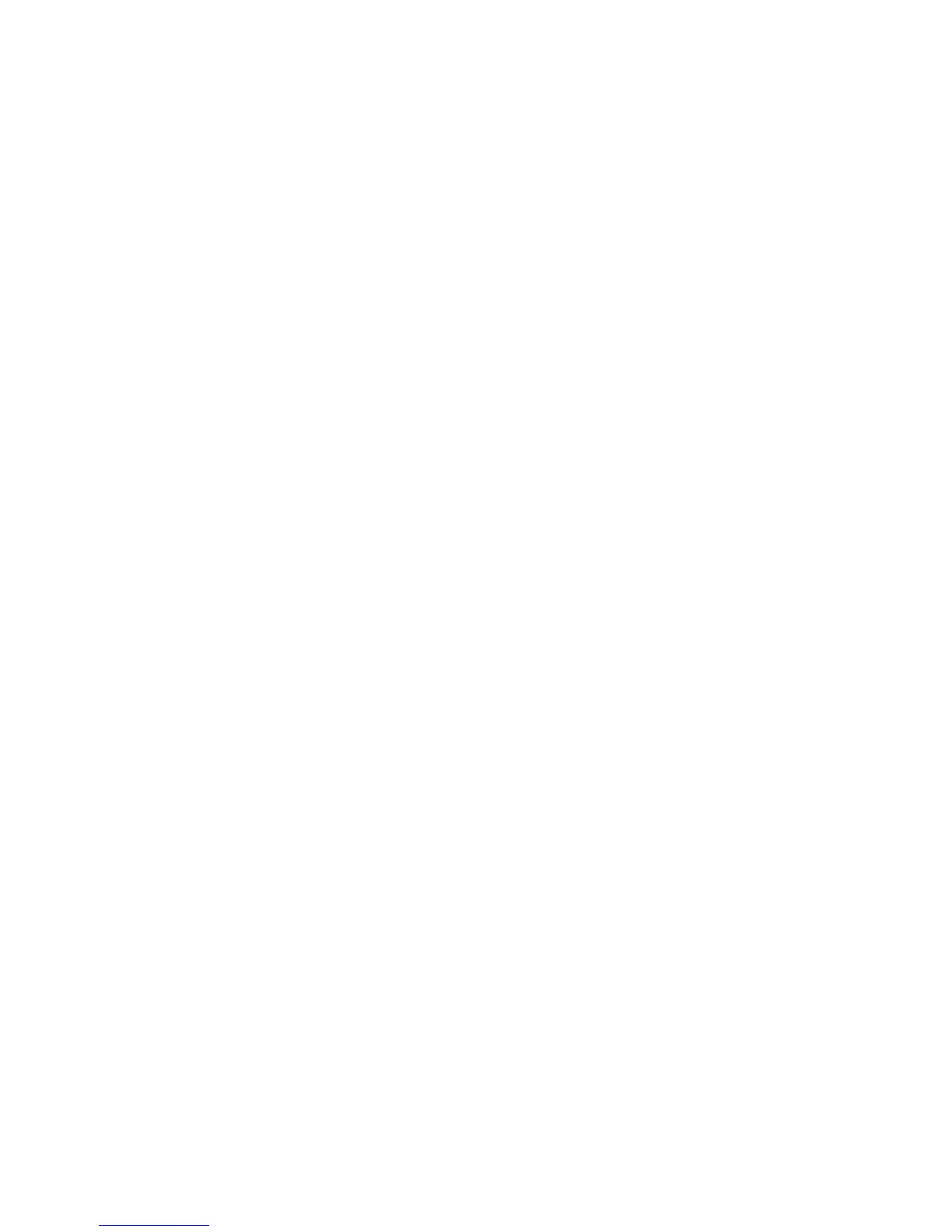Faxing
180 WorkCentre 7800 Series Multifunction Printer
System Administrator Guide
Enabling Embedded Fax
1. At the printer control panel, press the Machine Status button, then touch the Tools tab.
2. Touch Service Settings > Embedded Fax Settings.
3. Touch Fax Setup.
4. Touch Enable.
5. Touch Save.
Setting the Fax Country at the Control Panel
1. At the printer control panel, press the Machine Status button, then touch the Tools tab.
2. Touch Service Settings > Embedded Fax Settings > Fax Country Setting.
3. Select your country from the list.
4. Touch Save.
Configuring Embedded Fax Settings
1. At the printer control panel, press the Machine Status button, then touch the Tools tab.
2. Touch Service Settings > Embedded Fax Settings.
3. Touch Line 1 Setup or Line 2 Setup.
4. Touch Fax Number, then type the fax number using the touch screen keypad.
5. Touch Line Name, type a Line Name for the printer using the touch screen keyboard, then touch
Save.
6. Under Options, select fax send and receive options.
7. If allowed, under Dial Type, select your dialing method. If you have a tone line, select Tone. If you
have a 10-pulse-per-second line, select Pulse. If in doubt, touch Tone.
Notes:
• Most countries use tone dialing.
• The Pulse/Tone feature is not available in some countries.
8. Touch Save.
Configuring Address Book Settings
You can associate fax numbers with contacts in the Device Address Book and configure other address
book settings related to fax.
Before you begin, add at least one contact to the Device Address Book, and associate a fax number with
the contact. For details, see Address Books on page 227.
1. In CentreWare Internet Services, click Properties > Services > Fax > Setup.
2. Click Address Book.
3. To configure the Device Address Book settings stored in the printer, click Edit.
4. To set the default fax view at the control panel to Favorites, under Policies, select View Favorites on
Fax Service Entry.
5. To allow users to create or edit contacts in the Device Address Book from the printer control panel,
select All Users.
6. To save, click Apply.
