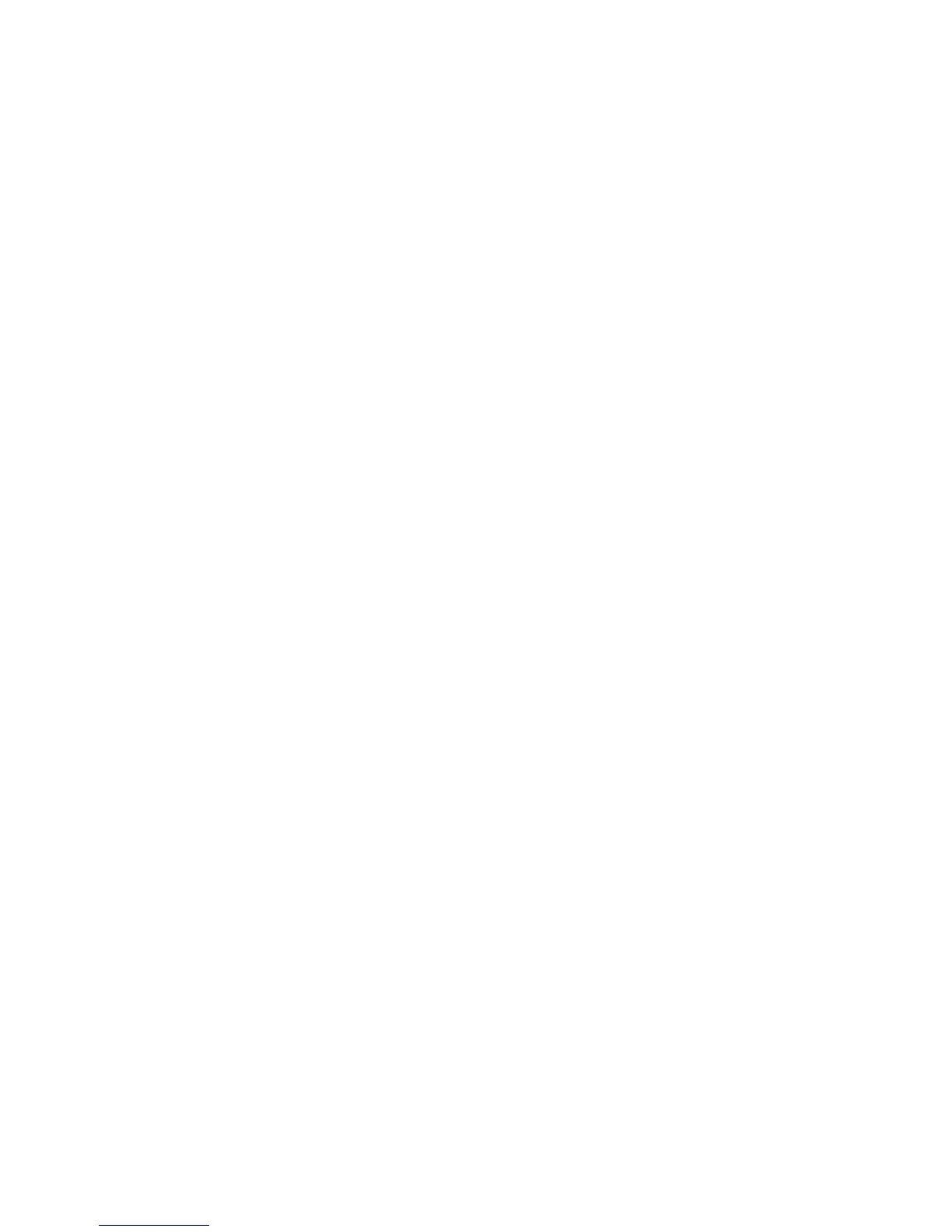Faxing
188 WorkCentre 7800 Series Multifunction Printer
System Administrator Guide
5. Touch Save.
6. Touch Confirmation Report, then touch an option:
− Always Print prints a confirmation report every time.
− Off never prints a confirmation report.
− Print On Error prints a confirmation report only when a fax transmission error occurs.
7. Touch Print Options to specify thumbnail image printing options:
• Touch Reduced Image to print a smaller thumbnail image of the first page of the fax on
the confirmation report.
• Touch Cropped Image to print a larger thumbnail image of the first page of the fax on
the confirmation report.
• Touch No Image if you do not want to print a thumbnail image of the first page of the
fax on the confirmation report.
8. Touch Save to save and exit the Print Options screen.
9. Touch Save.
10. Touch Broadcast & Multipoll Report, then touch one of the following options:
− Always Print prints a confirmation report every time.
− Off never prints a confirmation report.
− Print On Error prints a confirmation report only when a fax transmission error occurs.
11. Touch Save.
Printing a Fax Report
You can print the following fax reports from the printer control panel:
• Activity Report
• Protocol Report
• Fax Address Book Report
• Options Report
• Pending Jobs Report
To print a fax report:
1. At the printer control panel, press the Machine Status button, then touch the Tools tab.
2. Touch Service Settings > Embedded Fax Settings.
3. Touch Print Fax Reports, then touch the arrows to scroll if needed.
4. Touch the desired report, then touch Print Now.
5. Touch Close, then log out.
Deleting Sent Fax Jobs from Memory
1. At the printer control panel, press the Job Status button.
2. Touch the down arrow, then touch Scan Jobs and Fax Sent Jobs.
3. Touch the pending fax in the list.
4. Touch Delete.
